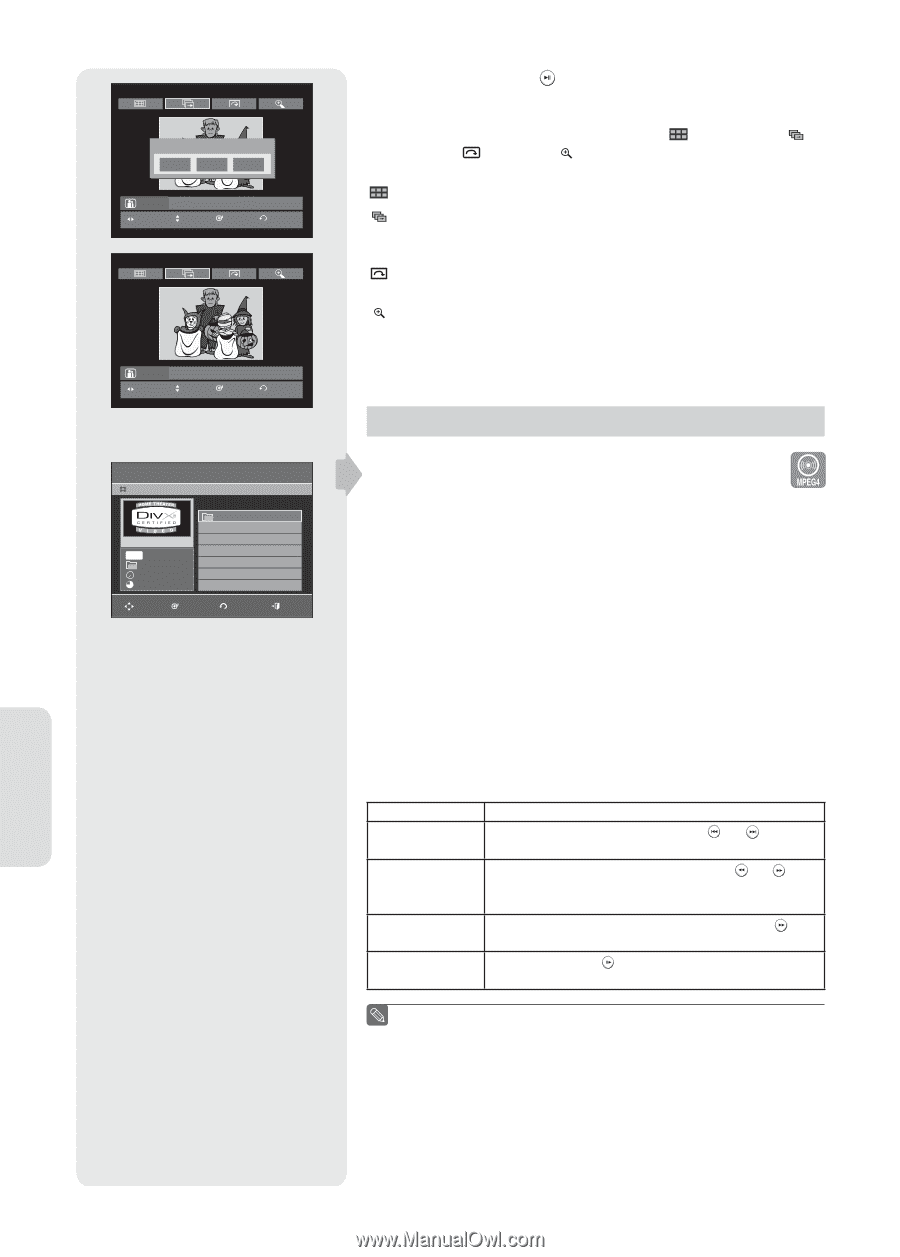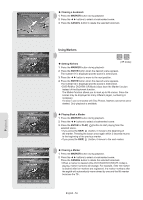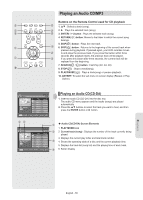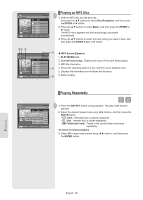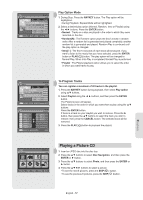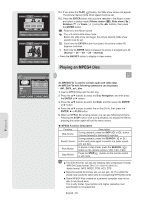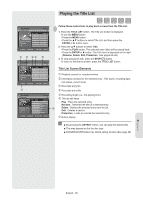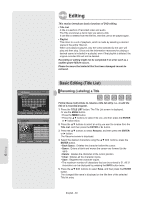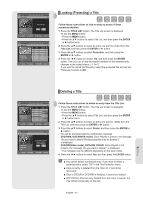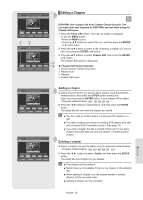Samsung DVD-R160 Quick Guide (easy Manual) (ver.1.0) (English) - Page 58
Playing an MPEG4 Disc, MPEG4 Function Description
 |
View all Samsung DVD-R160 manuals
Add to My Manuals
Save this manual to your list of manuals |
Page 58 highlights
Playback DVD-RW(VR) Slide Show Speed Slow Normal Fast JPEG01 MOVE PHOTO ENTER RETURN DVD-RW(VR) JPEG01 MOVE PHOTO ENTER RETURN CD ROOT MPEG4 ROOT No. Title ROOT 001 DIVX01 002 DIVX02 DivX 00/02 Size 70.8MB 73.6MB MOVE ENTER RETURN EXIT 5-1. If you press the PLAY( ) button, the Slide show screen will appear. The picture interval (Slide show speed) must be set. 5-2. Press the ENTER button with a picture selected in the Album screen and select a display mode (Album screen ( ), Slide show ( ), Rotation ( ) or Zoom ( )) using the ◄► buttons, then press the ENTER button. : Returns to the Album screen. : The unit enters slide show mode. Before the slide show can begin, the picture interval (Slide show speed) must be set. : Each time the ENTER button is pressed, the picture rotates 90 degrees clockwise. : Each time the ENTER button is pressed, the picture is enlarged up to 4X. (Normal → 2X → 4X → 2X → Normal) • Press the ANYKEY button to display or clear menus. Playing an MPEG4 Disc An MPEG4 File is used to contain audio and video data. An MPEG4 File with following extensions can be played. - .AVI, .DIVX, .avi, .divx 1. Insert a MPEG4 Disc into the disc tray. 2. Press the ▲▼ buttons to select the Disc Navigation, and then press the ENTER or ► button. 3. Press the ▲▼ buttons to select the DivX, and then press the ENTER or ► button. 4. Press the ▲▼ buttons to select the avi file (DivX), then press the ENTER, ► or PLAY button. 5. When an MPEG4 file is being played, you can use following functions. Pressing the STOP button once during playback will display the file list, pressing the button again will exit the menu screen. MPEG4 Function Description Function Skip Scene Description During playback, press the SKIP ( or ) button, it moves forward or backward 5 minutes. Search Scene Slow Motion Step Motion During playback, press the SEARCH ( or ) button and press again to search at a faster speed. (2X, 4X, 8X) In pause or step mode, press the SEARCH ( ) button on the remote control. (1/8X, 1/4X, 1/2X) Press the STEP( ) button on the remote control in still mode. ■ This DVD Recorder can play the following video compression formats, -MPEG4 Codec format :DivX 3.11 DivX 4.x DivX 5.x -Audio format :.MP3,.MPEG,.PCM,.AC3,.DTS ■ Supported subtitle file formats:.smi,.srt,.sub,.psb, .txt (The subtitle file should have exactly the same name to corresponding MPEG4 file name) ■ Some MPEG4 files created on a personal computer may not be able to be played back. This is why Codec Type,Version and Higher resolution over specification is not supported. English - 58