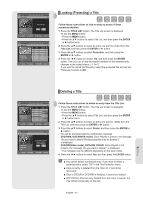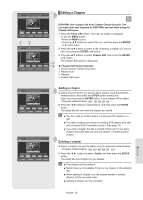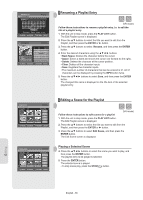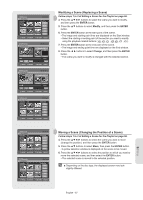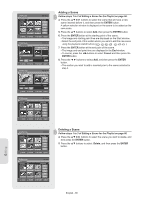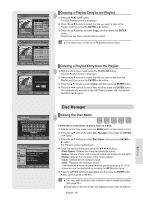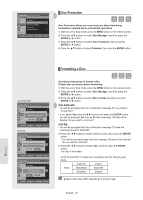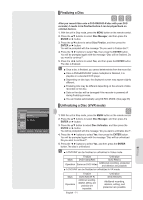Samsung DVD-R160 Quick Guide (easy Manual) (ver.1.0) (English) - Page 66
Renaming a Playlist Entry, Editing a Scene for the Playlist, PLAY LIST, ENTER, Rename, Edit Scene
 |
View all Samsung DVD-R160 manuals
Add to My Manuals
Save this manual to your list of manuals |
Page 66 highlights
DVD-Recorder DVD-RW(VR) Dolphin Rename Save Back Space Space Delete Clear MOVE ENTER RETURN EXIT DVD-RW(VR) Dolphin Dolphin 1 Scene APR/24/2007 12:00 AM Edit Playlist No. Title Length Edit 01 APR/23/2007 12:00 00:00:21 ► 02 APR/23/2007 12:30 00:00:03 ► 03 Dolphin 00:00:15 ► 04 APR/24/2007 12:30 00:00:16 ► 05 APR/25/2007 12:00 00:00:32 ► MOVE ENTER RETURN EXIT ▌Renaming a Playlist Entry (VR mode) Follow these instructions to rename a playlist entry, i.e. to edit the title of a playlist entry. 1. With the unit in stop mode, press the PLAY LIST button. The Edit Playlist screen is displayed. 2. Press the ▲▼ buttons to select the title you want to edit from the Playlist, and then press the ENTER or ► button. 3. Press the ▲▼ buttons to select Rename, and then press the ENTER button. 4. Enter the desired characters using the buttons. • Back Space: Deletes the character before the cursor. • Space: Enters a blank and moves the cursor one forward (to the right). • Delete: Deletes the character at the cursor position. • Clear: Deletes all the character inputs. • Save: Registers the character inputs. • The maximum number of characters that can be entered is 31. All 31 characters can be displayed by pressing the INFO button twice. 5. Press the buttons to select Save, and then press the ENTER button. The changed title name is displayed on the title item of the selected playlist entry. DVD-Recorder DVD-RW(VR) Scene No. 1 / 7 Edit Scene Playlist No. 3 Play 01 00:00:26 02 00:00:07 03 00:00:04 Modify Move Add 04 00:00:03 05 00:00:11 06 00:00:04 Delete MOVE ENTER RETURN EXIT DVD-Recorder DVD-RW(VR) Scene No. 2 / 7 Edit Scene Playlist No. 3 Play 01 00:00:26 02 00:00:07 03 00:00:04 Modify Move Add ▼ 04 00:00:03 05 00:00:11 06 00:00:04 Delete MOVE ENTER RETURN EXIT ▌Editing a Scene for the Playlist (VR mode) Follow these instructions to edit scenes for a playlist 1. With the unit in stop mode, press the PLAY LIST button. The Edit Playlist screen is displayed. 2. Press the ▲▼ buttons to select the title you want to edit from the Playlist, and then press the ENTER or ► button. 3. Press the ▲▼ buttons to select Edit Scene, and then press the ENTER button. The Edit Scene screen is displayed. Playing a Selected Scene 4. Press the buttons to select the scene you want to play, and then press the ENTER button. The playlist entry to be played is selected. 5. Press the ENTER button. The selected scene is played. • To stop scene play, press the STOP( ) button. Editing English - 66