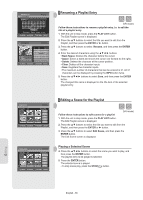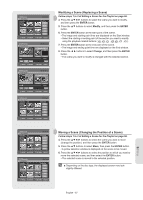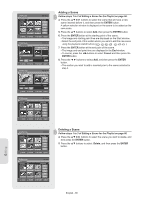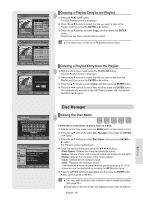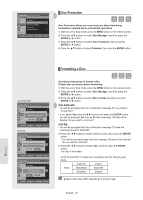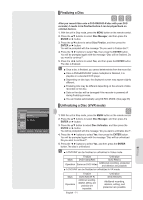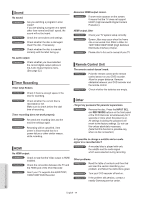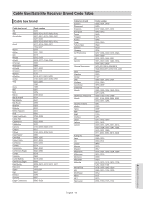Samsung DVD-R160 Quick Guide (easy Manual) (ver.1.0) (English) - Page 71
Finalizing a Disc, Unfi nalizing a Disc (V/VR mode), Disc Manager, ENTER, Disc Finalize, Disc Un
 |
View all Samsung DVD-R160 manuals
Add to My Manuals
Save this manual to your list of manuals |
Page 71 highlights
DVD-Recorder DVD-RW(VR:F) Disc Manager Title List Disc Name : ► Playlist Disc Format : DVD-VR ► Disc Manager Disc Unfinalize ► Timer Rec. Setup MOVE ENTER RETURN EXIT ▌Finalizing a Disc After you record titles onto a DVD-RW/DVD-R disc with your DVD recorder, it needs to be finalized before it can be played back on external devices. 1. With the unit in Stop mode, press the MENU button on the remote control. 2. Press the ▲▼ buttons to select Disc Manager, and then press the ENTER or ► button. 3. Press the ▲▼buttons to select Disc Finalize, and then press the ENTER or ► button. You will be prompted with the message "Do you want to finalize disc?". 4. Press the ◄ ► buttons to select Yes, then press the ENTER button. You will be prompted again with the message "Disc will be finalized. Do you want to continue?". 5. Press the ◄ ► buttons to select Yes, and then press the ENTER button. The disc is finalized. ■ Once a disc is finalized, you cannot delete entries from the record list. ■ Once a DVD±R/DVD-RW (video mode)disc is finalized, it is playable in a standard DVD player. ■ Depending on disc type, the displayed screen may appear slightly different. ■ Finalizing time may be different depending on the amount of data recorded on the disc. ■ Data on the disc will be damaged if the recorder is powered off during finalizing process. ■ You can finalize automatically using EZ REC MODE. (See page 46) ▌Unfinalizing a Disc (V/VR mode) 1. With the unit in Stop mode, press the MENU button on the remote control. 2. Press the ▲▼ buttons to select Disc Manager, and then press the ENTER or ► button. 3. Press the ▲▼ button to select Disc Unfinalize, and then press the ENTER or ► button. You will be prompted with the message "Do you want to unfinalize disc?". 4. Press the ◄ ► buttons to select Yes, then press the ENTER button. You will be prompted again with the message "Disc will be unfinalized. Do you want to continue?". 5. Press the ◄ ► buttons to select Yes, and then press the ENTER button.The disc is unfinalized. ■ A DVD-RW can be finalized or unfinalized in Video mode. Mark Finalize DVD-Video(RW) Unfinalize DVD-RW(V) Operation Same as DVD-Video Additional recording, protection and deletion are possible. ■ A DVD-RW can be finalized or unfinalized in VR mode. Mark Operation Finalize DVD-RW(VR:F) Additional recording, deletion, editing, and protection are impossible. Unfinalize DVD-RW(VR) Additional recording, deletion, editing, and protection are possible. English - 71 Editing