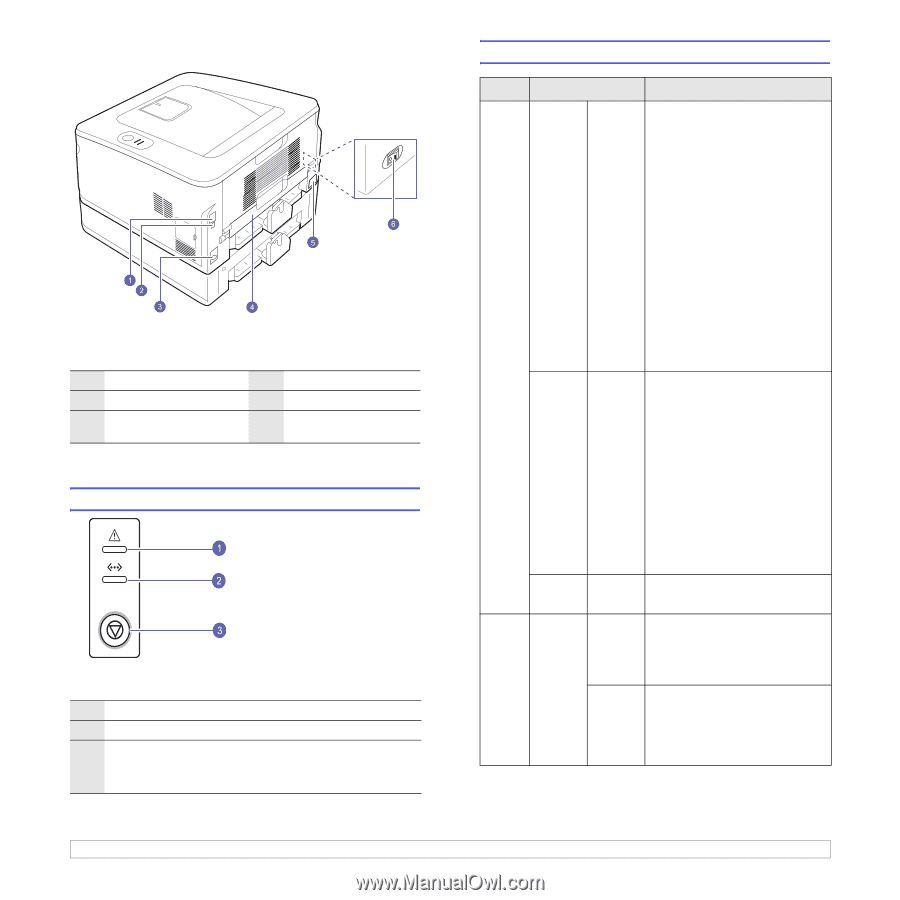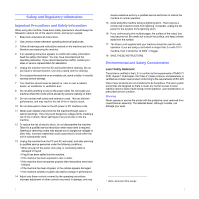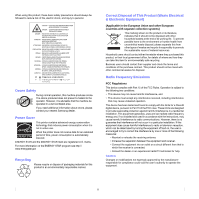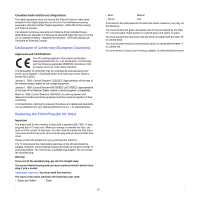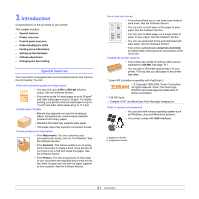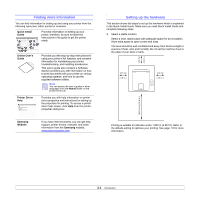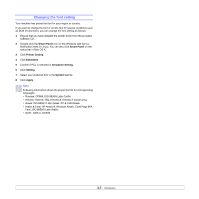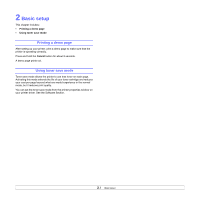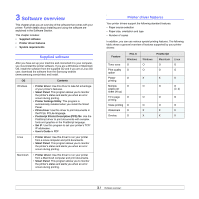Samsung ML 2851ND User Manual (ENGLISH) - Page 12
Rear view, Control panel overview, Understanding the LEDs - toner cartridge
 |
UPC - 635753623222
View all Samsung ML 2851ND manuals
Add to My Manuals
Save this manual to your list of manuals |
Page 12 highlights
Rear view * The figure above shows an ML-2851ND. 1 network porta 2 USB port 3 optional tray 2 cable connector a. ML-2851ND only. 4 duplex unit 5 power receptacle 6 power switch Control panel overview 1 Error: Indicates the status of your printer. See page 9.5. 2 Online: Indicates the status of your printer. See page 9.5. 3 Cancel: Prints a demo page or configuration page. Cancels the print job. Makes the printer pick up the print media. Understanding the LEDs LED Status Description Error Red On • The cover is open. Close the cover. • There is no paper in the tray. Load paper in the tray. • The printer has stopped printing due to a major error. • The toner cartridge is not installed. Install the toner cartridge. • Your system has some problems. If this problem occurs, contact your service representative. • A toner cartridge has almost reached its estimated cartridge life. It is recommended to replace the toner cartridge. (See "Replacing the toner cartridge" on page 8.3.) Blinking • A minor error is occurring and the printer is waiting for the error to be cleared. When the problem is cleared, the printer resumes printing. • Small amount of toner is left in the cartridge. The estimated cartridge life of toner is close. Prepare a new cartridge for replacement. You may temporarily increase the printing quality by redistributing the toner. (See "Redistributing toner cartridge" on page 8.2.) Orange On • A paper jam has occurred. To solve the problem, see page 9.1. Online Green On • The printer is in power save mode. • The printer is on-line and can receive data from the computer. Blinking • Blinks slowly indicates that the printer is receiving data from the computer. • Blinks quickly indicates that the printer is printing data. 1.3