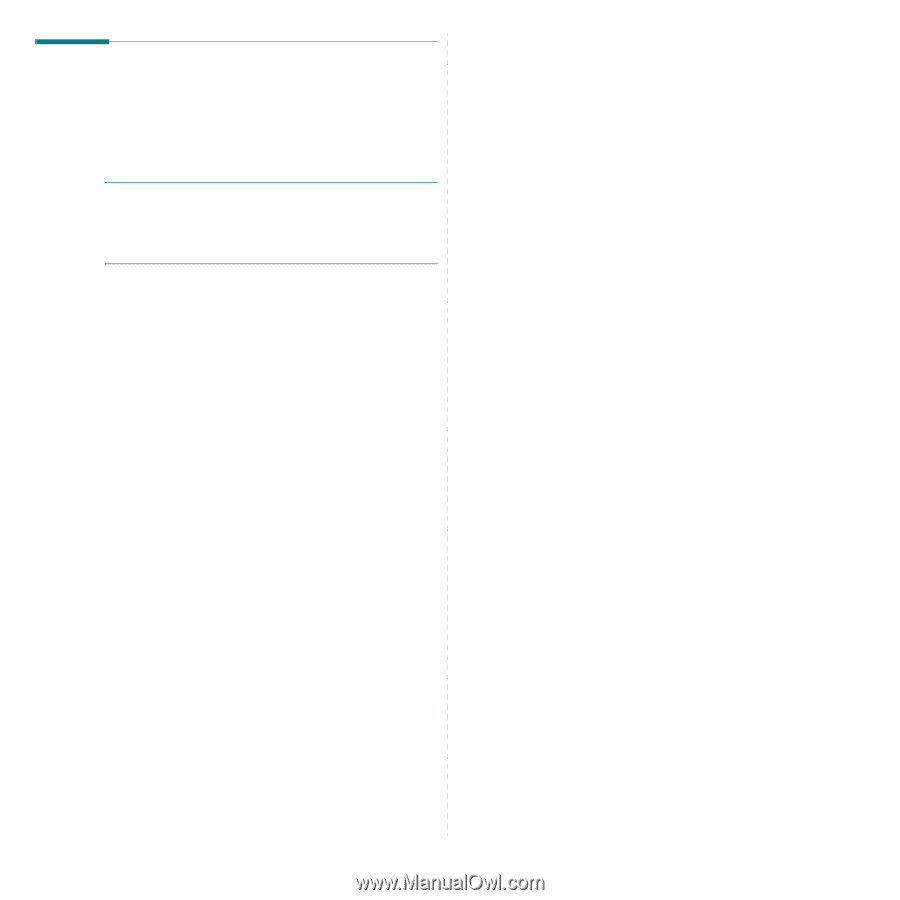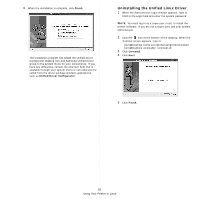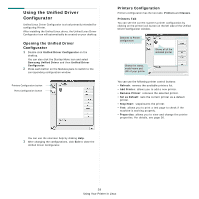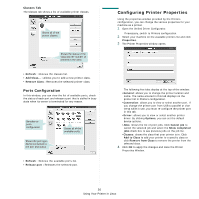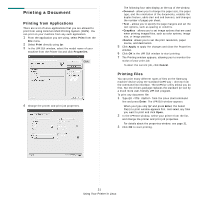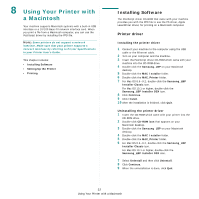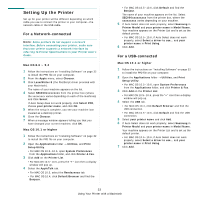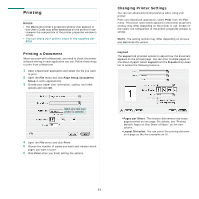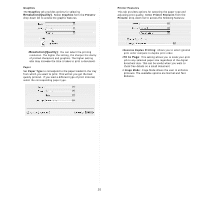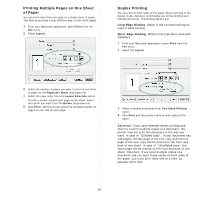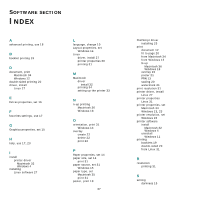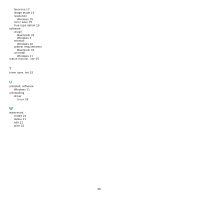Samsung ML 2851ND User Manual (ENGLISH) - Page 81
Setting Up the Printer, For a Network-connected, For a USB-connected - driver windows 10
 |
UPC - 635753623222
View all Samsung ML 2851ND manuals
Add to My Manuals
Save this manual to your list of manuals |
Page 81 highlights
Setting Up the Printer Set up for your printer will be different depending on which cable you use to connect the printer to your computer-the network cable or the USB cable. For a Network-connected NOTE: Some printers do not support a network interface. Before connecting your printer, make sure that your printer supports a network interface by referring to Printer Specifications in your Printer User's Guide. Mac OS 8.6 ~ 9.2 1 Follow the instructions on "Installing Software" on page 32 to install the PPD file on your computer. 2 From the Apple menu, select Chooser. 3 Click LaserWriter 8 (the PostScript driver provided with your Macintosh). The name of your machine appears on the list. 4 Select SEC000xxxxxxxxx from the printer box (where the xxxxxxxxx varies depending on each of the machines) and Click Select. If Auto Setup does not work properly, click Select PPD, choose your printer name, and click OK. 5 When the setup is complete, you see your machine icon created as a desktop printer. 6 Close the Chooser. 7 When a message window appears telling you that you have changed your current machine, click OK. Mac OS 10.1 or higher 1 Follow the instructions on "Installing Software" on page 32 to install the PPD file on your computer. 2 Open the Applications folder → Utilities, and Print Setup Utility. • For MAC OS 10.5~10.6, open System Preferences from the Applications folder, and click Printer & Fax. 3 Click Add on the Printer List. • For MAC OS 10.5~10.6, press the "+" icon then a display window will pop up. 4 Select the AppleTalk tab. • For MAC OS 10.3, select the Rendezvous tab. • For MAC OS 10.4, click Default Browser and find the Bonjour. • For MAC OS 10.5~10.6, click Default and find the Bonjour. The name of your machine appears on the list. Select SEC000xxxxxxxxx from the printer box, where the xxxxxxxxx varies depending on your machine. 5 If Auto Select does not work properly, select Samsung in Printer Model and your printer name in Model Name. Your machine appears on the Printer List and is set as the default printer. • For MAC OS 10.5~10.6, if Auto Select does not work properly, select Select a driver to use... and your printer name in Print Using. 6 Click Add. For a USB-connected Mac OS 10.1 or higher 1 Follow the instructions on "Installing Software" on page 32 to install the PPD file on your computer. 2 Open the Applications folder → Utilities, and Print Setup Utility. • For MAC OS 10.5~10.6, open System Preferences from the Applications folder, and click Printer & Fax. 3 Click Add on the Printer List. • For MAC OS 10.5~10.6, press the "+" icon then a display window will pop up. 4 Select the USB tab. • For MAC OS 10.4, click Default Browser and find the USB connection. • For MAC OS 10.5~10.6, click Default and find the USB connection. 5 Select your printer name and click Add. 6 If Auto Select does not work properly, select Samsung in Printer Model and your printer name in Model Name. Your machine appears on the Printer List and is set as the default printer. • For MAC OS 10.5~10.6, if Auto Select does not work properly, select Select a driver to use... and your printer name in Print Using. 7 Click Add. 33 Using Your Printer with a Macintosh