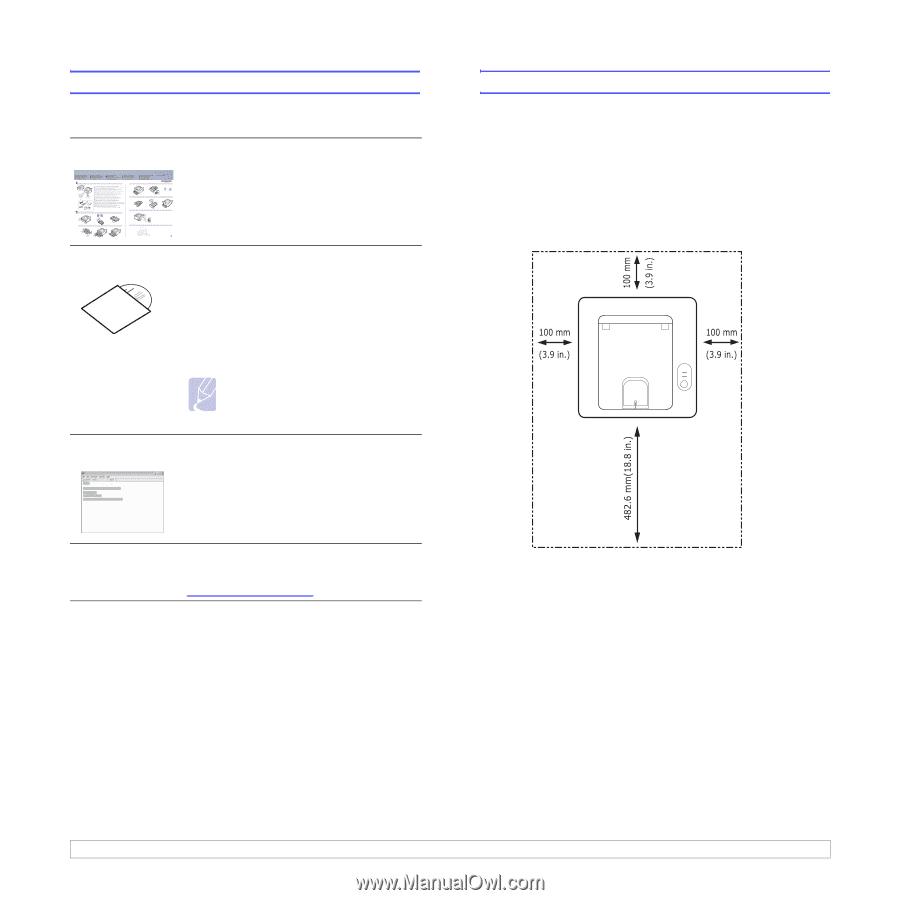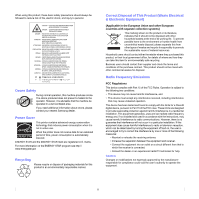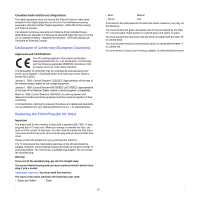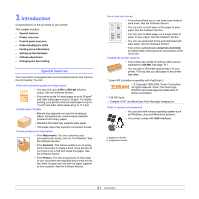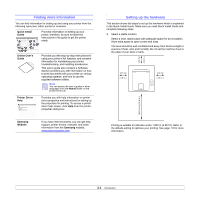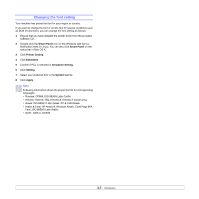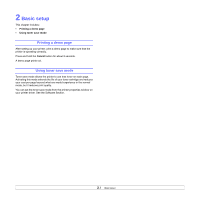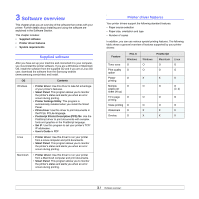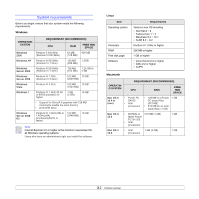Samsung ML 2851ND User Manual (ENGLISH) - Page 13
Finding more information, Setting up the hardware, Quick Install, Guide, Online User's, Printer Driver - printer troubleshooting
 |
UPC - 635753623222
View all Samsung ML 2851ND manuals
Add to My Manuals
Save this manual to your list of manuals |
Page 13 highlights
Finding more information You can find information for setting up and using your printer from the following resources, either printed or onscreen. Quick Install Guide quick install guide Samsung Laser Printer ML-2850 Series 1 3 1 2 3 Item(s) with * mark may not be supplied depending on your model and country 4 5 6 4 21 2 3 4 5 6 5 6 Online User's Guide Provides information on setting up your printer, therefore, be sure to follow the instructions in the guide to get the printer ready. Provides you with step-by-step instructions for using your printer's full features, and contains information for maintaining your printer, troubleshooting, and installing accessories. This user's guide also contains a Software Section providing you with information on how to print documents with your printer on various operating systems, and how to use the supplied software utilities. Note You can access the user's guides in other languages from the Manual folder on the printer driver CD. Printer Driver Help Provides you with help information on printer driver properties and instructions for setting up the properties for printing. To access a printer driver help screen, click Help from the printer properties dialog box. Samsung Website If you have Internet access, you can get help, support, printer drivers, manuals, and order information from the Samsung website, www.samsungprinter.com. Setting up the hardware This section shows the steps to set up the hardware which is explained in the Quick Install Guide. Make sure you read Quick Install Guide and complete following steps. 1 Select a stable location. Select a level, stable place with adequate space for air circulation. Allow extra space to open covers and trays. The area should be well-ventilated and away from direct sunlight or sources of heat, cold, and humidity. Do not set the machine close to the edge of your desk or table. Printing is suitable for altitudes under 1,000 m (3,281 ft). Refer to the altitude setting to optimize your printing. See page 1.5 for more information. 1.4