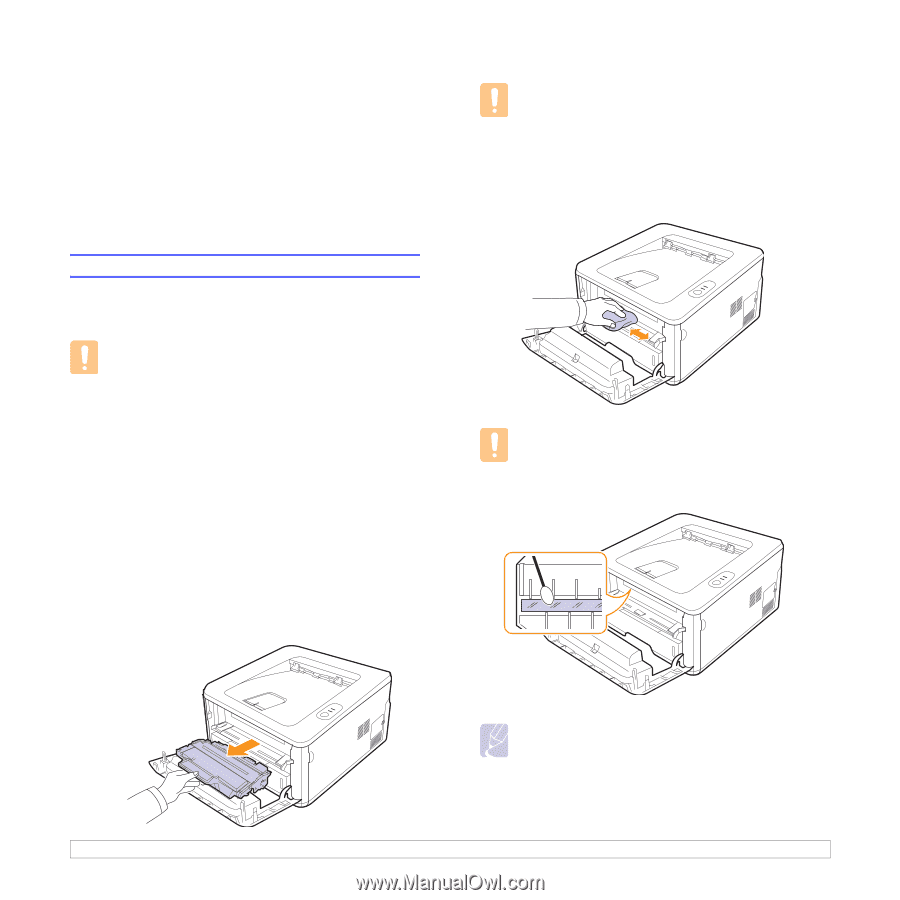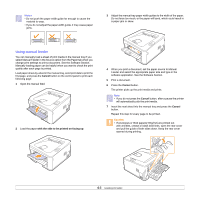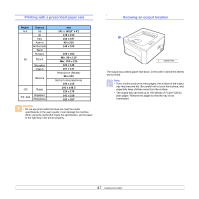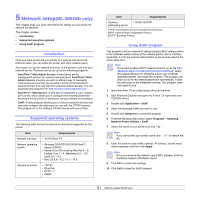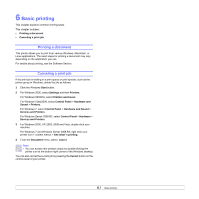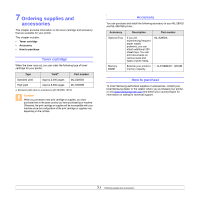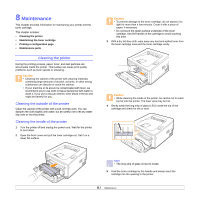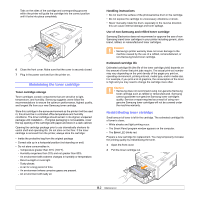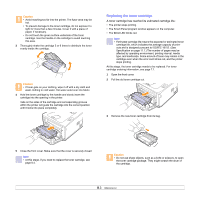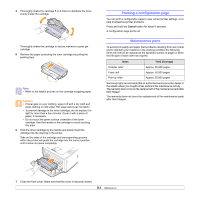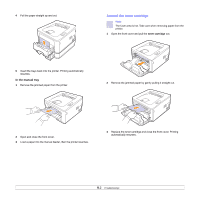Samsung ML 2851ND User Manual (ENGLISH) - Page 29
Maintenance, Cleaning the printer, Cleaning the outside of the printer - printer fuser
 |
UPC - 635753623222
View all Samsung ML 2851ND manuals
Add to My Manuals
Save this manual to your list of manuals |
Page 29 highlights
8 Maintenance This chapter provides information for maintaining your printer and the toner cartridge. This chapter includes: • Cleaning the printer • Maintaining the toner cartridge • Printing a configuration page • Maintenance parts Cleaning the printer During the printing process, paper, toner, and dust particles can accumulate inside the printer. This buildup can cause print quality problems, such as toner specks or smearing. Caution • Cleaning the cabinet of the printer with cleaning materials containing large amounts of alcohol, solvents, or other strong substances can discolor or crack the cabinet. • If your machine or its around is contaminated with toner, we recommend you to use cloth or tissue dampened with water to clean it. If you use a vacuum cleaner, toner blows in the air and might be harmful for you. Cleaning the outside of the printer Clean the cabinet of the printer with a soft, lint-free cloth. You can dampen the cloth slightly with water, but be careful not to let any water drip onto or into the printer. Cleaning the inside of the printer 1 Turn the printer off and unplug the power cord. Wait for the printer to cool down. 2 Open the front cover and pull the toner cartridge out. Set it on a clean flat surface. Caution • To prevent damage to the toner cartridge, do not expose it to light for more than a few minutes. Cover it with a piece of paper, if necessary. • Do not touch the green surface underside of the toner cartridge. Use the handle on the cartridge to avoid touching this area. 3 With a dry lint-free cloth, wipe away any dust and spilled toner from the toner cartridge area and the toner cartridge cavity. Caution • While cleaning the inside of the printer, be careful not to reach too far into the printer. The fuser area may be hot. 4 Gently swab the long strip of glass (LSU) inside the top of the cartridge and check for dirt or dust. Note • The long strip of glass is hard to locate. 5 Hold the toner cartridge by the handle and slowly insert the cartridge into the opening in the printer. 8.1