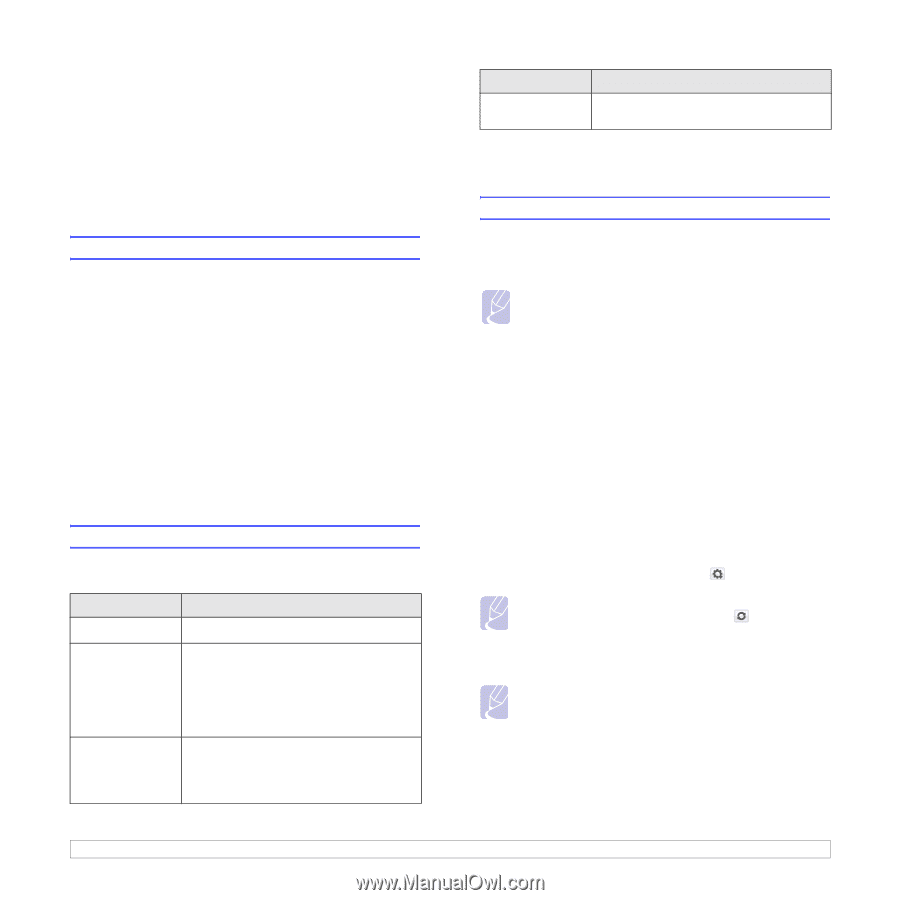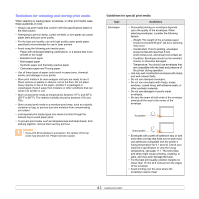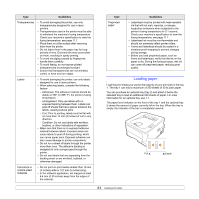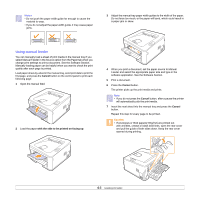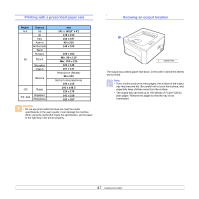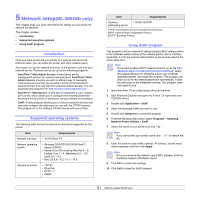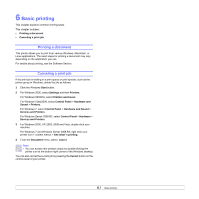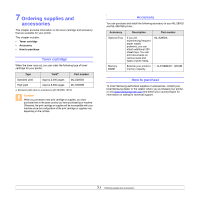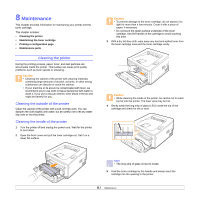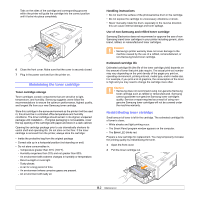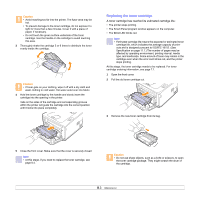Samsung ML 2851ND User Manual (ENGLISH) - Page 26
Network setup(ML-2851ND only), Introduction, Supported operating systems, Using SetIP program - troubleshooting
 |
UPC - 635753623222
View all Samsung ML 2851ND manuals
Add to My Manuals
Save this manual to your list of manuals |
Page 26 highlights
5 Network setup(ML-2851ND only) This chapter gives you basic information for setting up your printer for network connections. This chapter includes: • Introduction • Supported operating systems • Using SetIP program Introduction Once you have connected your printer to a network with an RJ-45 Ethernet cable, you can share the printer with other network users. You need to set up the network protocols on the printer to use it as your network printer. Protocols can be set up by the following programs: • SyncThru™ Web Admin Service: A web-based printer management solution for network administrators. SyncThru™ Web Admin Service provides you with an efficient way of managing network devices and lets you remotely monitor and troubleshoot network printers from any site with corporate intranet access. You can download this program from http://solution.samsungprinter.com. • SyncThru™ Web Service: A web server embedded to your network print server, which allows you to configure the network parameters necessary for the printer to connect to various network environments. • SetIP: A utility program allowing you to select a network interface and manually configure the addresses for use with the TCP/IP protocol. This program is on the software CD that comes with your printer. Supported operating systems The following table shows the network environments supported by the printer: Item Network interface Requirements • 10/100 Base-TX Network operating system • Windows 2000/XP/2003/2008/Vista/7/ Server 2008 R2 • Varios Linux OS including Red Hat 8 ~ 9, Fedora Core 1 ~ 4, Mandrake 9.2 ~ 10.1, SuSE 8.2 ~ 9.2 • Mac OS 8.6 ~ 9.2, 10.1 ~ 10.6 Network protocols • TCP/IP • EtherTalk • HTTP 1.1 • SNMP Item Requirements Dynamic addressing server • DHCP, BOOTP • TCP/IP: Transmission Control Protocol/Internet Protocol • DHCP: Dynamic Host Configuration Protocol • BOOTP: Bootstrap Protocol Using SetIP program This program is for the network IP setting using the MAC address which is the hardware serial number of the network printer card or interface. Especially, it is for the network administrator to set several network IPs at the same time. Note If you want to setup DHCP network protocol, go to the http:// developer.apple.com/networking/bonjour/download/, select the program Bonjour for Windows due to your computer operating system, and install the program. This program will allow you to fix the network parameter automatically. Follow the instruction in the installation window. This program does not support Linux. 1 Insert the driver CD provided along with your machine. 2 Start Windows Explorer and open the X drive. (X represents your CD-ROM drive.) 3 Double click Application > SetIP 4 Open the language folder you want to use. 5 Double click Setup.exe to install this program. 6 From the Windows Start menu, select Programs > Samsung Network Printer Utilities > SetIP. 7 Select the name of your printer and click " ". Note If you cannot find your printer name click " list. " to refresh the 8 Enter the network card's MAC address, IP address, subnet mask, default gateway, and then click Apply. Note If you do not know the network card's MAC address, print the machine's network information report. 9 Click OK to confirm the settings. 10 Click Exit to close the SetIP program. 5.1