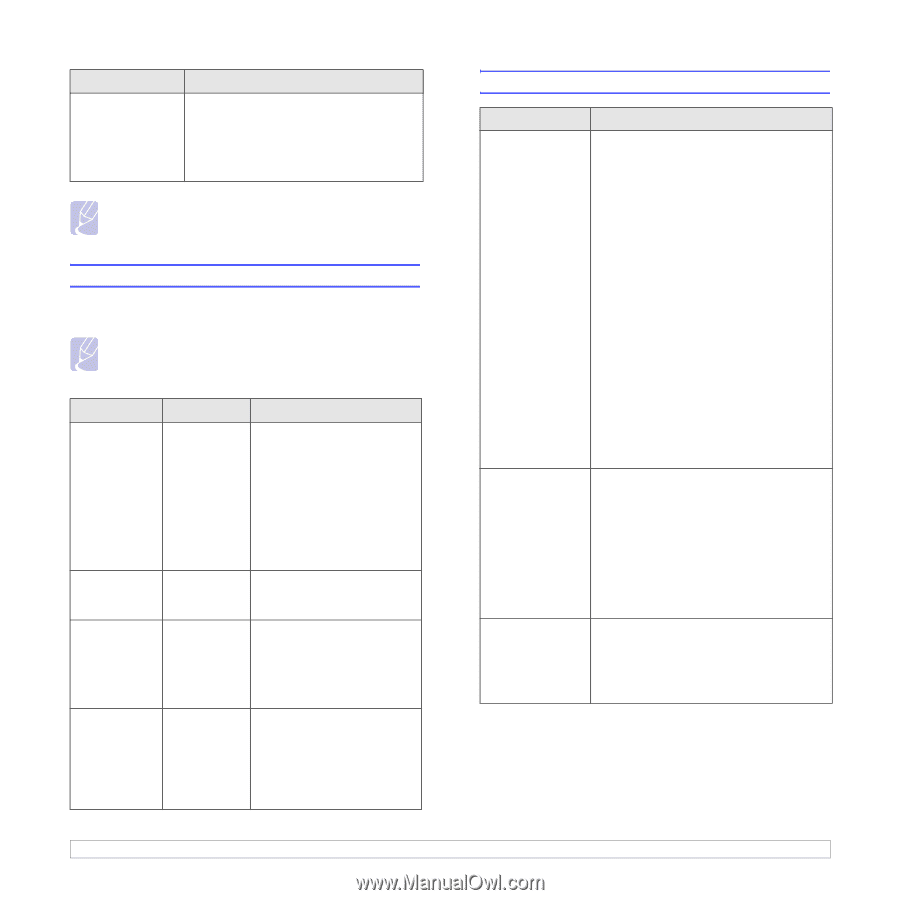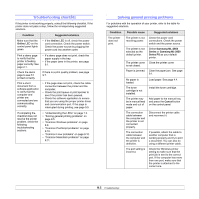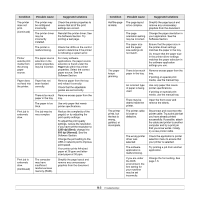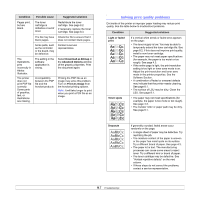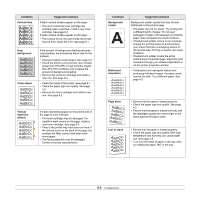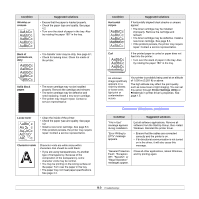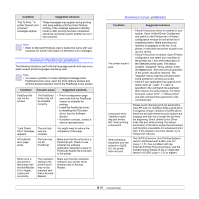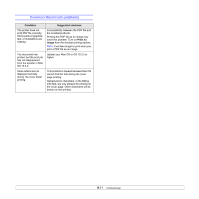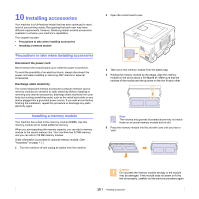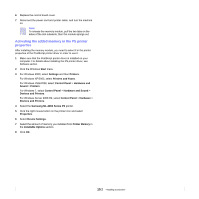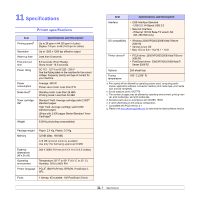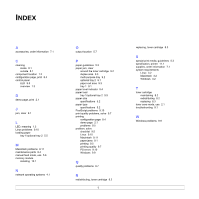Samsung ML 2851ND User Manual (ENGLISH) - Page 42
Common PostScript problems, Common Linux problems, Condition, Possible cause, Suggested solutions - printer driver
 |
UPC - 635753623222
View all Samsung ML 2851ND manuals
Add to My Manuals
Save this manual to your list of manuals |
Page 42 highlights
Condition Suggested solutions "Fail To Print," "A printer timeout error occurred," messages appear. These messages may appear during printing. Just keep waiting until the printer finishes printing. If the message appears in standby mode or after printing has been completed, check the connection and/or whether an error has occurred. Note • Refer to Microsoft Windows User's Guide that came with your computer for further information on Windows error messages. Common PostScript problems The following situations are PostScript language specific and may occur when several printer languages are being used. Note • To receive a printed or screen displayed message when PostScript errors occur, open the Print Options window and click the desired selection next to the PostScript errors section. Condition Possible cause Suggested solutions PostScript file can not be printed. The PostScript driver may not be installed correctly. • Print a configuration page and verify that the PostScript version is available for printing. • Install the PostScript driver; to installing the PS printer driver, see the Software Section. • If problem consists, contact a service representative. "Limit Check Error" message appears. A PostScript error page prints. When print a document in Macintosh with Acrobat Reader 6.0 or higher, colors print incorrectly. The print job was too complex. Print job may not be PostScript. The resolution setting in the printer driver may not be matched with that in Acrobat Reader. You might need to reduce the complexity of the page. Make sure that the print job is a PostScript job. Check to see whether the software application expected a setup or PostScript header file to be sent to the printer. Make sure that the resolution setting in your printer driver matches that in Acrobat Reader. Common Linux problems Condition The printer doesn't print. I encounter error "Unable to open mfp port device file!" when printing a document. When printing a document over the network in SuSE 9.2, the printer does not print. Suggested solutions • Check if the printer driver is installed in your system. Open Unified Driver Configurator and switch to the Printers tab in Printers configuration window to look at the list of available printers. Make sure that your machine is displayed on the list. If not, please, invoke Add new printer wizard to set up your device. • Check if the printer is started. Open Printers configuration and select your machine on the printers list. Look at the description in the Selected printer pane. If its status contains "(stopped)" string, please, press the Start button. After that normal operation of the printer should be restored. The "stopped" status might be activated when some problems in printing occurred. • Check if your application has special print option such as "-oraw". If "-oraw" is specified in the command line parameter then remove it to print properly. For Gimp front-end, select "print" -> "Setup printer" and edit command line parameter in the command item. Please avoid changing print job parameters (via LPR GUI, for example) while a print job is in progress. Known versions of CUPS server break the print job whenever print options are changed and then try to restart the job from the beginning. Since Unified Linux Driver locks mfp port while printing, the abrupt termination of the driver keeps the port locked and therefore unavailable for subsequent print jobs. If this situation occurred, please, try to release the mfp port. The CUPS (Common Unix Printing System) version distributed with SuSE Linux 9.2 (cups-1.1.21) has a problem with ipp (Internet Printing Protocol) printing. Use the socket printing instead of ipp or install later version of CUPS (cups-1.1.22 or higher). 9.10