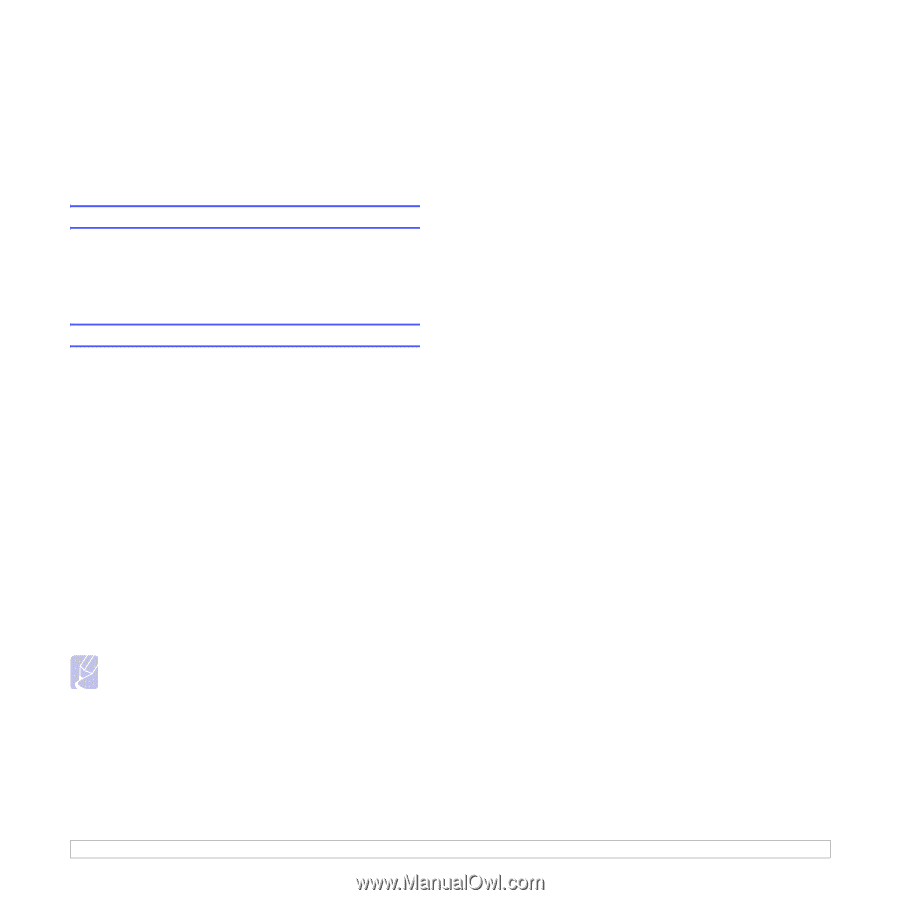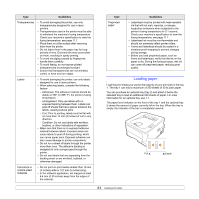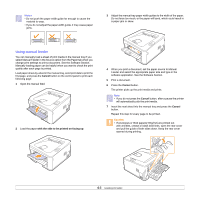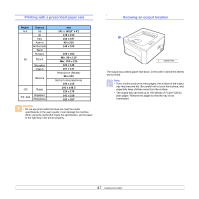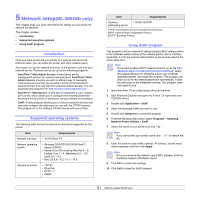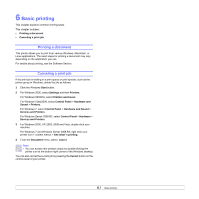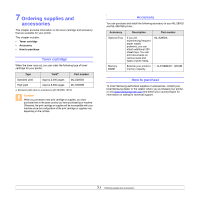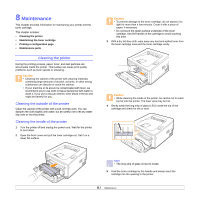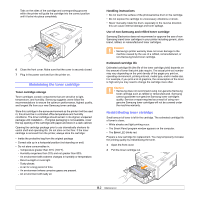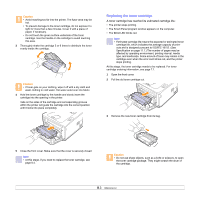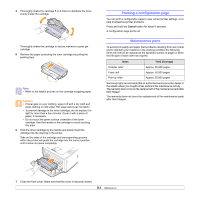Samsung ML 2851ND User Manual (ENGLISH) - Page 27
Basic printing, Printing a document, Canceling a print job
 |
UPC - 635753623222
View all Samsung ML 2851ND manuals
Add to My Manuals
Save this manual to your list of manuals |
Page 27 highlights
6 Basic printing This chapter explains common printing tasks. This chapter includes: • Printing a document • Canceling a print job Printing a document This printer allows you to print from various Windows, Macintosh, or Linux applications. The exact steps for printing a document may vary depending on the application you use. For details about printing, see the Software Section. Canceling a print job If the print job is waiting in a print queue or print spooler, such as the printer group in Windows, delete the job as follows: 1 Click the Windows Start button. 2 For Windows 2000, select Settings and then Printers. For Windows XP/2003, select Printers and Faxes. For Windows Vista/2008, select Control Panel > Hardware and Sound > Printers. For Windows 7, select Control Panel > Hardware and Sound > Devices and Printers. For Windows Server 2008 R2, select Control Panel > Hardware > Devices and Printers. 3 For Windows 2000, XP, 2003, 2008 and Vista, double-click your machine. For Windows 7 and Windows Server 2008 R2, right click your printer icon > context menus > See what' s printing. 4 From the Document menu, select Cancel. Note • You can access this window simply by double-clicking the printer icon at the bottom right corner of the Windows desktop. You can also cancel the current job by pressing the Cancel button on the control panel of your printer. 6.1