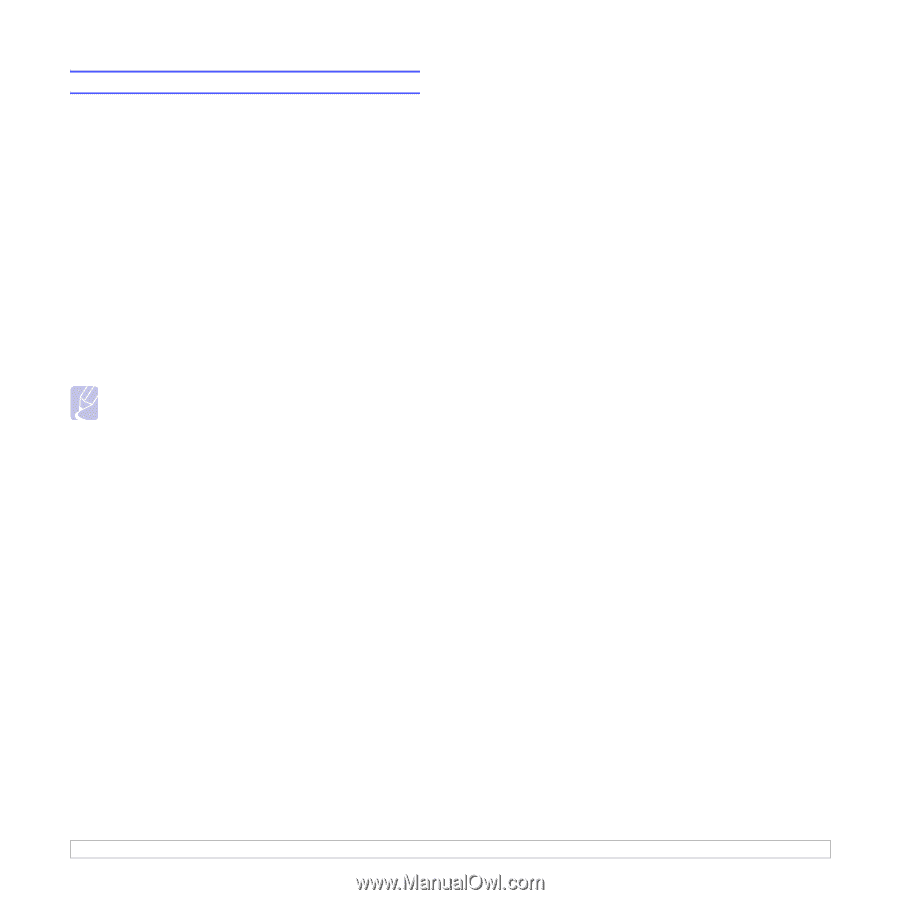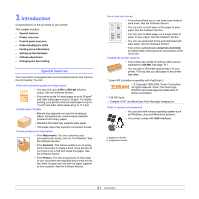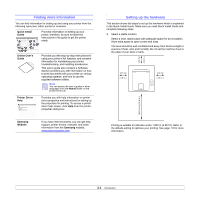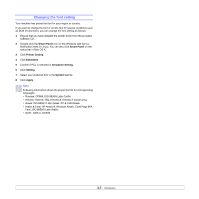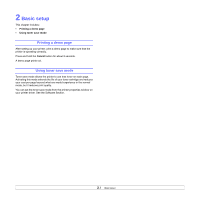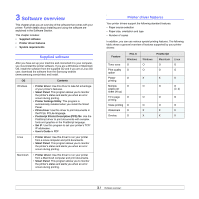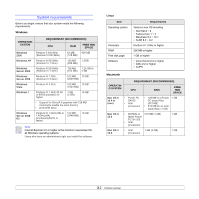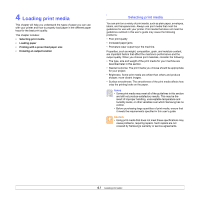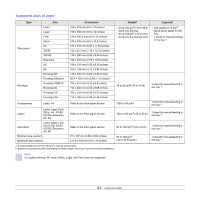Samsung ML 2851ND User Manual (ENGLISH) - Page 15
Changing the font setting, Smart Panel, Printer Setting, Emulation, Emulation Setting, Setting - driver
 |
UPC - 635753623222
View all Samsung ML 2851ND manuals
Add to My Manuals
Save this manual to your list of manuals |
Page 15 highlights
Changing the font setting Your machine has preset the font for your region or country. If you want to change the font or set the font for special conditions such as DOS environment, you can change the font setting as follows: 1 Ensure that you have installed the printer driver from the provided software CD. 2 Double-click the Smart Panel icon on the Windows task bar (or Notification Area in Linux). You can also click Smart Panel on the status bar in Mac OS X. 3 Click Printer Setting. 4 Click Emulation. 5 Confirm if PCL is selected in Emulation Setting. 6 Click Setting. 7 Select your preferred font in the Symbol set list. 8 Click Apply. Note Following information shows the proper font list for corresponding languages. • Russian: CP866, ISO 8859/5 Latin Cyrillic • Hebrew: Hebrew 15Q, Hebrew-8, Hebrew-7 (Israel only) • Greek: ISO 8859/7 Latin Greek, PC-8 Latin/Greek • Arabic & Farsi: HP Arabic-8, Windows Arabic, Code Page 864, Farsi, ISO 8859/6 Latin Arabic • OCR : OCR-A, OCR-B 1.6