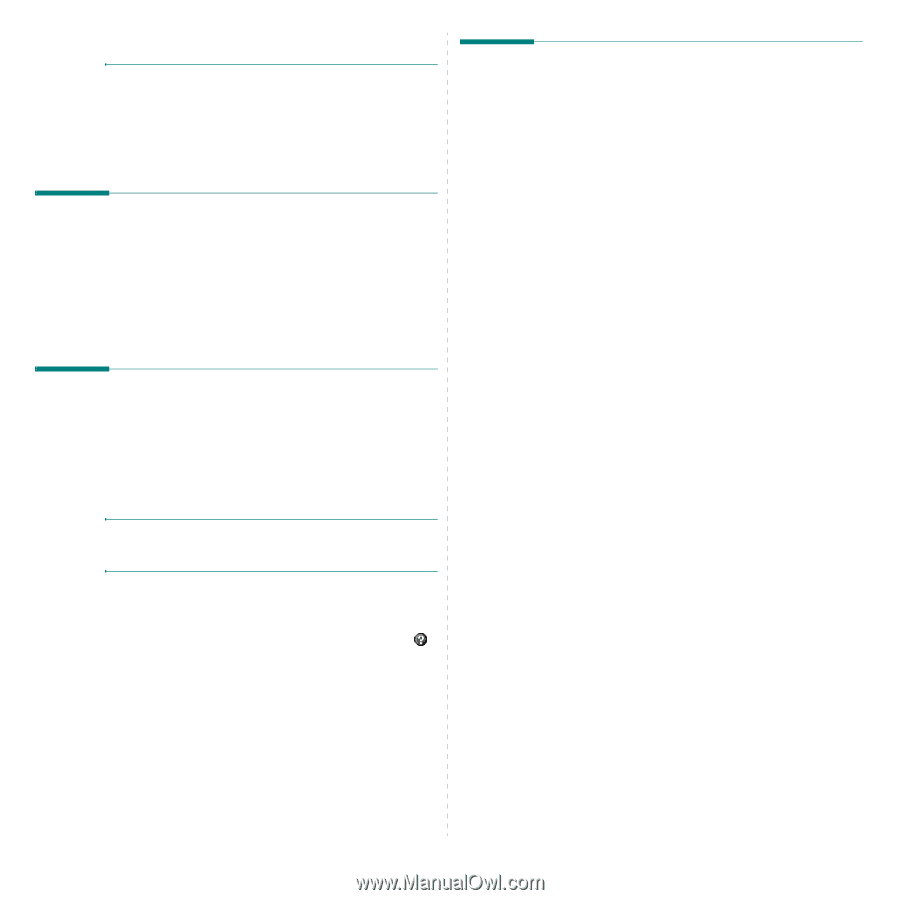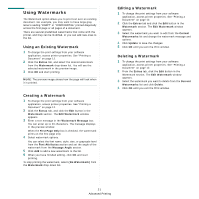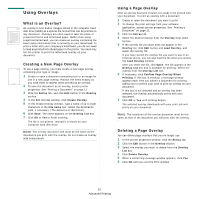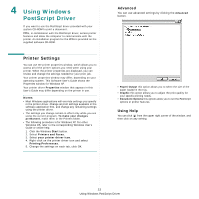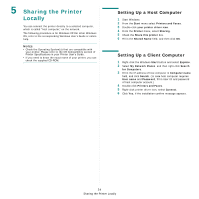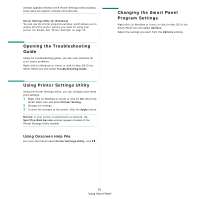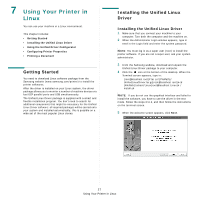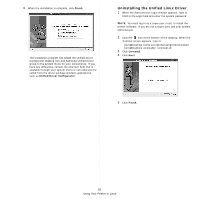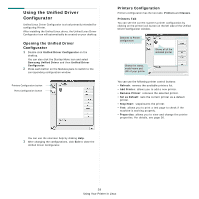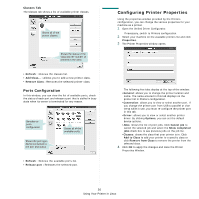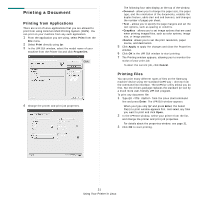Samsung ML 2851ND User Manual (ENGLISH) - Page 74
Opening the Troubleshooting Guide, Using Printer Settings Utility, Using Onscreen Help File - printer mac
 |
UPC - 635753623222
View all Samsung ML 2851ND manuals
Add to My Manuals
Save this manual to your list of manuals |
Page 74 highlights
window appears instead of the Printer Settings Utility window. Linux does not support network environments. Driver Setting (Only for Windows) You can use the printer properties window, which allows you to access all of the printer options you need for using your printer. For details, See "Printer Settings" on page 13. Opening the Troubleshooting Guide Using the troubleshooting guide, you can view solutions for error status problems. Right-click (in Windows or Linux) or click (in Mac OS X) the Smart Panel icon and select Troubleshooting Guide. Using Printer Settings Utility Using the Printer Settings Utility, you can configure and check print settings. 1 Right-click (in Windows or Linux) or click (in Mac OS X) the Smart Panel icon and select Printer Setting. 2 Change the settings. 3 To send the changes to the printer, click the Apply button. NOTES: If your printer is connected to a network, the SyncThru Web Service window appears instead of the Printer Settings Utility window. Using Onscreen Help File For more information about Printer Settings Utility, click . Changing the Smart Panel Program Settings Right-click (in Windows or Linux) or click (in Mac OS X) the Smart Panel icon and select Options. Select the settings you want from the Options window. 26 Using Smart Panel