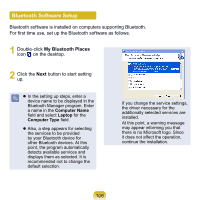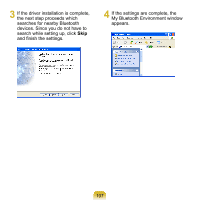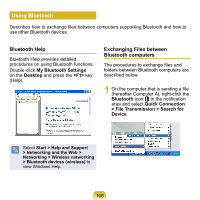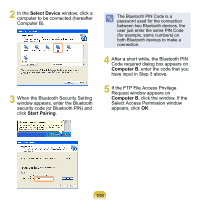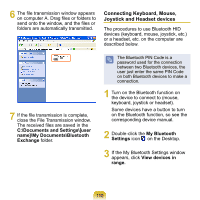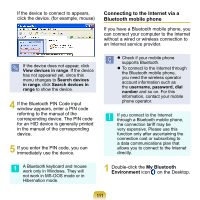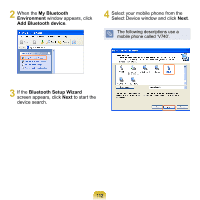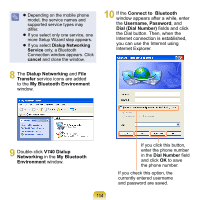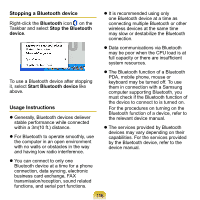Samsung NP-NC20 User Guide - Page 112
Connecting to the Internet via a, Bluetooth mobile phone, My Bluetooth, Environment
 |
UPC - 036725730489
View all Samsung NP-NC20 manuals
Add to My Manuals
Save this manual to your list of manuals |
Page 112 highlights
If the device to connect to appears, click the device. (for example, mouse) Connecting to the Internet via a Bluetooth mobile phone If you have a Bluetooth mobile phone, you can connect your computer to the Internet without a wired or wireless connection to an Internet service provider. If the device does not appear, click View devices in range. If the device has not appeared yet, since this menu changes to Search devices in range, click Search devices in range to show the device. 4 If the Bluetooth PIN Code input window appears, enter a PIN code referring to the manual of the corresponding device. The PIN code for an HID device is generally printed in the manual of the corresponding device. 5 If you enter the PIN code, you can immediately use the device. Check if your mobile phone supports Bluetooth. To connect to the Internet through the Bluetooth mobile phone, you need the wireless operator account information such as the username, password, dial number and so on. For this information, contact your mobile phone operator. If you connect to the Internet through a Bluetooth mobile phone, the connection tariff may be very expensive. Please use this function only after ascertaining the connection cost or subscribing to a data communications plan that allows you to connect to the Internet directly. A Bluetooth keyboard and mouse work only in Windows. They will not work in MS-DOS mode or in Hibernation mode. 1 Double-click the My Bluetooth Environment icon on the Desktop. 111