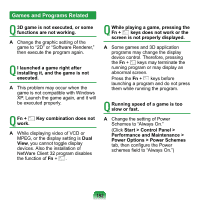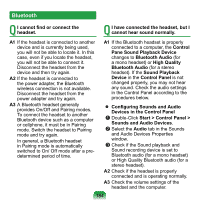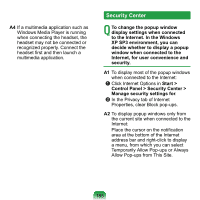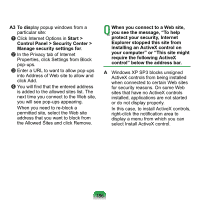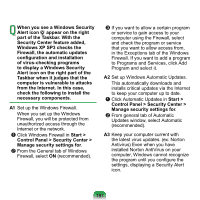Samsung NP-NC20 User Guide - Page 183
Games and Programs Related, Power Options > Power Schemes
 |
UPC - 036725730489
View all Samsung NP-NC20 manuals
Add to My Manuals
Save this manual to your list of manuals |
Page 183 highlights
Games and Programs Related Q 3D game is not executed, or some functions are not working. A Change the graphic setting of the game to "2D" or "Software Renderer," then execute the program again. Q I launched a game right after installing it, and the game is not executed. A This problem may occur when the game is not compatible with Windows XP. Launch the game again, and it will be executed properly. Q Fn + Key combination does not work. A While displaying video of VCD or MPEG, or the display setting is Dual View, you cannot toggle display devices. Also the installation of NetWare Client 32 program disables the function of Fn + . Q While playing a game, pressing the Fn + keys does not work or the screen is not properly displayed. A Some games and 3D application programs may change the display device control. Therefore, pressing the Fn + keys may terminate the running program or may display an abnormal screen. Press the Fn + keys before launching a program and do not press them while running the program. Q Running speed of a game is too slow or fast. A Change the setting of Power Schemes to "Always On." (Click Start > Control Panel > Performance and Maintenance > Power Options > Power Schemes tab, then configure the Power schemes field to "Always On.") 182