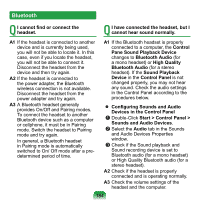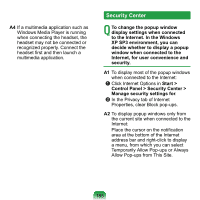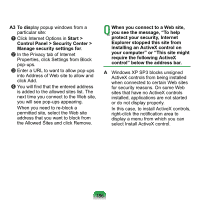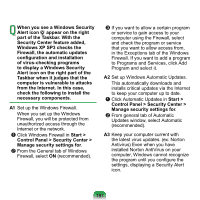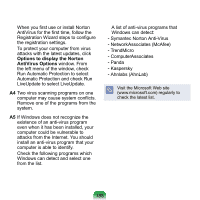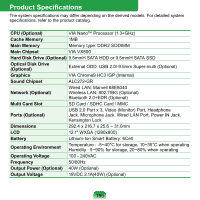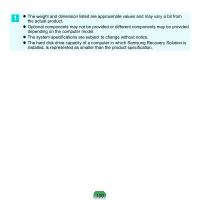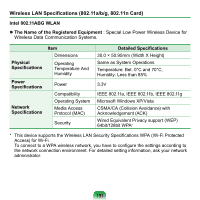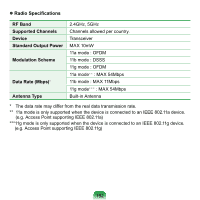Samsung NP-NC20 User Guide - Page 189
Options to display the Norton, AntiVirus Options, Run Automatic Protection to select
 |
UPC - 036725730489
View all Samsung NP-NC20 manuals
Add to My Manuals
Save this manual to your list of manuals |
Page 189 highlights
When you first use or install Norton AntiVirus for the first time, follow the Registration Wizard steps to configure the registration settings. To protect your computer from virus attacks with the latest updates, click Options to display the Norton AntiVirus Options window. From the left menu of the window, check Run Automatic Protection to select Automatic Protection and check Run LiveUpdate to select LiveUpdate. A4 Two virus scanning programs on one computer may cause system conflicts. Remove one of the programs from the system. A5 If Windows does not recognize the existence of an anti-virus program even when it has been installed, your computer could be vulnerable to attacks from the Internet. You should install an anti-virus program that your computer is able to identify. Check the following programs which Windows can detect and select one from the list. A list of anti-virus programs that Windows can detect: - Symantec Norton Anti-Virus - NetworkAssociates (McAfee) - TrendMicro - ComputerAssociates - Panda - Kaspersky - Ahnlabs (AhnLab) Visit the Microsoft Web site (www.microsoft.com) regularly to check the latest list. 188