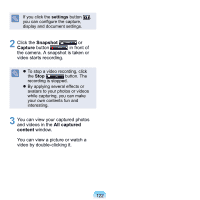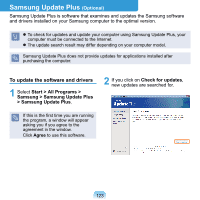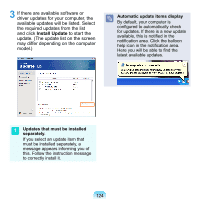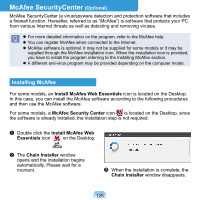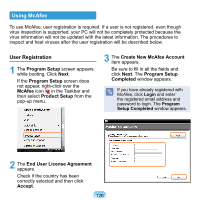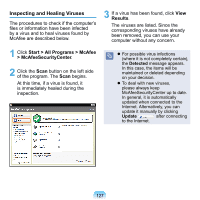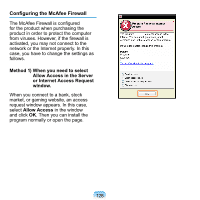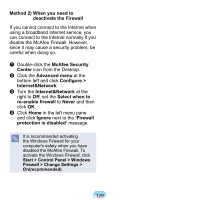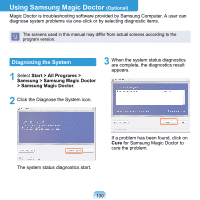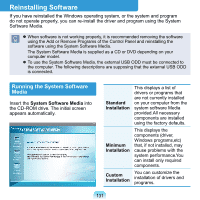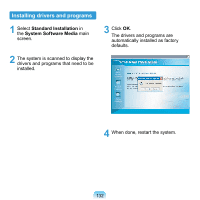Samsung NP-NC20 User Guide - Page 128
Inspecting and Healing Viruses, Start > All Programs > McAfee, > McAfeeSecurityCenter
 |
UPC - 036725730489
View all Samsung NP-NC20 manuals
Add to My Manuals
Save this manual to your list of manuals |
Page 128 highlights
Inspecting and Healing Viruses The procedures to check if the computer's files or information have been infected by a virus and to heal viruses found by McAfee are described below. 3 If a virus has been found, click View Results. The viruses are listed. Since the corresponding viruses have already been removed, you can use your computer without any concern. 1 Click Start > All Programs > McAfee > McAfeeSecurityCenter. 2 Click the Scan button on the left side of the program. The Scan begins. At this time, if a virus is found, it is immediately healed during the inspection. For possible virus infections (where it is not completely certain), the Detected message appears. In this case, the items will be maintained or deleted depending on your decision. To deal with new viruses, please always keep McAfeeSecurityCenter up to date. In general, it is automatically updated when connected to the Internet. Alternatively, you can update it manually by clicking Update after connecting to the Internet. 127