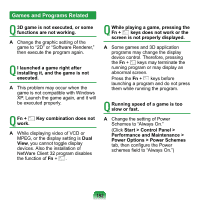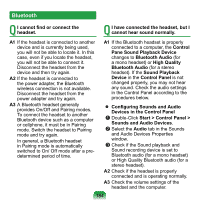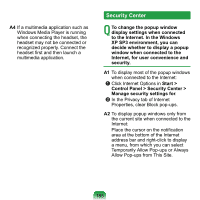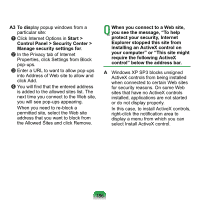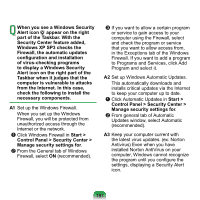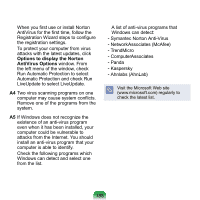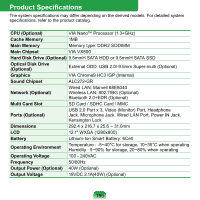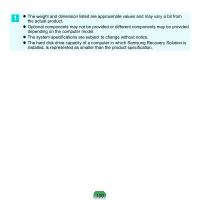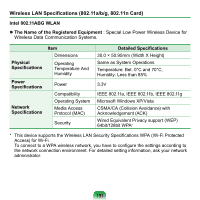Samsung NP-NC20 User Guide - Page 187
Windows XP SP3 blocks unsigned, Properties, click Settings from Block
 |
UPC - 036725730489
View all Samsung NP-NC20 manuals
Add to My Manuals
Save this manual to your list of manuals |
Page 187 highlights
A3 To display popup windows from a particular site: z Click Internet Options in Start > Control Panel > Security Center > Manage security settings for. x In the Privacy tab of Internet Properties, click Settings from Block pop-ups. c Enter a URL to want to allow pop-ups into Address of Web site to allow and click Add. v You will find that the entered address is added to the allowed sites list. The next time you connect to the Web site, you will see pop-ups appearing. When you need to re-block a permitted site, select the Web site address that you want to block from the Allowed Sites and click Remove. Q When you connect to a Web site, you see the message, "To help protect your security, Internet Explorer stopped this site from installing an ActiveX control on your computer" or "This site might require the following ActiveX control" below the address bar. A Windows XP SP3 blocks unsigned ActiveX controls from being installed when connected to certain Web sites for security reasons. On some Web sites that have no ActiveX controls installed, applications are not started or do not display properly. In this case, to install ActiveX controls, right-click the notification area to display a menu from which you can select Install ActiveX control. 186