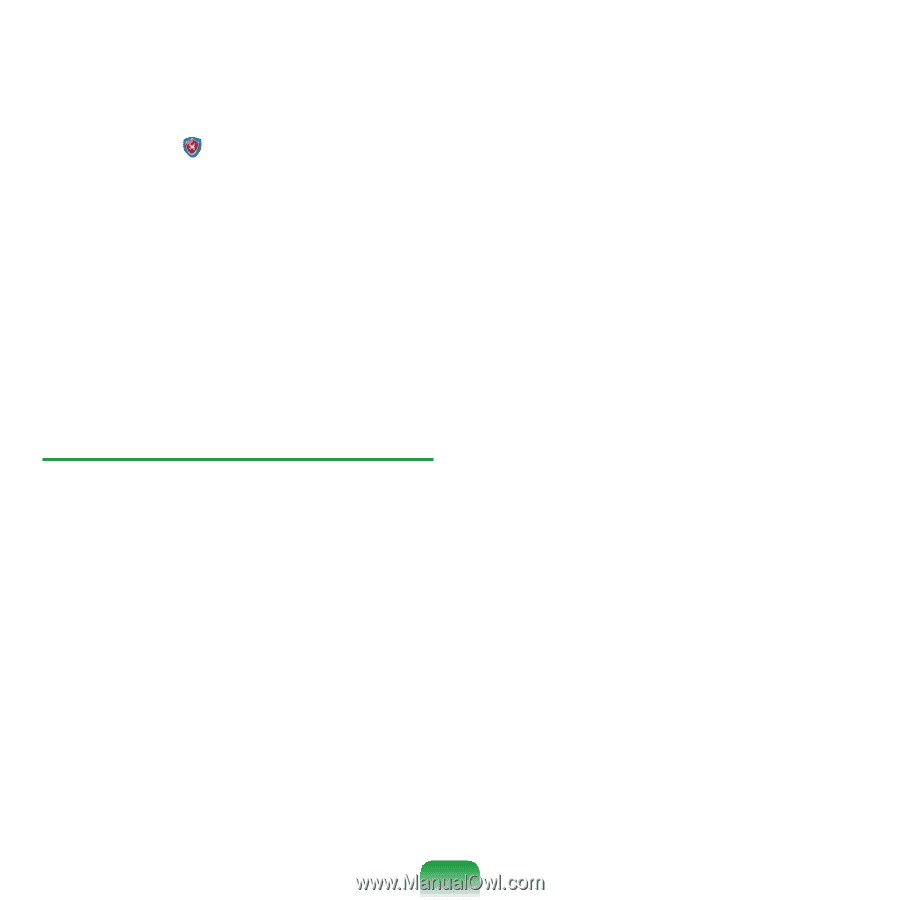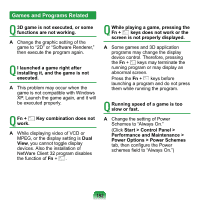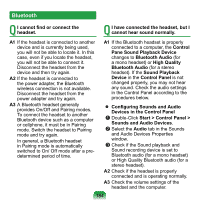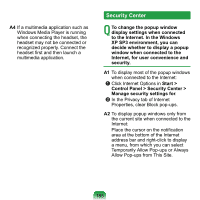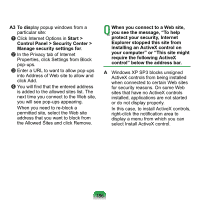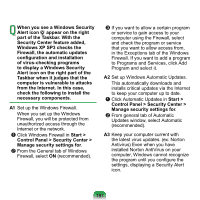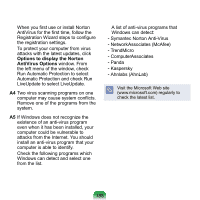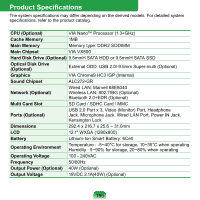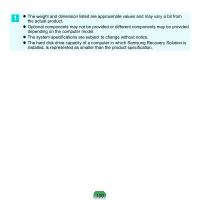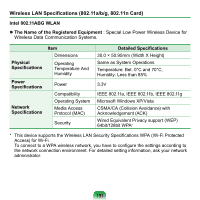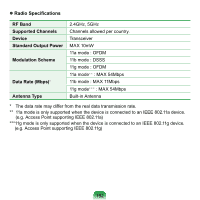Samsung NP-NC20 User Guide - Page 188
Control Panel > Security Center >, Windows XP SP3 checks
 |
UPC - 036725730489
View all Samsung NP-NC20 manuals
Add to My Manuals
Save this manual to your list of manuals |
Page 188 highlights
Q When you see a Windows Security Alert icon appear on the right part of the Taskbar. With the Security Center feature added, Windows XP SP3 checks the Firewall, the automatic updates configuration and installation of virus-checking programs to display a Windows Security Alert icon on the right part of the Taskbar when it judges that the computer is vulnerable to attacks from the Internet. In this case, check the following to install the necessary components. A1 Set up the Windows Firewall. When you set up the Windows Firewall, you will be protected from unauthorized access through the Internet or the network. z Click Windows Firewall in Start > Control Panel > Security Center > Manage security settings for. x From the General tab of Windows Firewall, select ON (recommended). c If you want to allow a certain program or service to gain access to your computer using the Firewall, select and check the program or service that you want to allow access from, in the Exceptions tab of the Windows Firewall. If you want to add a program to Programs and Services, click Add Program and select it. A2 Set up Windows Automatic Updates. This automatically downloads and installs critical updates via the Internet to keep your computer up to date. z Click Automatic Updates in Start > Control Panel > Security Center > Manage security settings for. x From general tab of Automatic Updates window, select Automatic (recommended). A3 Keep your computer current with the latest virus updates. (ex: Norton Antivirus) Even when you have installed Norton AntiVirus on your computer, Windows cannot recognize the program until you configure the settings, displaying a Security Alert icon. 187