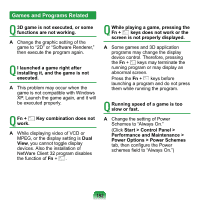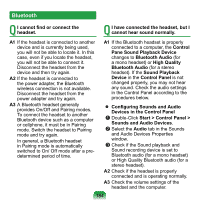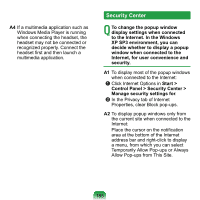Samsung NP-NC20 User Guide - Page 181
the Turn Off Wireless LAN button, in PROSet, the Wireless LAN LED
 |
UPC - 036725730489
View all Samsung NP-NC20 manuals
Add to My Manuals
Save this manual to your list of manuals |
Page 181 highlights
Q After installing the Wireless LAN Setting program, the "AEGIS Protocol (IEEE 802.1x)" protocol appears in the [Local Area Connect Properties] window. A The protocol is a security authentication protocol that is automatically installed when the Wireless LAN Settings program is installed and does not affect the program operation. Q (For Intel PROSet) After installing PROSet, I cannot manage my wireless network in Windows. A When clicking Use Microsoft Client in the Tools menu of the PROSet, you can manage wireless network in Windows. Thereafter, if you wish to manage your wireless network, click Activate Intel PROSet/Wireless in the Tools menu of the PROSet. Q (For Intel PROSet) Although I have turned the wireless LAN off using the Turn Off Wireless LAN button in PROSet, the Wireless LAN LED is still on. A This is normal. The Turn Off Wireless LAN button in PROSet just turns off the wireless LAN software. The wireless LAN hardware is not affected by this operation. Q Internet Connection or File Sharing doesn't work, when I use Internet Connection Sharing or Ad Hoc. A You have to register the IP address allocated for Internet Connection Sharing or Ad Hoc as a 'Trusted IP' in McAfee SecurityCenter. Click McAfee SecurityCenter > Advanced menu > Configure > Internet and Network > Advanced > Trusted and Banned IPs, and register the IP address or IP address range as a Trusted IP address. The IP address range for DHCP is 10.0.0.1 ~ 10.255.255.254 if not specified. 180