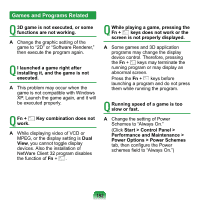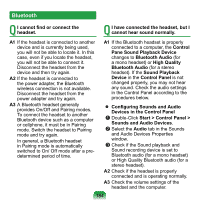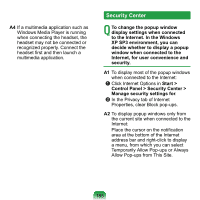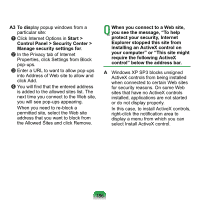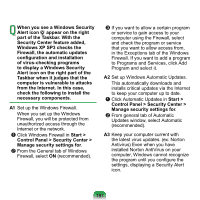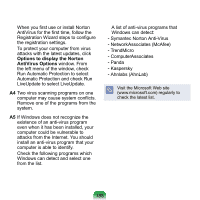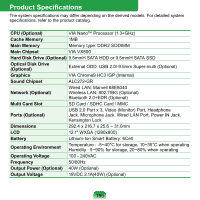Samsung NP-NC20 User Guide - Page 185
Bluetooth, Start > Control Panel >
 |
UPC - 036725730489
View all Samsung NP-NC20 manuals
Add to My Manuals
Save this manual to your list of manuals |
Page 185 highlights
Bluetooth Q I cannot find or connect the headset. Q I have connected the headset, but I cannot hear sound normally. A1 If the headset is connected to another device and is currently being used, you will not be able to locate it. In this case, even if you locate the headset, you will not be able to connect it. Disconnect the headset from the device and then try again. A2 If the headset is connected to the power adapter, the Bluetooth wireless connection is not available. Disconnect the headset from the power adapter and try again. A3 A Bluetooth headset generally provides On/Off and Pairing modes. To connect the headset to another Bluetooth device such as a computer or cellphone, it must be in Pairing mode. Switch the headset to Pairing mode and try again. In general, a Bluetooth headset in Pairing mode is automatically switched to On/ Off mode after a predetermined period of time. A1 If the Bluetooth headset is properly connected to a computer, the Control Pane Sound Playback Device changes to Bluetooth Audio (for a mono headset) or High Quality Bluetooth Audio (for a stereo headset). If the Sound Playback Device in the Control Panel is not changed properly, you may not hear any sound. Check the audio settings in the Control Panel according to the procedures below. Configuring Sounds and Audio Devices in the Control Panel z Double-Click Start > Control Panel > Sounds and Audio Devices. x Select the Audio tab in the Sounds and Audio Devices Properties window. c Check if the Sound playback and Sound recording device is set to Bluetooth audio (for a mono headset) or High Quality Bluetooth audio (for a stereo headset). A2 Check if the headset is properly connected and is operating normally. A3 Check the volume settings of the headset and the computer. 184