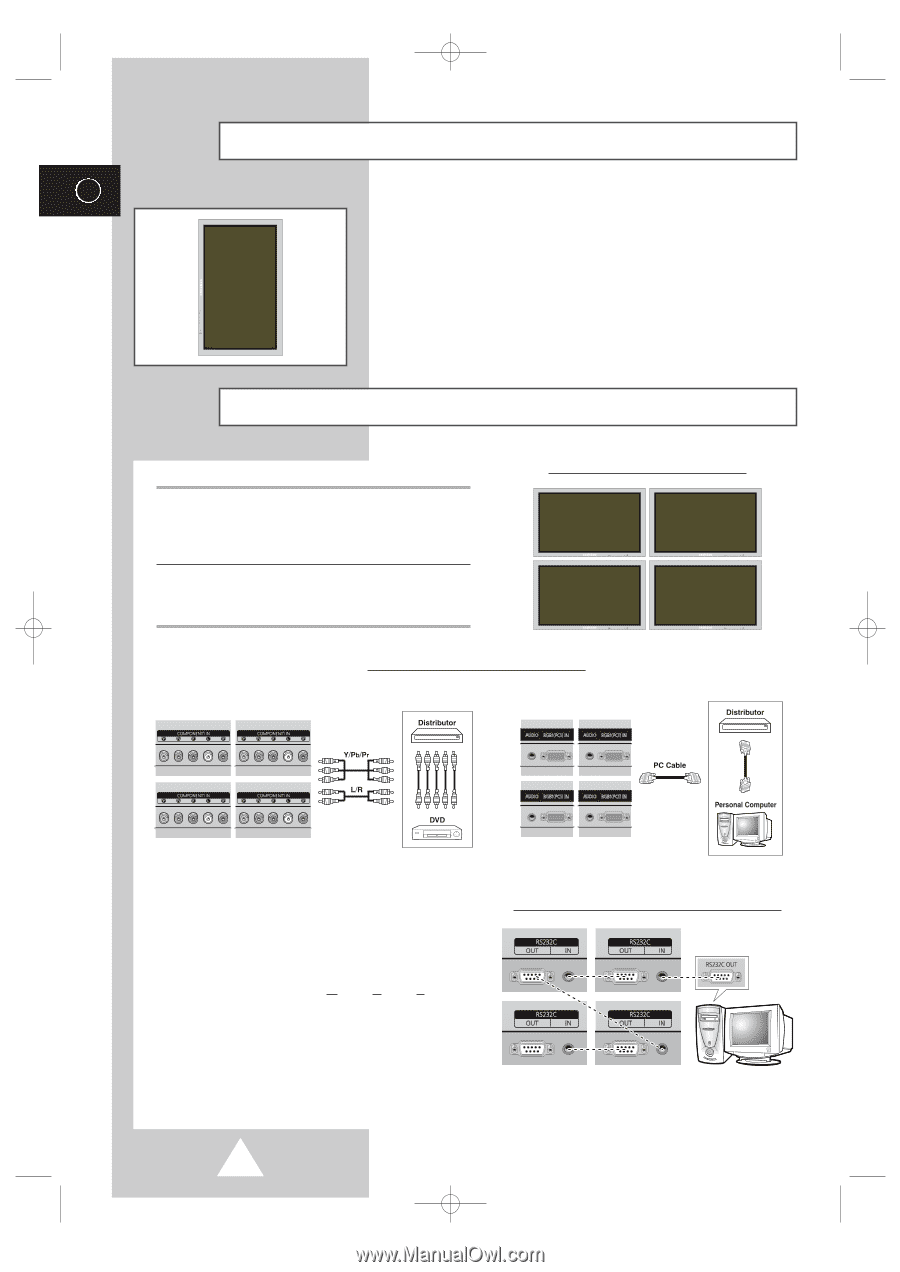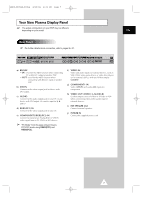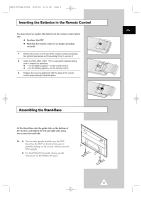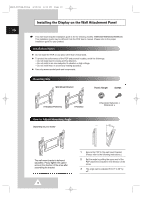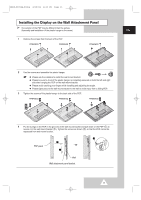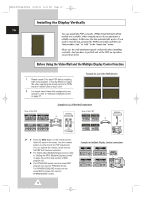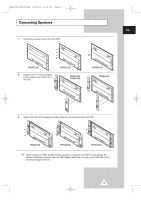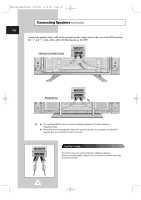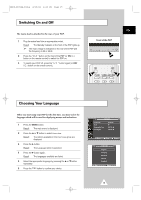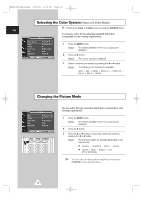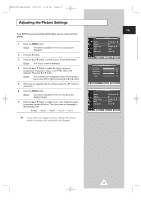Samsung PPM50H3 User Manual - Page 12
Installing the Display Vertically - 50h3q
 |
UPC - 770332800134
View all Samsung PPM50H3 manuals
Add to My Manuals
Save this manual to your list of manuals |
Page 12 highlights
BN68-00654A-01Eng 4/19/04 4:13 PM Page 12 Installing the Display Vertically ENG You can install the PDP vertically. (PPM42S3Q/50H3Q/63H3Q models are available. Other manufacturers do not guarantee a reliably working.) In this case, the fan automatically works. If you wish to stop the fan, position the PDP horizontally and then set "Selectable Fan" to "Off" in the "Function" menu. Please use the wall attachment panel exclusively when installing vertically. And you have to put left side of the PDP on top when viewed from front. Before Using the Video Wall and the Multiple Display Control function 1 Please create ID for each PDP before installing them close together. It may be difficult to create IDs when operating the remote control for PDPs that are installed close to each other. 2 For details about Video Wall configuration and operation, refer to "Setting the Multiple Screen" on page 27. Example for 2x2 Video Wall function Rear of the PDP Example for 2x2 Video Wall connections Rear of the PDP ② ① ② ① ➢ ◆ Press the MDC button on the remote control. Select ID input on the menu. Use the numeric buttons to enter the ID for PDP adjustment. You can operate the remote control only for the PDP that has been selected. ◆ For details about Multiple Display Control, refer to "Setting the MDC (Multiple Display Control)" on page 25 and the Help section in MDC program CD. ◆ The PPM42S3Q model uses the same MDC program CD used for PPM42S3 model. The PPM50H3Q/63H3Q models use the same MDC program CD used for PPM50H3/63H3 models. Example for Multiple Display Control connections 12