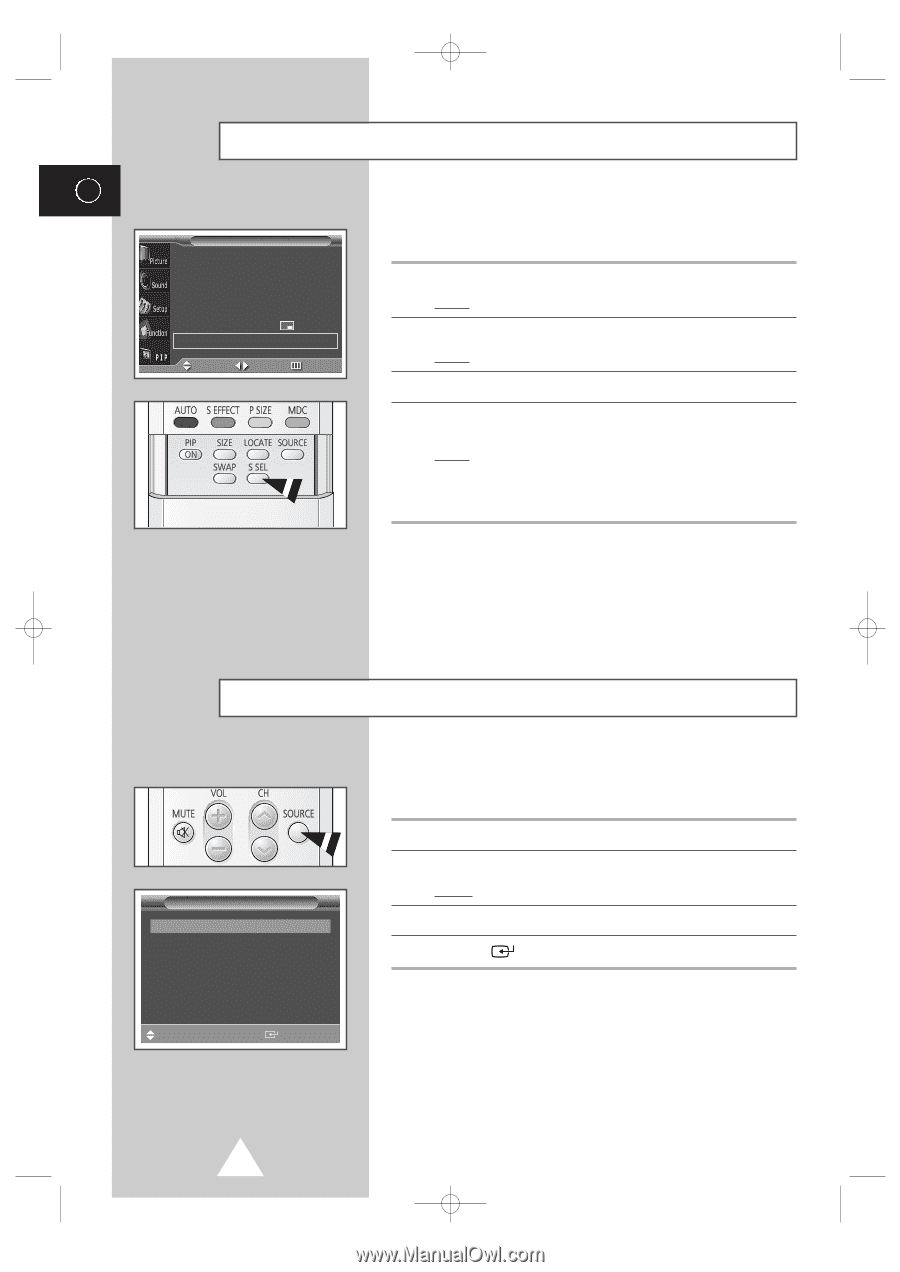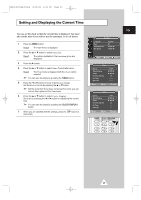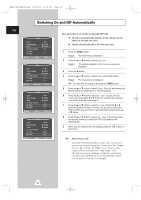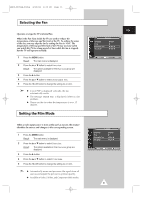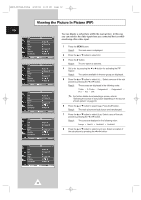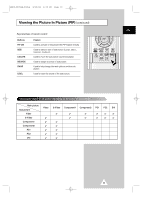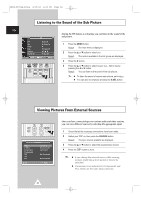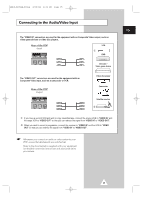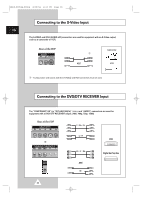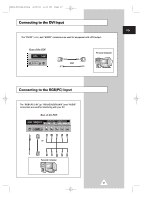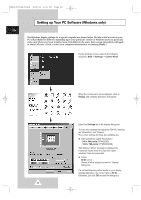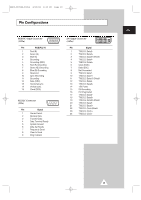Samsung PPM50H3 User Manual - Page 34
Listening to the Sound of the Sub Picture, ADDITIONAL INFORMATION AND CONNECTIONS
 |
UPC - 770332800134
View all Samsung PPM50H3 manuals
Add to My Manuals
Save this manual to your list of manuals |
Page 34 highlights
BN68-00654A-01Eng 4/19/04 4:13 PM Page 34 Listening to the Sound of the Sub Picture ENG During the PIP feature is activating, you can listen to the sound of the sub picture. PIP PIP Sel. Swap Size Position Sound Sel. Move œ On √ œ Video √ √ œ Large √ œ √ œ Sub √ Sel. Return 1 Press the MENU button. Result: The main menu is displayed. 2 Press the ▲ or ▼ button to select PIP. Result: The options available in the PIP group are displayed. 3 Press the √ button. 4 Press the ▲ or ▼ button to select Sound Sel.. Set to Sub by pressing the œ or √ button. Result: You can listen to the sound of the sub picture. ➣ ◆ To listen the sound of current main picture, set to Main. ◆ You can also do simply by pressing the S.SEL button. Viewing Pictures From External Sources AV Input Video S-Video Component1 Component2 PC1 PC2 DVI Connected Not Connected Connected Not Connected Not Connected Sel. Store Once you have connected up your various audio and video systems, you can view different sources by selecting the appropriate input. 1 Check that all the necessary connections have been made. 2 Switch your PDP on, then press the SOURCE button. Result: The input sources available are displayed. 3 Press the ▲ or ▼ button to select the required input source. 4 Press the button to store. ➣ ◆ If you change the external source while viewing, pictures might take a short period of time to be switched. ◆ Connection is not indicated for Component2 and PC2, which use the same input connector. 34