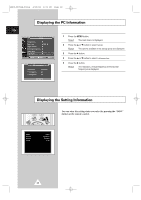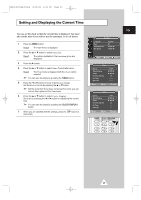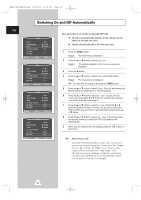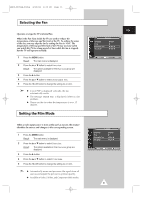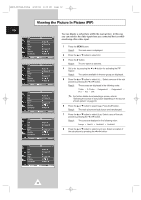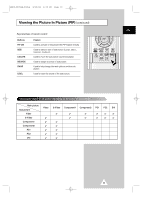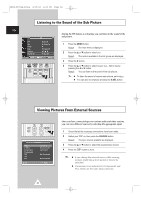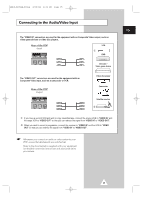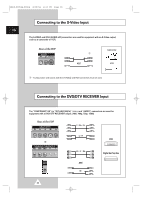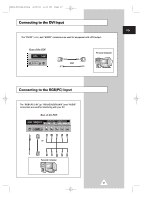Samsung PPM50H3 User Manual - Page 32
Viewing the Picture In Picture (PIP), monitoring other video input.
 |
UPC - 770332800134
View all Samsung PPM50H3 manuals
Add to My Manuals
Save this manual to your list of manuals |
Page 32 highlights
BN68-00654A-01Eng 4/19/04 4:13 PM Page 32 Viewing the Picture In Picture (PIP) ENG PIP Sel. Swap Size Position Sound Sel. Move PIP œ On √ œ Video √ √ œ Large √ œ √ œ Main √ Sel. Return PIP Sel. Swap Size Position Sound Sel. Move PIP œ On √ œ Video √ √ œ Large √ œ √ œ Main √ Sel. Return You can display a sub picture within the main picture. In this way you can monitor the video input from any connected devices while monitoring other video input. 1 Press the MENU button. Result: The main menu is displayed. 2 Press the ▲ or ▼ button to select PIP. 3 Press the √ button. Result: The PIP option is selected. 4 Set to On by pressing the œ or √ button for activating the PIP feature. Result: The options available in the PIP group are displayed. 5 Press the ▲ or ▼ button to select Sel.. Select a source of the sub picture by pressing the œ or √ button. Result: The sources are displayed in the following order: PIP Sel. Swap Size Position Sound Sel. Move PIP œ On √ œ Video √ √ œ Large √ œ √ œ Main √ Enter Return PIP Sel. Swap Size Position Sound Sel. PIP œ On √ œ Video √ √ œ Large √ œ √ œ Main √ Video - S-Video - Component1 - Component2 PC1 - PC2 - DVI ➣ For further details about selecting a source, refer to "Selecting the source of sub picture depending on the source of main picture" on page 33. 6 Press the ▲ or ▼ button to select Swap. Press the √ button. Result: The main picture and sub picture are interchanged. 7 Press the ▲ or ▼ button to select Size. Select a size of the sub picture by pressing the œ or √ button. Result: The sizes are displayed in the following order: Large - Small - Double1 - Double2 8 Press the ▲ or ▼ button to select Position. Select a location of the sub picture by pressing the œ or √ button. Move Sel. Return PIP Sel. Swap Size Position Sound Sel. Move PIP œ On √ œ Video √ √ œ Large √ œ √ œ Main √ Sel. Return 32