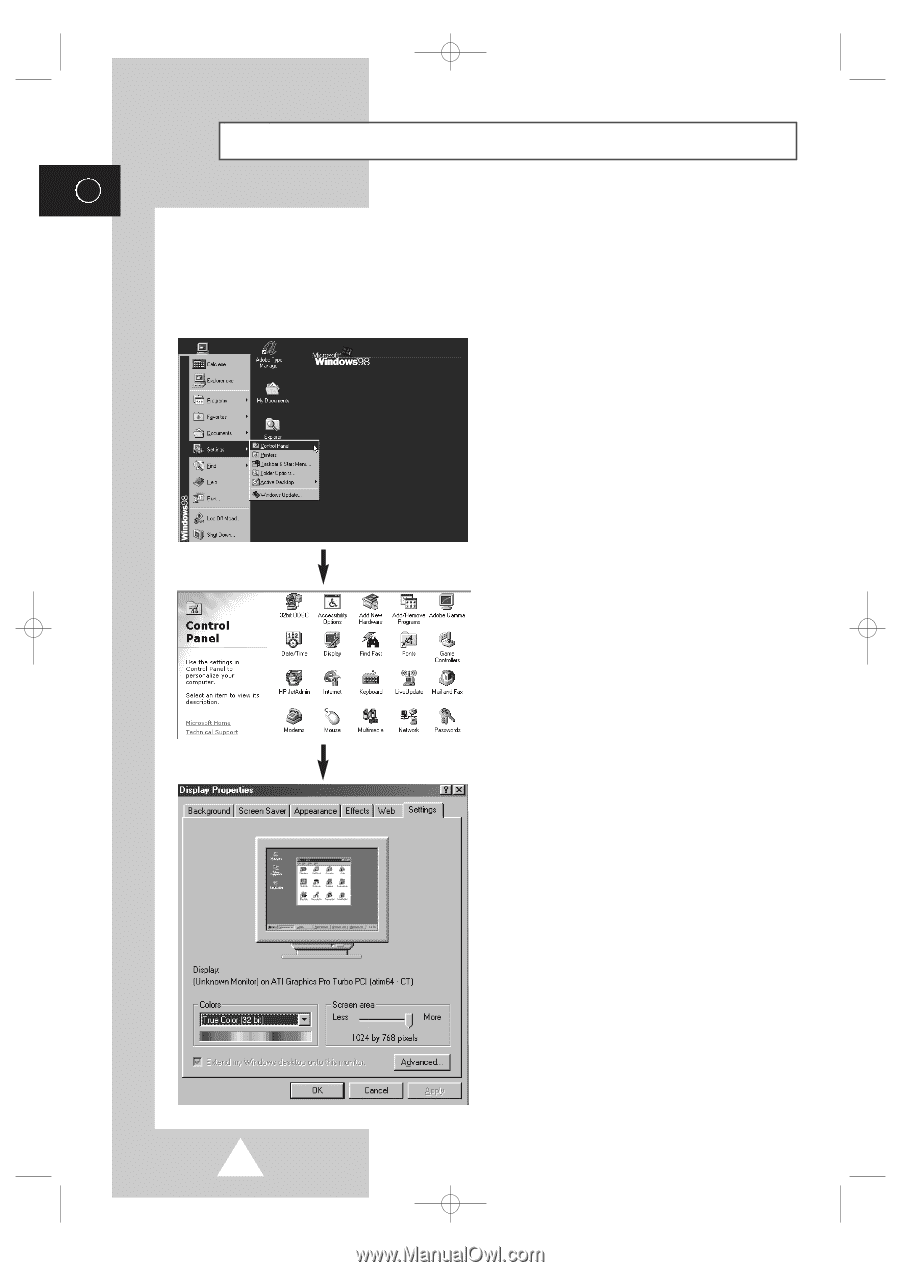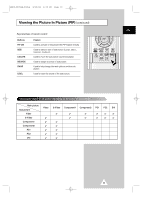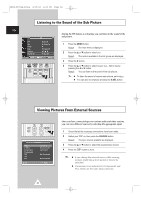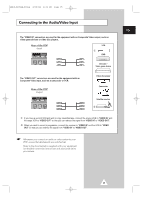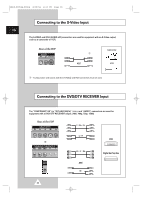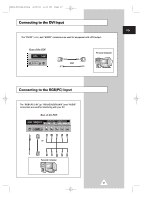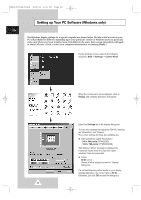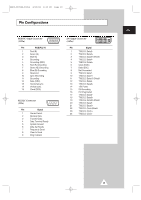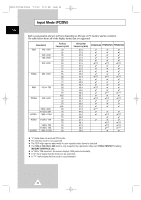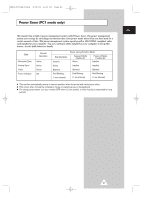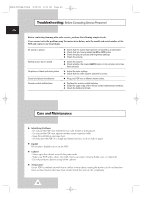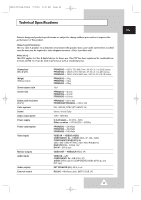Samsung PPM50H3 User Manual - Page 38
Setting up Your PC Software (Windows only), Start, Settings, Control Panel., Display, x 480 pixels
 |
UPC - 770332800134
View all Samsung PPM50H3 manuals
Add to My Manuals
Save this manual to your list of manuals |
Page 38 highlights
BN68-00654A-01Eng 4/19/04 4:13 PM Page 38 Setting up Your PC Software (Windows only) ENG The Windows display-settings for a typical computer are shown below. But the actual screens on your PC will probably be different, depending upon your particular version of Windows and your particular video card. But even if your actual screens look different, the same, basic set-up information will apply in almost all cases. (If not, contact your computer manufacturer or Samsung Dealer.) On the windows screen, select in the following sequence: Start ➞ Settings ➞ Control Panel. When the control panel screen appears, click on Display and a display dialog-box will appear. Select the Settings tab in the display dialog-box. The two key variables that apply the PDP-PC interface are "Resolution" and "Colours". The correct settings for these two variables are: ◆ Size (sometimes called "Resolution") - 640 x 480 pixels (PPM42S3Q) - 1024 x 768 pixels (PPM50/63H3Q) "Not Optimum Mode" message is displayed for 5 seconds initially when the input has higher resolution than recommended. ◆ Colour 32-bit colour Shown at left is a typical screen for "Display" dialog box. If a vertical-frequency option exists on your display settings dialog box, the correct value is 60 Hz. Otherwise, just click OK and exit the dialog box. 38