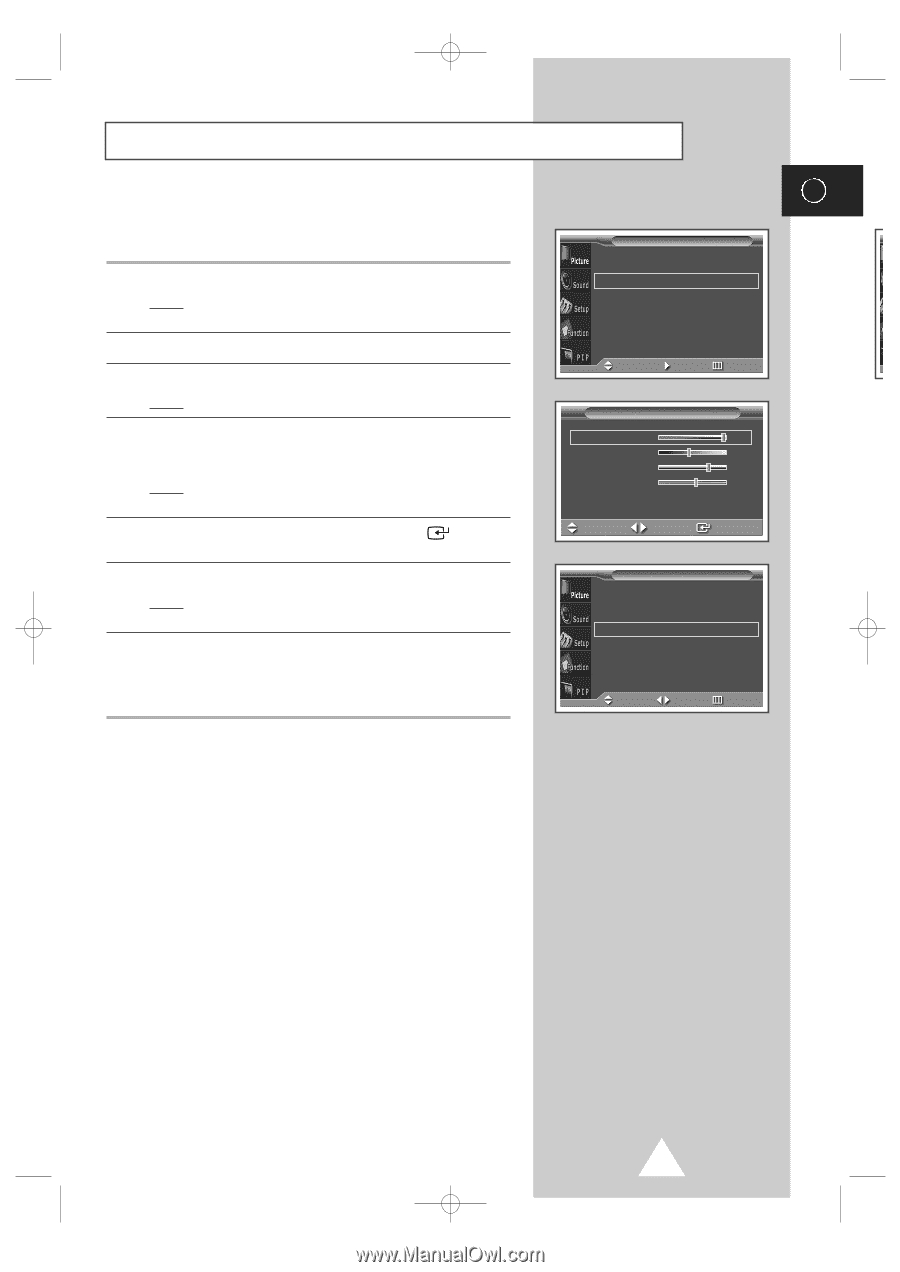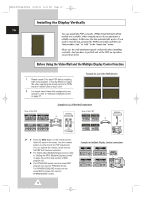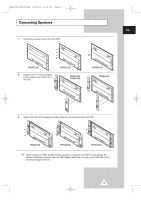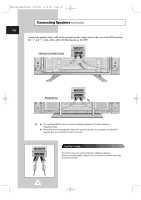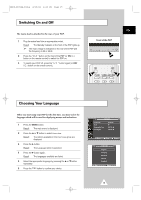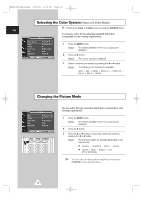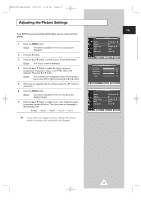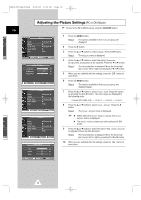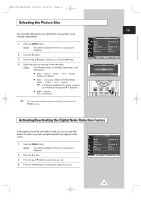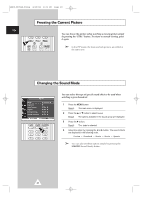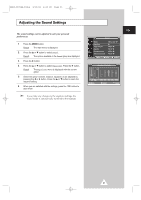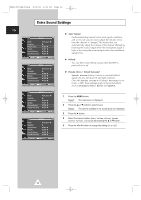Samsung PPM50H3 User Manual - Page 17
Adjusting the Picture Settings
 |
UPC - 770332800134
View all Samsung PPM50H3 manuals
Add to My Manuals
Save this manual to your list of manuals |
Page 17 highlights
BN68-00654A-01Eng 4/19/04 4:13 PM Page 17 Adjusting the Picture Settings Your PDP has several settings which allow you to control picture quality. 1 Press the MENU button. Result: The options available in the Picture group are displayed. 2 Press the √ button. 3 Press the ▲ or ▼ button to select Adjust. Press the √ button. Result: The Adjust menu is displayed. 4 Press the ▲ or ▼ button to select the option (Contrast, Brightness, Sharpness, Color, Tint-NTSC only) to be adjusted. Press the œ or √ button. Result: The horizontal bar is displayed. Move the horizontal bar's cursor left or right by pressing the œ or √ button. 5 When you are satisfied with the settings, press the store them. button to 6 Press the MENU button. Result: The options available in the Picture group are displayed again. 7 Press the ▲ or ▼ button to select Color Tone. Select the option by pressing the œ or √ button. The color tones are displayed in the following order. Normal - Warm1 - Warm2 - Cool2 - Cool1 ➣ If you make any changes to these settings, the picture mode is automatically switched to the Custom. Mode Adjust Color Tone Size Digital NR Picture œ Dynamic √ √ œ Normal √ Wide œ Off √ Move Enter Return Adjust (Dynamic) Contrast 100 Brightness 45 Sharpness 75 Color 55 Move Adjust Store Mode Adjust Color Tone Size Digital NR Picture œ Dynamic √ √ œ Normal √ Wide œ Off √ Move Sel. Return ENG 17