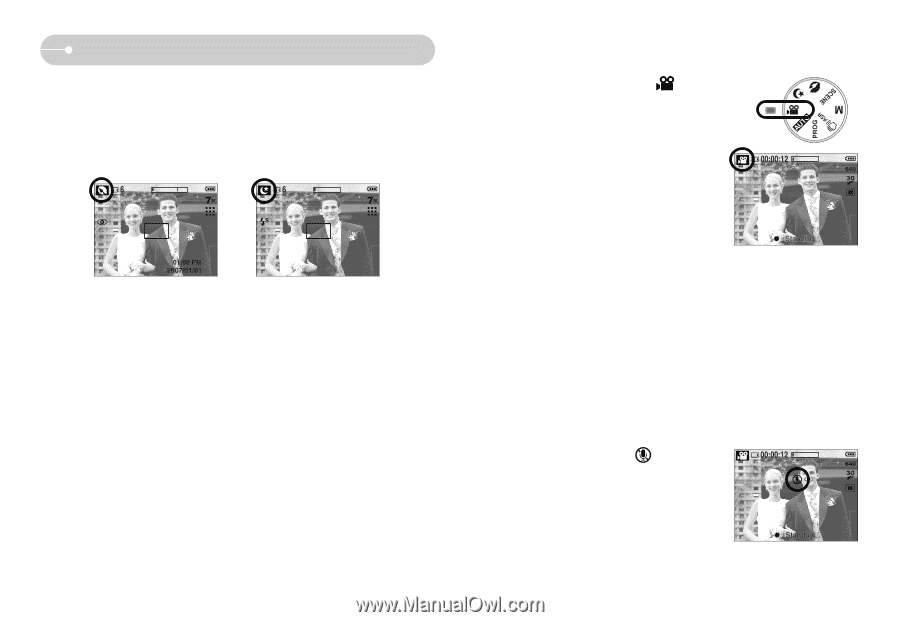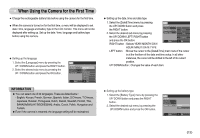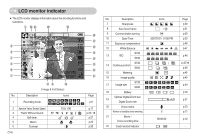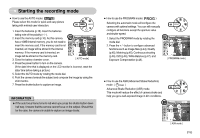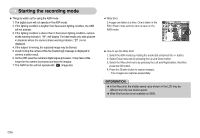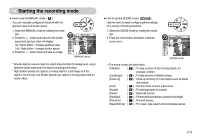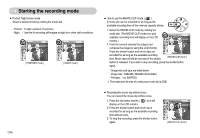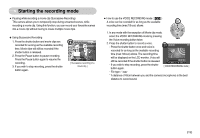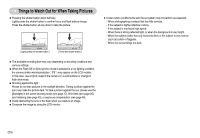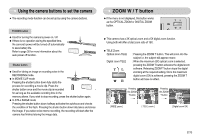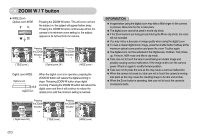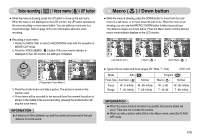Samsung S630 User Manual - Page 19
Image size and type are listed below.
 |
UPC - 044701007418
View all Samsung S630 manuals
Add to My Manuals
Save this manual to your list of manuals |
Page 19 highlights
Starting the recording mode ■ Portrait, Night scene mode Select a desired mode by rotating the mode dial. - Portrait : To take a picture of a person. - Night : Use this for shooting still images at night or in other dark conditions. [ PORTRAIT mode ] [ NIGHT mode ] 《18》 ■ How to use the MOVIE CLIP mode ( ) A movie clip can be recorded for as long as the available recording time of the memory capacity allows. 1. Select the MOVIE CLIP mode by rotating the mode dial. (The MOVIE CLIP mode icon and available recording time will display on the LCD monitor.) 2. Point the camera towards the subject and compose the image by using the LCD monitor. Press the shutter button and movie clips are recorded for as long as the available recording time. Movie clips will still be recorded if the shutter [ MOVIE CLIP mode ] button is released. If you wish to stop recording, press the shutter button again. * Image size and type are listed below. - Image size : 640x480, 320x240 (Selectable) - File type : *.avi (MJPEG) ※ The maximum file size of continuous movie clip is 2GB. ■ Recording the movie clip without voice You can record the movie clip without voice. 1. Press the Up button and the ( ) icon will display on the LCD monitor. 2. Press the shutter button and movie clip is recorded for as long as the available recording time without voice. 3. To stop the recording, press the shutter button again. [ MOVIE CLIP mode ]