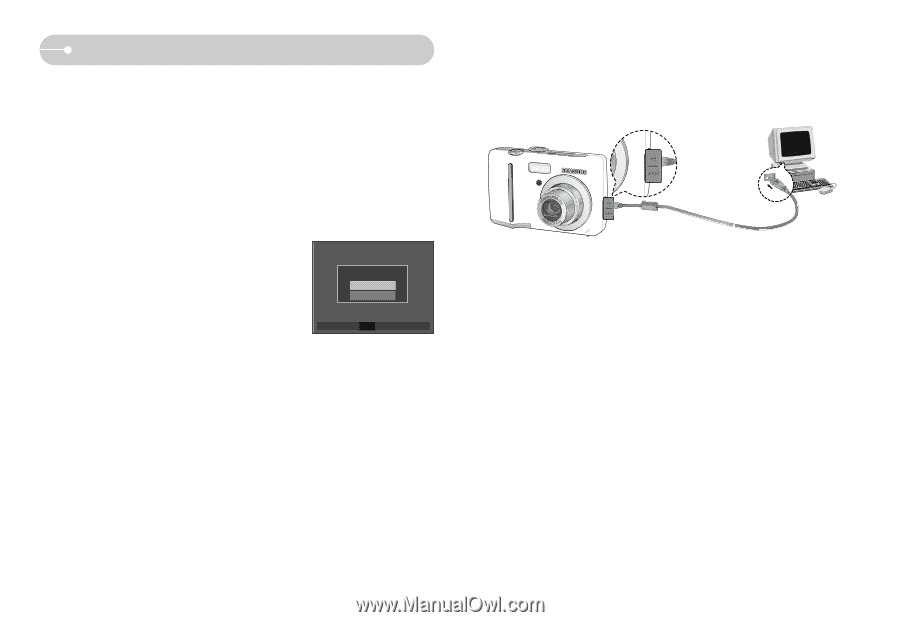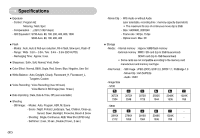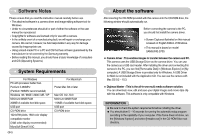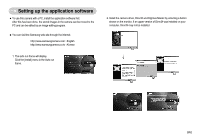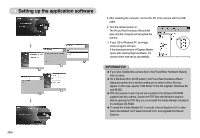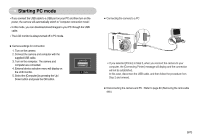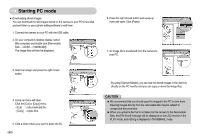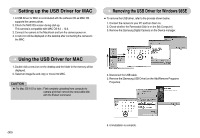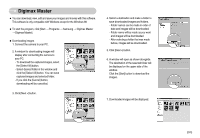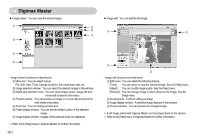Samsung S630 User Manual - Page 88
Starting PC mode
 |
UPC - 044701007418
View all Samsung S630 manuals
Add to My Manuals
Save this manual to your list of manuals |
Page 88 highlights
Starting PC mode •If you connect the USB cable to a USB port on your PC and then turn on the power, the camera will automatically switch to "computer connection mode". •In this mode, you can download stored images to your PC through the USB cable. •The LCD monitor is always turned off in PC mode. ■ Camera settings for connection 1. Turn on the camera 2. Connect the camera and computer with the supplied USB cable. 3. Turn on the computer. The camera and computer are connected. 4. External device selection menu will display on the LCD monitor. 5. Select the [Computer] by pressing the Up / Down button and press the OK button. Select USB Computer Printer OK Confirm ■ Connecting the camera to a PC ※ If you selected [Printer] in Step 5, when you connect the camera to your computer, the [Connecting Printer] message will display and the connection will not be established. In this case, disconnect the USB cable, and then follow the procedure from Step 2 and onward. ■ Disconnecting the camera and PC : Refer to page 89 (Removing the removable disk). 《87》