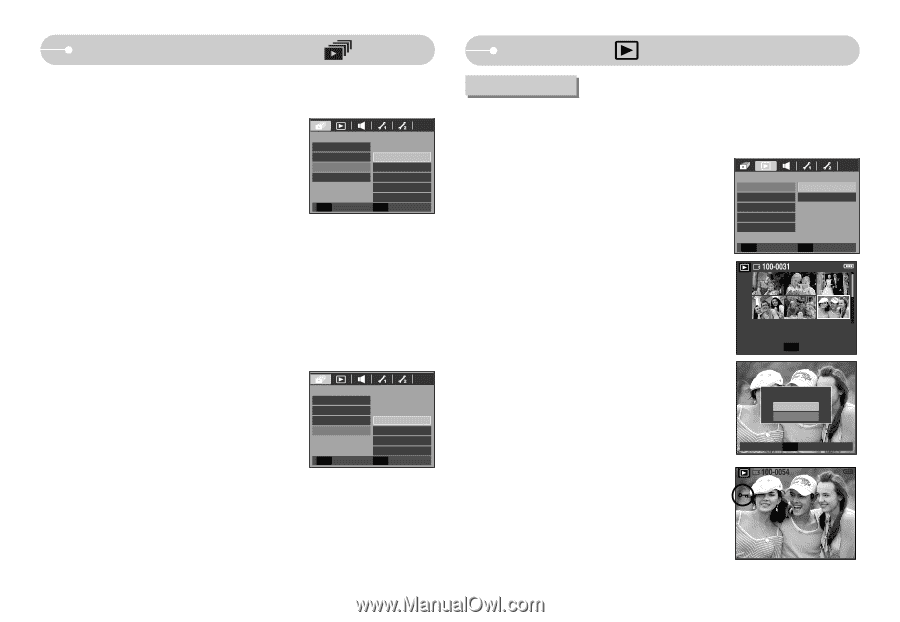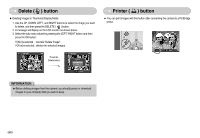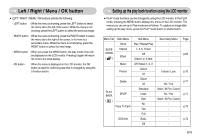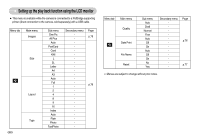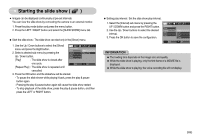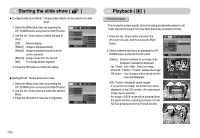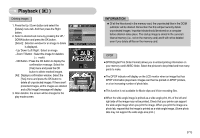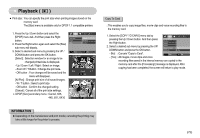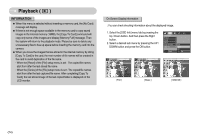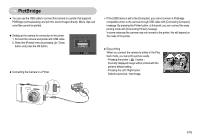Samsung S630 User Manual - Page 71
Starting the slide show, Playback
 |
UPC - 044701007418
View all Samsung S630 manuals
Add to My Manuals
Save this manual to your list of manuals |
Page 71 highlights
Starting the slide show ( ) ● Configure slide show effects : Unique screen effects can be used for the slide show. 1. Select the [Effect] sub menu by pressing the UP / DOWN button and press the RIGHT button. 2. Use the Up / Down button to select the type of effect. [Off] : Normal display. [Effect1] : Image is displayed slowly. [Effect2] : Image is displayed slowly from the centre outwards. [Effect3] : Image moves from the top left. [Mix] : The image slides irregularly. SLIDE SHOW Show Interval Effect Music Back Off Effect 1 Effect 2 Effect 3 Mix OK Set 3. Press the OK button to confirm the setting. ● Setting B.G.M : Set the slide show music. 1. Select the [Music] sub menu by pressing the UP / DOWN button and press the RIGHT button. 2. Use the Up / Down buttons to select the desired Music. 3. Press the OK button to save the configuration. SLIDE SHOW Show Interval Effect Music Back Off Music 1 Music 2 Music 3 OK Set Playback ( ) Protecting images : This is used to protect specific shots from being accidentally erased (Lock). It also unprotects images that have been previously protected (Unlock). 1. Press the Up / Down button and select the [Protect] menu tab. And then press the Right button. 2. Select a desired sub menu by pressing the UP / DOWN button and press the OK button. PLAYBACK Protect Delete DPOF Copy To Card OSD Info Back 끄Se기lect All OK Set [Select ] : Selection window for an image to be protected / released is displayed. - Up / Down / Left / Right : Select an image - Zoom W / T Button : Protect / release the image - OK button : Your changes will be saved and the menu will disappear. W Unlock T OK Set [All] : Protect / release all saved images - If you protect an image, the protect icon will be displayed on the LCD monitor. (An unprotected image has no indicator) - An image in LOCK mode will be protected from the delete function or [Delete] functions, but will NOT be protected from the [Format] function. Protect All? Unlock Lock OK Confirm 《70》