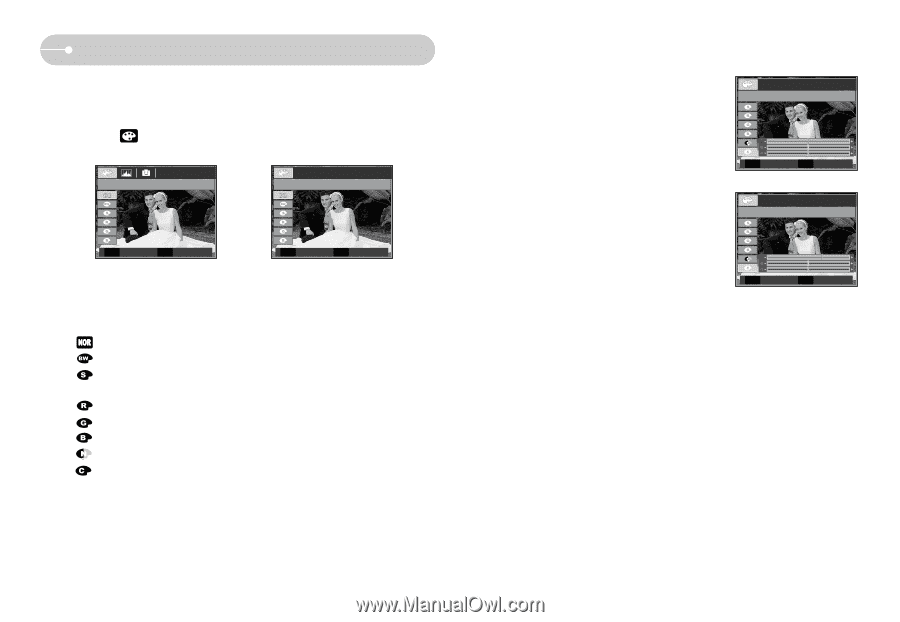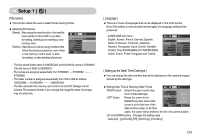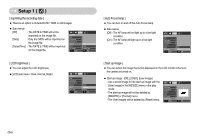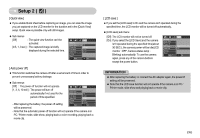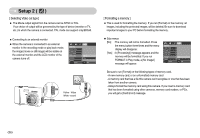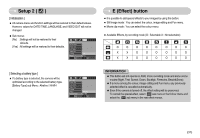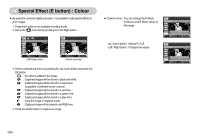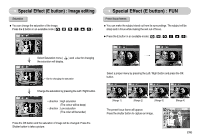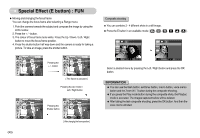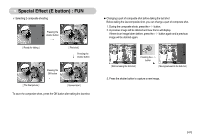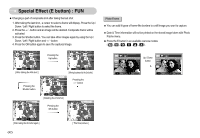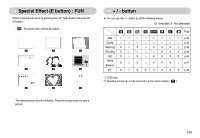Samsung S630 User Manual - Page 39
Special Effect E button : Colour - red digital camera
 |
UPC - 044701007418
View all Samsung S630 manuals
Add to My Manuals
Save this manual to your list of manuals |
Page 39 highlights
Special Effect (E button) : Colour ■ By using the camera's digital processor, it is possible to add special effects to your images 1. Press the E button in an available recording mode. 2. Select the menu tab by pressing the Left/ Right button. COLOR COLOR 이Mo동ve EE 해Exi제t [ Still image mode ] Move E Exit [ Movie clip mode ] 3. Select a desired sub menu by pressing the Up/ Down button and press the OK button. : No effect is added to the image : Captured images will be stored in black and white. : Captured images will be stored in a sepia tone (a gradient of yellowish brown colours). : Captured images will be stored in a red tone. : Captured images will be stored in a green tone. : Captured images will be stored in a blue tone. : Save the image in negative mode. : Captured image will be saved in set RGB tone. 4. Press the shutter button to capture an image. ■ Custom colour : You can change the R (Red), G (Green) and B (Blue) values of the image. Custom Color - Up / Down button : Selects R, G, B - Left / Right button : Changes the values Move OK Set Custom Color Move OK Set 《38》