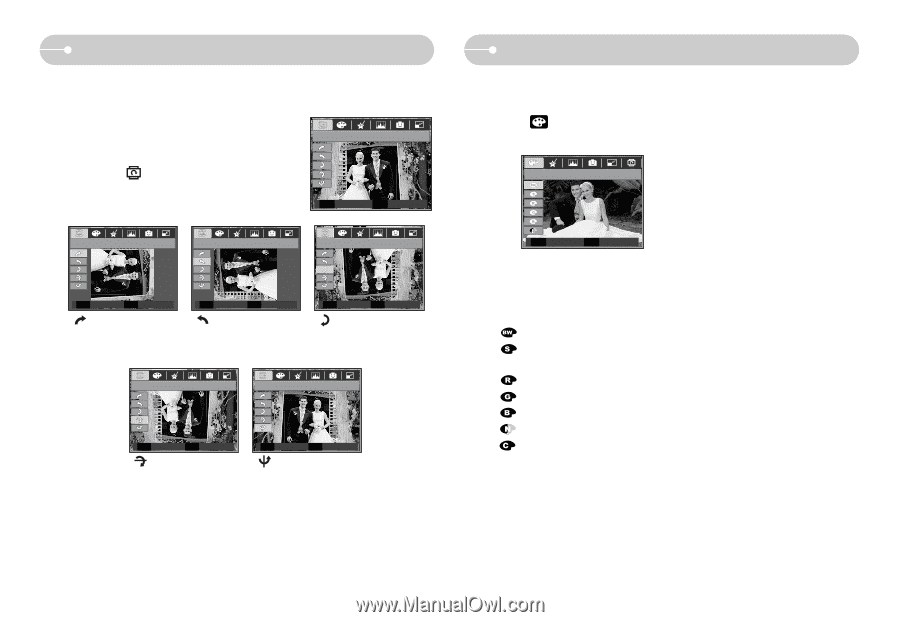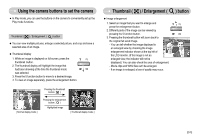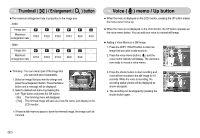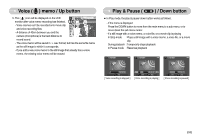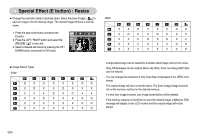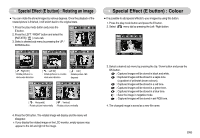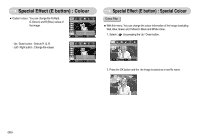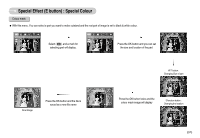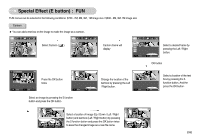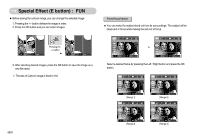Samsung S630 User Manual - Page 56
Special Effect E button : Rotating an image, Special Effect E button : Colour - black friday
 |
UPC - 044701007418
View all Samsung S630 manuals
Add to My Manuals
Save this manual to your list of manuals |
Page 56 highlights
Special Effect (E button) : Rotating an image ■ You can rotate the stored images by various degrees. Once the playback of the rotated picture is finished, it will switch back to the original state. 1. Press the play mode button and press the E button. ROTATE 2. Press the LEFT / RIGHT button and select the [ROTATE] ( ) menu tab. 3. Select a desired sub menu by pressing the UP / DOWN button. Move E Exit Right 90° Left 90° 180° Special Effect (E button) : Colour ■ It is possible to add special effects to your images by using this button. 1. Press the play mode button and press the E button. 2. Select menu tab by pressing the Left / Right button. COLOR Move E Exit OK Set E Back [ : Right 90˚] : Rotate picture in a clock-wise direction Horizontal OK Set E Back [ : Left 90˚] : Rotate picture in a counter- clock-wise direction OK Set E BBaack [ : 180˚] : Rotate picture 180 degrees Vertical OK Set E Back [ : Horizontal] : Rotate picture horizontally OK Set E Back [ : Vertical] : Rotate picture vertically 4. Press the OK button. The rotated image will display and the menu will disappear. ※ If you display the rotated image on the LCD monitor, empty spaces may appear to the left and right of the image. 3. Select a desired sub menu by pressing the Up / Down button and press the OK button. : Captured images will be stored in black and white. : Captured images will be stored in a sepia tone (a gradient of yellowish brown colours). : Captured images will be stored in a red tone. : Captured images will be stored in a green tone. : Captured images will be stored in a blue tone. : Save the image in negative mode. : Captured images will be stored in set RGB tone. 4. The changed image is saved as a new file name. 《55》