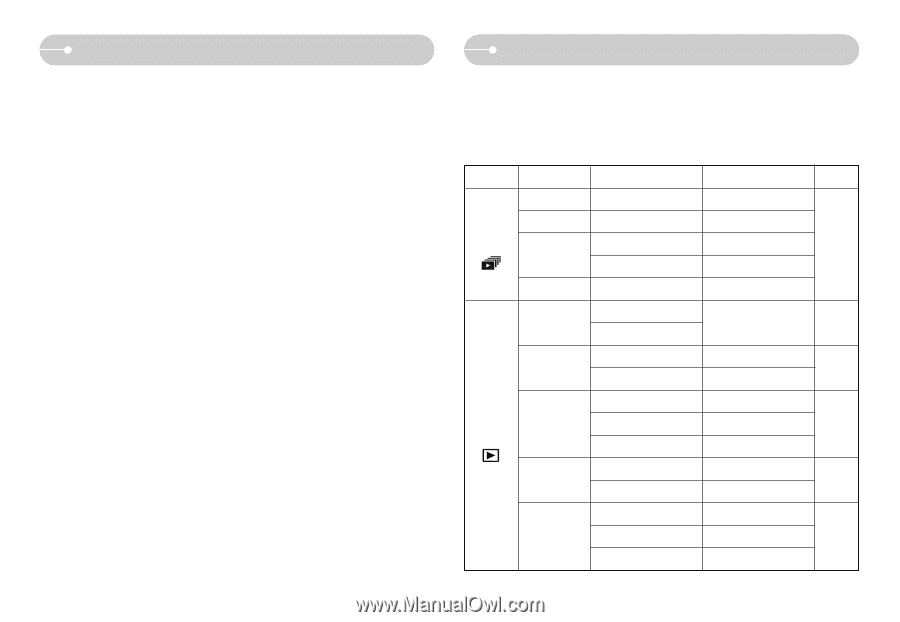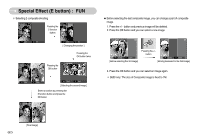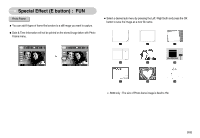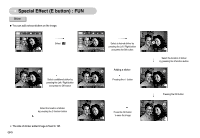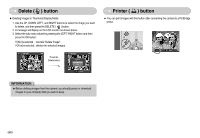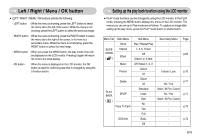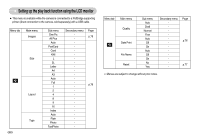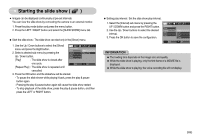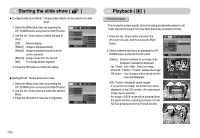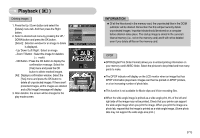Samsung S630 User Manual - Page 68
Setting up the play back function using the LCD monitor, Left / Right / Menu / OK button
 |
UPC - 044701007418
View all Samsung S630 manuals
Add to My Manuals
Save this manual to your list of manuals |
Page 68 highlights
Left / Right / Menu / OK button ■ LEFT / RIGHT / MENU / OK buttons activate the following. - LEFT button : While the menu is showing, press the LEFT button to select the menu tab to the left of the cursor. While the menu is not showing, press the LEFT button to select the previous image. - RIGHT button : While the menu is showing, press the RIGHT button to select the menu tab to the right of the cursor, or to move to a secondary menu. While the menu is not showing, press the RIGHT button to select the next image. - MENU button : When you press the MENU button, the play mode menu will be displayed on the LCD monitor. Pressing it again will return the LCD to the initial display. - OK button : When the menu is displayed on the LCD monitor, the OK button is used for confirming data that is changed by using the 5 function button. Setting up the play back function using the LCD monitor ■ PLAY mode functions can be changed by using the LCD monitor. In the PLAY mode, pressing the MENU button displays the menu on the LCD monitor. The menus you can set up in Play mode are as follows. To capture an image after setting up the play menu, press the PLAY mode button or shutter button. Menu Tab Main Menu Show SLIDE SHOW ( ) Interval Effect Music Protect Delete PLAY BACK DPOF ( ) Copy To Card OSD Info Sub Menu Play / Repeat Play 1, 3, 5, 10 sec Off Effect1, 2, 3, MIX Off / Music 1, 2, 3 Select All Select All Standard Index Size No Yes Full Basic Off Secondary Menu - Page p.69 Unlock / Lock p.70 p.71 No / Yes Select / All Pics / Cancel No / Yes p.71 Select / All Pics / Cancel p.73 - - - p.74 - 《67》