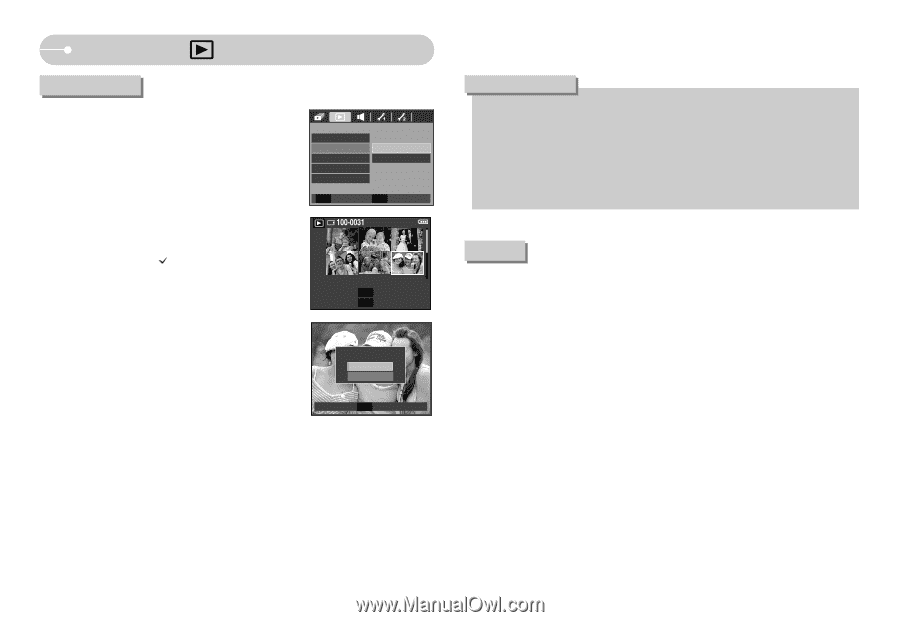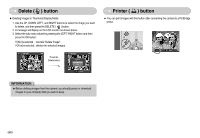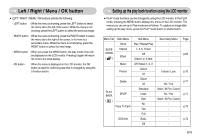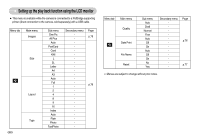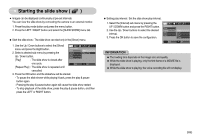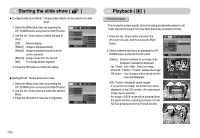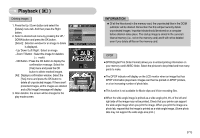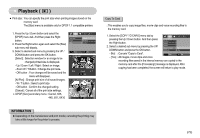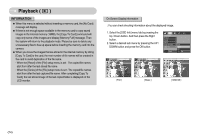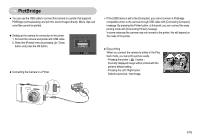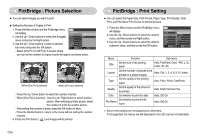Samsung S630 User Manual - Page 72
Playback
 |
UPC - 044701007418
View all Samsung S630 manuals
Add to My Manuals
Save this manual to your list of manuals |
Page 72 highlights
Playback ( ) Deleting images 1. Press the Up / Down button and select the [Delete] menu tab. And then press the Right button. 2. Select a desired sub menu by pressing the UP / DOWN button and press the OK button. [Select] : Selection window for an image to delete is displayed. - Up/ Down/ Left/ Right : Select an image - Zoom T Button : Select the image for deletion. ( mark) - OK Button : Press the OK button to display the confirmation message. Select the [Yes] menu and press the OK button to delete marked images. [All] : Displays confirmation window. Select the [Yes] menu and press the OK button to delete all unprotected images. If there aren't protected images, all the images are deleted and a [No Image!] message will display. 3. After deletion, the screen will be changed to the play mode screen. PLAYBACK Protect Delete DPOF Copy To Card OSD Info Back Select All OK Set T Select OK Delete Delete All? No Yes OK Confirm INFORMATION ● Of all the files stored in the memory card, the unprotected files in the DCIM subfolder will be deleted. Remember that this will permanently delete unprotected images. Important shots should be stored on a computer before deletion takes place. The startup image is stored in the camera's internal memory (i.e., not on the memory card) and it will not be deleted even if you delete all files on the memory card. DPOF ■DPOF(Digital Print Order Format) allows you to embed printing information on your memory card's MISC folder. Select the pictures to be printed and how many prints to make. ■The DPOF indicator will display on the LCD monitor when an image that has DPOF information plays back. Images can then be printed on DPOF printers, or at an increasing number of photo labs. ■This function is not available for Movie clips and Voice recording files. ■When the wide angle image is printed as a wide angle print, 8% of the left and right side of the image may not be printed. Check that your printer can support the wide angle image when you print the image. When you print the image at a photo lab, request that the image is printed as a wide angle image. (Some photo labs may not support the wide angle size print.) 《71》