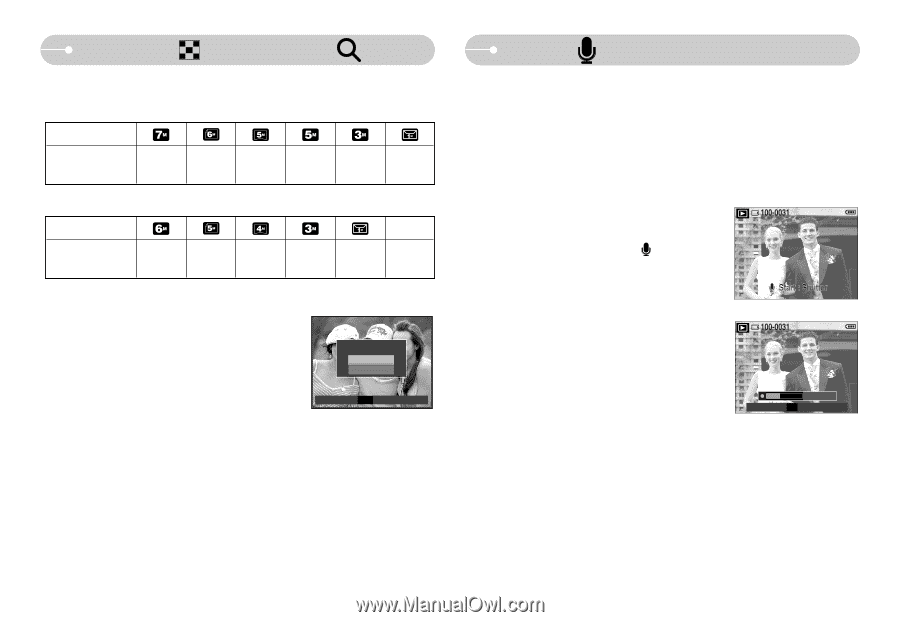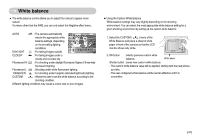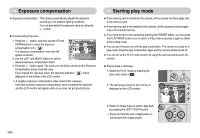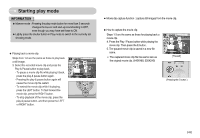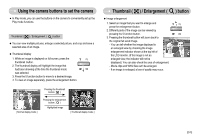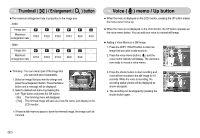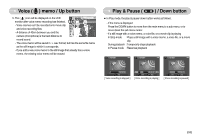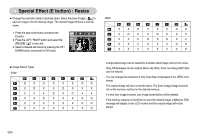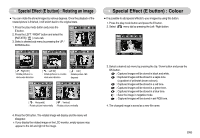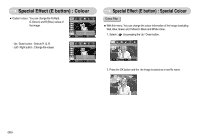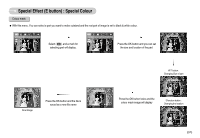Samsung S630 User Manual - Page 53
Thumbnail, Enlargement, button, Voice, memo / Up button - for windows 7
 |
UPC - 044701007418
View all Samsung S630 manuals
Add to My Manuals
Save this manual to your list of manuals |
Page 53 highlights
Thumbnail ( ) / Enlargement ( ) button ●The maximum enlargement rate in proportion to the image size - S730 Image size Maximum enlargement rate X12.0 X12.0 X12.0 X10.1 X8.0 X4.0 - S630 Image size - Maximum enlargement rate X11.0 X10.9 X11.0 X8.0 X4.0 - ● Trimming : You can extract part of the image that you want and save it separately. 1. Select an image that you want to enlarge and Trimming? No press the enlargement button. Press the Menu Yes button and a message will be displayed. 2. Select a desired sub menu by pressing the OK Confirm Left / Right button and press the OK button. - [No] : The trimming menu will disappear. - [Yes] : The trimmed image will save as a new file name, and display on the LCD monitor. ※ If there is little memory space to save the trimmed image, the image can't be trimmed. Voice ( ) memo / Up button ■ When the menu is displayed on the LCD monitor, pressing the UP button makes the menu cursor move up. ■ When the menu is not displayed on the LCD monitor, the UP button operates as the voice memo button. You can add your voice to a stored still image. ● Adding a Voice Memo to a Still Image 1. Press the LEFT/ RIGHT button to select an image that you wish to add sound to. 2. Press the voice memo button ( ) and the voice memo indicator will display. The camera is now ready to record a voice memo. 3. Press the shutter button to start recording and voice will be recorded to the still image for 10 seconds. While the voice is recording, the recording status window will be displayed as shown alongside. 4. The recording can be stopped by pressing the shutter button again. 00 : 00 : 04 SH Stop 《52》