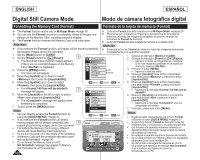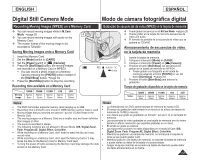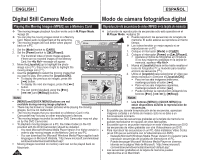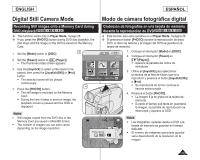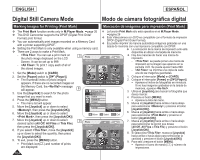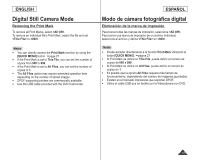Samsung SCDC164 User Manual (ENGLISH) - Page 100
Formatting the Memory Card Format, Formato de la tarjeta de memoria Format
 |
UPC - 036725301528
View all Samsung SCDC164 manuals
Add to My Manuals
Save this manual to your list of manuals |
Page 100 highlights
ENGLISH ESPAÑOL Digital Still Camera Mode Modo de cámara fotográfica digital Formatting the Memory Card (Format) Formato de la tarjeta de memoria (Format) The Format function works only in M.Player Mode. page 26 La función Format sólo está operativa en el M.Player Mode. página 26 You can use the Format functions to completely delete all images and options on the Memory Card, including protected images. The Format function restores the Memory Card to its initial state. Para borrar por completo las imágenes y las opciones de la tarjeta de memoria, incluidas las imágenes protegidas, se pueden emplear las funciones de Format de memoria. La función Format devuelve la tarjeta de memoria a su estado inicial. Attention Atención If you execute the Format function, all images will be erased completely Si ejecuta la función Format de memoria, todas las imágenes se borrarán and erased images cannot be recovered. completamente y no se podrán recuperar 1. Set the [Mode] switch to [CARD]. 2. Set the [Power] switch to [ (Player)]. 4 The thumbnail index of photo images appears. If there are no recorded images on the Memory Card, is displayed. 3. Press the [MENU] button. The menu list will appear. 4. Move the [Joystick] up or down to select M.Player Mode ►Memory Delete Delete All Protect ►Off Print Mark ►All Off Format 1. Coloque el interruptor [Mode] en [CARD]. 2. Coloque el interruptor [Power] en [ (Player)]. Aparece el índice de fotografías en miniatura. Si no hay imágenes grabadas en la tarjeta de memoria, aparece . 3. Presione el botón [MENU]. Aparece la lista del menú. 4. Mueva el [Joystick] hacia arriba o hacia abajo para seleccionar y presione el botón , then press the [Joystick(OK)]. [Joystick(OK)]. 5. Move the [Joystick] up or down to select , then press the [Joystick(OK)]. The 5 message will appear. 6. Move the [Joystick] to the left or right to select Move OK Select MENU Exit M.Player Mode ►Memory 5. Mueva el [Joystick] hacia arriba o hacia abajo para seleccionar y presione el botón [Joystick(OK)]. Aparecerá el mensaje . 6. Mueva el [Joystick] a la izquierda o a la derecha , then press the [Joystick(OK)]. Delete para seleccionar y presione el botón The message will appear when formatting is completed. 7. To exit, press the [MENU] button. Delete All Protect Print Mark Format [Joystick(OK)]. Aparecerá el mensaje una vez completado el formato. 7. Para salir, presione el botón [MENU]. Notes You can directly access the Format function by using the [QUICK MENU]. page 27 Move OK Select MENU Exit Notas Puede acceder directamente a la función Format If you execute the Format function, all photo/ moving images will be erased completely and 6 erased photo/moving images cannot be recovered. Formatting the Memory Card using a different device will cause Memory Card read errors. Do not turn the power off in the middle of the formatting. A Memory Card with the protection tab set to save will not be formatted. page 90 Do not format the Memory Card on a PC. Not formatted! message may appear if a Memory Photo 100-0001 [1/10] Format? All files will be deleted! Yes No utilizando el botón [QUICK MENU]. página 27 Si ejecuta la función Format se borrarán todas las imágenes fijas y secuencias y no podrá recuperarla. Dar formato a la tarjeta de memoria utilizando un dispositivo diferente puede causar errores de lectura en la tarjeta de memoria. No apague el aparato durante el proceso de formato. No se dará formato a un Memory Stick con la pestaña de protección en Lock.página 90 No dé formato a la tarjeta de memoria en un PC. Es posible que aparezca el mensaje Not formatted! Card formatted on a PC is inserted. Previous Page Next Page si se introduce una tarjeta de memoria 100 formateada en un PC.