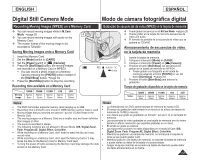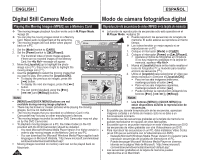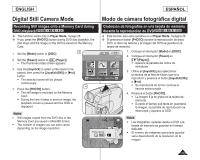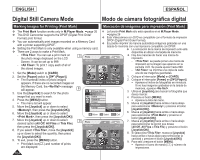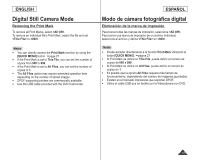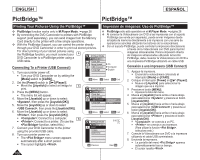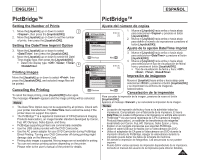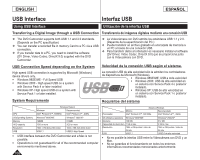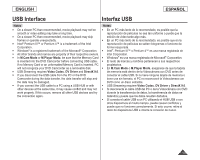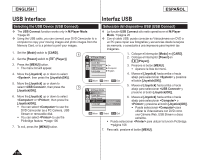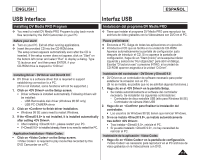Samsung SCDC164 User Manual (ENGLISH) - Page 106
PictBridge™
 |
UPC - 036725301528
View all Samsung SCDC164 manuals
Add to My Manuals
Save this manual to your list of manuals |
Page 106 highlights
ENGLISH ESPAÑOL PictBridge™ PictBridge™ Printing Your Pictures-Using the PictBridge™ Impresión de imágenes: Uso de PictBridge™ PictBridge function works only in M.Player Mode. page 26 PictBridge sólo está operativa en el M.Player Mode. página 26 By connecting the DVD Camcorder to printers with PictBridge Al conectar la Videocámara con DVD a las impresoras con el soporte support (sold separately), you can send images from the Memory PictBridge (se vende por separado), puede enviar imágenes desde Card directly to the printer with a few simple operations. With the PictBridge Support, you can control the printer directly through your DVD Camcorder in order to print out stored pictures. For direct printing of your stored pictures using the PictBridge function, you must connect your 4 DVD Camcorder to a PictBridge printer using a M.Player Mode ►System la tarjeta de memoria directamente a la impresora con una serie de operaciones sencillas utilizando los botones de la videocámara. Con el soporte PictBridge, puede controlar la impresora directamente a través de la Videocámara con DVD para imprimir imágenes almacenadas. Para la impresión directa de imágenes almacenadas utilizando la función PictBridge, debe conectar la Videocámara con DVD a USB cable. Clock Set una impresora PictBridge utilizando un cable USB. Connecting To a Printer (USB Connect) 1. Turn your printer power off. Turn your DVD Camcorder on by setting the [Mode] switch to [CARD]. 2. Set the [Power] switch to [ (Player)]. Move the [Joystick] to select an image to 5 Beep Sound USB Connect Language ►On ►Computer ►English Move OK Select MENU Exit Conexión a una impresora (USB Connect) 1. Apague la impresora. Encienda la videocámara colocando el interruptor [Mode] en [CARD]. 2. Coloque el interruptor [Power] en [ (Player)]. Mueva el [Joystick] para seleccionar la imagen que va a imprimir. print. 3. Press the [MENU] button. The menu list will appear. 4. Move the [Joystick] up or down to select , then press the [Joystick(OK)]. 5. Move the [Joystick] up or down to select , then press the [Joystick(OK)]. 6. Move the [Joystick] up or down to select , then press the [Joystick(OK)]. : Connect to a computer. 8 : Connect to a printer. (To use the M.Player Mode ►System Clock Set Beep Sound USB Connect Language Computer Printer Move OK Select MENU Exit M.Player Mode 5/10 3. Presione el botón [MENU]. Aparece la lista del menú. 4. Mueva el [Joystick] hacia arriba o hacia abajo para seleccionar y presione el botón [Joystick(OK)]. 5. Mueva el [Joystick] hacia arriba o hacia abajo para seleccionar y presione el botón [Joystick(OK)]. 6. Mueva el [Joystick] hacia arriba o hacia abajo para seleccionar y presione el botón [Joystick(OK)]. : se conecta a un PC. function, select this.) ►Pict Bridge : se conecta a una impresora . 7. Connect your DVD Camcorder to the printer using the provided USB cable. 8. Turn your printer power on. The menu screen appears automatically after a short period. The cursor highlights . Print Copies Date/Time Previous Next (Para utilizar la función , seleccione esto.) 7. Conecte la Videocámara con DVD a la impresora utilizando el cable USB suministrado. 8. Encienda la impresora. La pantalla del menú aparece automáticamente tras un tiempo. El cursor resalta . 106