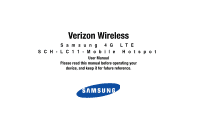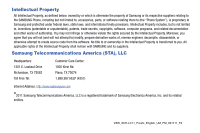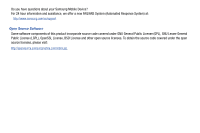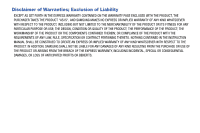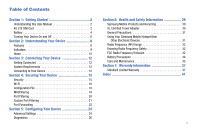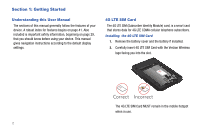Samsung SCH-LC11 User Manual (user Manual) (ver.f4) (English)
Samsung SCH-LC11 Manual
 |
View all Samsung SCH-LC11 manuals
Add to My Manuals
Save this manual to your list of manuals |
Samsung SCH-LC11 manual content summary:
- Samsung SCH-LC11 | User Manual (user Manual) (ver.f4) (English) - Page 1
Verizon Wireless Samsung 4G LTE SCH-LC11-Mobile Hotspot User Manual Please read this manual before operating your device, and keep it for future reference. - Samsung SCH-LC11 | User Manual (user Manual) (ver.f4) (English) - Page 2
engineer, decompile, disassemble, or otherwise attempt to create source code from the software. No title to or ownership in the Intellectual Property is HELP (4357) Internet Address: http://www.samsungusa.com © 2011 Samsung Telecommunications America, LLC is a registered trademark of Samsung - Samsung SCH-LC11 | User Manual (user Manual) (ver.f4) (English) - Page 3
you have questions about your Samsung Mobile Device? For 24 hour information and assistance, we offer a new FAQ/ARS System (Automated Response System) at: http://www.samsung.com/us/support Open Source Software Some software components of this product incorporate source code covered under GNU General - Samsung SCH-LC11 | User Manual (user Manual) (ver.f4) (English) - Page 4
ANY LAW, RULE, SPECIFICATION OR CONTRACT PERTAINING THERETO. NOTHING CONTAINED IN THE INSTRUCTION MANUAL SHALL BE CONSTRUED TO CREATE AN EXPRESS OR IMPLIED WARRANTY OF ANY KIND WHATSOEVER WITH RESPECT TO THE PRODUCT. IN ADDITION, SAMSUNG SHALL NOT BE LIABLE FOR ANY DAMAGES OF ANY KIND RESULTING FROM - Samsung SCH-LC11 | User Manual (user Manual) (ver.f4) (English) - Page 5
Started 2 Understanding this User Manual 2 4G LTE SIM Card 2 Battery 4 Turning Your Device On and Off 6 Section 2: Understanding Your Device 8 Features 8 Indicators 9 Home 10 Section 3: Connecting Your Device 12 Getting Connected 12 System Requirements 12 Connecting to Your Device 12 - Samsung SCH-LC11 | User Manual (user Manual) (ver.f4) (English) - Page 6
. This manual gives navigation instructions according to the default display settings. 4G LTE SIM Card The 4G LTE SIM (Subscriber Identity Module) card, is a smart card that stores data for 4G LTE CDMA cellular telephone subscribers. Installing the 4G LTE SIM Card 1. Remove the battery cover and - Samsung SCH-LC11 | User Manual (user Manual) (ver.f4) (English) - Page 7
Card ᮣ To remove the 4G LTE SIM card, carefully slide the 4G LTE SIM card out of the SIM card socket. Note: Should your 4G LTE SIM Card be lost or damaged please call 1-800-922-0204 to speak with a Customer Service Representative. From outside the U.S. call + 1-908-559-4899 for 24/7 Global Support - Samsung SCH-LC11 | User Manual (user Manual) (ver.f4) (English) - Page 8
Idle means that no Wi-Fi client is connected to this device. While in the low-power Standby Mode, the power LED fades on and off slowly. To return to normal mode, press the power button. Enabling Standby Mode Select the desired option. When using the battery, this device will switch to Standby Mode - Samsung SCH-LC11 | User Manual (user Manual) (ver.f4) (English) - Page 9
the cover from the device (1 and 2). Insert the battery into the phone housing, align both sets of gold contacts and press down (3 and 4). Press down on the corners of the battery cover to snap into place (5 and 6). Charging the Battery 1. Connect the USB cable to the Charging Head. Charging Head - Samsung SCH-LC11 | User Manual (user Manual) (ver.f4) (English) - Page 10
2. Insert the USB cable into the Charger/Accessory Port. Turning Your Device On and Off Turning Your Device On ᮣ Press and hold the Power Key ( ) to turn the device on. LTE LTE Correct Incorrect 3. Plug the charging head into a standard AC power outlet. Warning!: Please only use an approved - Samsung SCH-LC11 | User Manual (user Manual) (ver.f4) (English) - Page 11
device restores all factory defaults. You may need to reset your device if you cannot connect device(s) to your Samsung 4G LTE Mobile Hotspot. ᮣ Remove the battery cover, press and hold the Reset/WPS key on the left side of the device for 10 seconds. Hold the Reset/WPS key until all LEDs turns white - Samsung SCH-LC11 | User Manual (user Manual) (ver.f4) (English) - Page 12
3 1. 4G LTE Network LED: Displays one of the following: • Solid green: Strong signal • Solid yellow: Weak signal • Solid red: No signal • Interchanging colors: Roaming • Blinking red: Service failure 8 2. Reset/WPS Button: Returns device to default settings. 3. Charging Port: Plug in a USB cable - Samsung SCH-LC11 | User Manual (user Manual) (ver.f4) (English) - Page 13
Indicators LED Service Status Indicator ICON STATUS POWER Travel adapter not connected Solid green: Battery 100-20% Solid yellow: Battery 20-6% Solid red: Battery 5 -1% Travel adapter connected Solid green: Fully charged Solid green: Charging Blinking green: Charging interruption • tempature - Samsung SCH-LC11 | User Manual (user Manual) (ver.f4) (English) - Page 14
BLUE BLUE GREEN OTADM Updating SOLID BLUE SOLID BLUE SOLID BLUE SOLID GREEN NO SIM NO Wi-Fi, Pin Lock BLINKING BLINKING BLINKING SOLID RED RED RED GREEN Note: *During Over The Air Device Management (OTADM) Downloading, the LEDs turn on in sequencial order (4G LTE ➔ 3G ➔ Wi-Fi ➔ Power - Samsung SCH-LC11 | User Manual (user Manual) (ver.f4) (English) - Page 15
Connect/Disconnect: The button will say Connect if a connection to the mobile data network is established, or Disconnect if the mobile data network is available but no connection currently exists. For other situations, this button will be grayed out. You can use this button to change the connection - Samsung SCH-LC11 | User Manual (user Manual) (ver.f4) (English) - Page 16
: Samsung 4G LTE Mobile Hotspot does not support USB cable connections for use as a modem. The USB cable is for charging only. Connecting to Your Device Note: It is recommended the battery be fully charged in order to use your device via Wi-Fi for the first time, or connect your device to the AC - Samsung SCH-LC11 | User Manual (user Manual) (ver.f4) (English) - Page 17
. The XXXX is the last 4 digits of MAC address. SS ID : Verizon SCH-LC11-XXXX Password : 78901234 3. Click Connect and enter the default password located on the back of the device or under the battery cover. 4. To configure the mobile hotspot using the Web user interface, go to http://192.168 - Samsung SCH-LC11 | User Manual (user Manual) (ver.f4) (English) - Page 18
5. Enter your password and click Apply. Note: The default mode is Secure. Use the Web Server to update settings. 14 - Samsung SCH-LC11 | User Manual (user Manual) (ver.f4) (English) - Page 19
to protect the configuration settings on this device. You must provide the password in order to connect to this Web-based administration interface. This screen allows you to change the password. Set Administration Password • Current Password • Enter the current password • New Password Enter the new - Samsung SCH-LC11 | User Manual (user Manual) (ver.f4) (English) - Page 20
Profiles. Three (3) profiles then update to display the settings for the Selected Profile. You can edit and update a desired security method. Use the most secure method supported by your wireless clients. The options are case your Wi-Fi client requires an authentication option to be selected. 16 - Samsung SCH-LC11 | User Manual (user Manual) (ver.f4) (English) - Page 21
to the Current Profile. Apply Button Update the Selected Profile with the settings shown on screen, and start using it. The Selected Profile will become the Current Profile, if it is not so already. Note: Changing the current profile means you will lose your Wi-Fi connection to this device. You will - Samsung SCH-LC11 | User Manual (user Manual) (ver.f4) (English) - Page 22
File button to begin the upload. After uploading, the config file is immediately applied, and this device will restart. Warning!: Uploading a configuration file will change ALL of the existing settings to match the configuration file. If the Wi-Fi settings change, you will lose this connection, and - Samsung SCH-LC11 | User Manual (user Manual) (ver.f4) (English) - Page 23
until all trusted Wi-Fi devices are listed, then click the Apply button. Buttons • Apply: When you have finished modifying the Trusted Client List, click Apply to save your changes. • Revert: Clicking this button will discard any changes made since the last Apply operation. Securing Your Device 19 - Samsung SCH-LC11 | User Manual (user Manual) (ver.f4) (English) - Page 24
enabled. All other applications will be blocked. Note: These checkboxes have no effect unless the Port Filtering feature is enabled. Custom Applications Button Use this button if you wish to define your own Allowed Applications. A sub-window will open and provide the opportunity to define and enable - Samsung SCH-LC11 | User Manual (user Manual) (ver.f4) (English) - Page 25
Panel This panel is displayed when the Ports link is clicked, and allows you to define the ports used by each application. Background shading indicates the current application whose ports are being defined. You can define up to 5 port ranges (rows) for each application. Unused rows should be left - Samsung SCH-LC11 | User Manual (user Manual) (ver.f4) (English) - Page 26
all applications are saved to this device. Revert Clicking this button will discard all changes made since the last Apply operation. Port Forwarding This feature should be disabled when not required. Note: Some 3G Mobile Wireless Networks do not provide you with an Internet IP address, but an IP - Samsung SCH-LC11 | User Manual (user Manual) (ver.f4) (English) - Page 27
Install the application on a PC on your local WLAN. 2. Ensure the PC is connected to this device, and record the PC's IP address for the Wi-Fi interface saving this change with the Apply button. Leaving applications enabled unnecessarily creates a security risk. Note: Some 3G Mobile Wireless Networks - Samsung SCH-LC11 | User Manual (user Manual) (ver.f4) (English) - Page 28
, a connection must be established manually, using this Web UI. Auto Roaming If enabled, the 3G/4G LTE Mobile Hotspot will automatically roam when you travel outside your home network's coverage area,your device can roam to acquire service on other compatible digital networks. Router DHCP Server - Samsung SCH-LC11 | User Manual (user Manual) (ver.f4) (English) - Page 29
broadcast or similar. VPN Passthrough enable This feature allows VPN clients on PCs to connect through this device to remote VPN Servers. Normally, this option should be left enabled. This feature supports the following types of VPN: • IPSec with L2TP • PPTP (Microsoft) • System • System log enable - Samsung SCH-LC11 | User Manual (user Manual) (ver.f4) (English) - Page 30
firmware (software) and other system-level information. You can also view the system log and perform various operations. This screen is used mostly for troubleshooting . 3G Modem • ESN: The ESN is used by the mobile data network to identify this particular device. • MDN: The MDN is used by the - Samsung SCH-LC11 | User Manual (user Manual) (ver.f4) (English) - Page 31
, the version of the firmware (software) currently installed. System Status Modem Status Button Click this button to view details of the Modem status in the panel beside this button. This information is mostly useful for troubleshooting. System Log Button Click this button to view the System Log - Samsung SCH-LC11 | User Manual (user Manual) (ver.f4) (English) - Page 32
be lost. Warning!: The Reset to Factory Defaults operation will overwrite ALL existing settings. If the Wi-Fi settings change, you will lose this connection, and will need to reconnect using the new settings. Port Forwarding For more information, refer to "Port Forwarding" on page 22. Power For more - Samsung SCH-LC11 | User Manual (user Manual) (ver.f4) (English) - Page 33
Section 6: Health and Safety Information This user guide contains important operational and safety information that will help you safely use your Samsung Mobile Hotspot device. Your Samsung Mobile Hotspot device may also be referred to as "wireless device" or "device". Exposure to Radio Frequency ( - Samsung SCH-LC11 | User Manual (user Manual) (ver.f4) (English) - Page 34
device FCC ID number which is usually printed somewhere on the case of the device. Sometimes it may be necessary to remove the battery pack to find the number. Once you have the FCC ID number for a particular device, follow the instructions on the website and it should provide values for typical or - Samsung SCH-LC11 | User Manual (user Manual) (ver.f4) (English) - Page 35
CONFIGURATION FOR THE POWER OUTLET. THIS POWER UNIT IS INTENDED TO BE CORRECTLY ORIENTATED IN A VERTICAL OR HORIZONTAL OR FLOOR MOUNT POSITION. General Precautions There are several simple guidelines to operating your Samsung Mobile Hotspot device properly and maintaining safe, satisfactory service - Samsung SCH-LC11 | User Manual (user Manual) (ver.f4) (English) - Page 36
Understanding How Your Samsung Mobile Hotspot Operates Your device functions as a radio transmitter and receiver. When it is turned on, it receives and transmits radio frequency (RF) signals. Knowing Radio Frequency Safety The design of your device complies with updated NCRP standards described - Samsung SCH-LC11 | User Manual (user Manual) (ver.f4) (English) - Page 37
Caution: Any changes or modifications operating in conjunction with any other antenna or transmitter. The installation of power indicated on the marking label. If you are not sure of the type of power available, consult your dealer or local power company. 6. Do not allow anything to rest on the power - Samsung SCH-LC11 | User Manual (user Manual) (ver.f4) (English) - Page 38
time. • Use only Samsung-approved batteries and recharge your battery only with Samsung-approved chargers. When a charger is not in use, disconnect it from the power source. Do not leave the battery connected to a charger for more than a week, since overcharging may shorten its life. • Do not use - Samsung SCH-LC11 | User Manual (user Manual) (ver.f4) (English) - Page 39
Samsung authorized service center. Always recycle. Do not dispose of batteries in a fire. Care and Maintenance Your device is a product of superior design and craftsmanship and should be treated with care. The suggestions below will help shorten the life of electronic devices, damage batteries, and - Samsung SCH-LC11 | User Manual (user Manual) (ver.f4) (English) - Page 40
• Do not drop, knock or shake the device. Rough handling antenna. Unauthorized antennas or modified accessories may damage the device and violate regulations governing radio devices. • If the device, battery, charger or any accessory is not working properly, take it to your nearest qualified service - Samsung SCH-LC11 | User Manual (user Manual) (ver.f4) (English) - Page 41
use of any electrical source; (h) defects or damage caused by cellular signal reception or transmission, or viruses or other software problems introduced into the Product; (j) any other acts which are not the fault of SAMSUNG; or (i) Product used or purchased outside the United States. Warranty - Samsung SCH-LC11 | User Manual (user Manual) (ver.f4) (English) - Page 42
SAMSUNG will repair or replace, at SAMSUNG's sole option, without charge to Purchaser, any defective component part of Product. To obtain service under this Limited Warranty, Purchaser must return Product to an authorized device service NOTHING CONTAINED IN THE INSTRUCTION MANUAL SHALL BE CONSTRUED - Samsung SCH-LC11 | User Manual (user Manual) (ver.f4) (English) - Page 43
, WHICH VARY FROM STATE TO STATE. THIS LIMITED WARRANTY SHALL NOT EXTEND TO ANYONE OTHER THAN THE ORIGINAL PURCHASER OF THIS PRODUCT AND STATES PURCHASER SOFTWARE OR EQUIPMENT, AS THE CASE MAY BE. This Limited Warranty allocates risk of Product failure between Purchaser and SAMSUNG, and SAMSUNG's - Samsung SCH-LC11 | User Manual (user Manual) (ver.f4) (English) - Page 44
oral or written, do not constitute warranties by SAMSUNG and should not be relied upon. Samsung Telecommunications America, LLC 1301 E. Lookout Drive Richardson, Texas 75082 Phone: 1-800-SAMSUNG Phone: 1-888-987-HELP (4357) ©2011 Samsung Telecommunications America, LLC. All rights reserved. No - Samsung SCH-LC11 | User Manual (user Manual) (ver.f4) (English) - Page 45
connect 24 B Battery 4 Charging 5 Indicator 4 Installing 5 Power Management 4 Standby Mode 4 Buttons 11 C Configuration File 18 Password 15 Wi-Fi 16 Connection 10 I Indicators 9 Combined 10 LED Service Status 9 P Port Forwarding 22 R Resetting 7 Router 24 S SAR values 29 Saving Changes 22 Settings

Verizon Wireless
S
a
m
s
u
ng
4
G
LT
E
S
C
H
-
L
C
1
1
-
M
o
b
i
l
e
H
o
t
sp
o
t
User Manual
Please read this manual before operating your
device, and keep it for future reference.