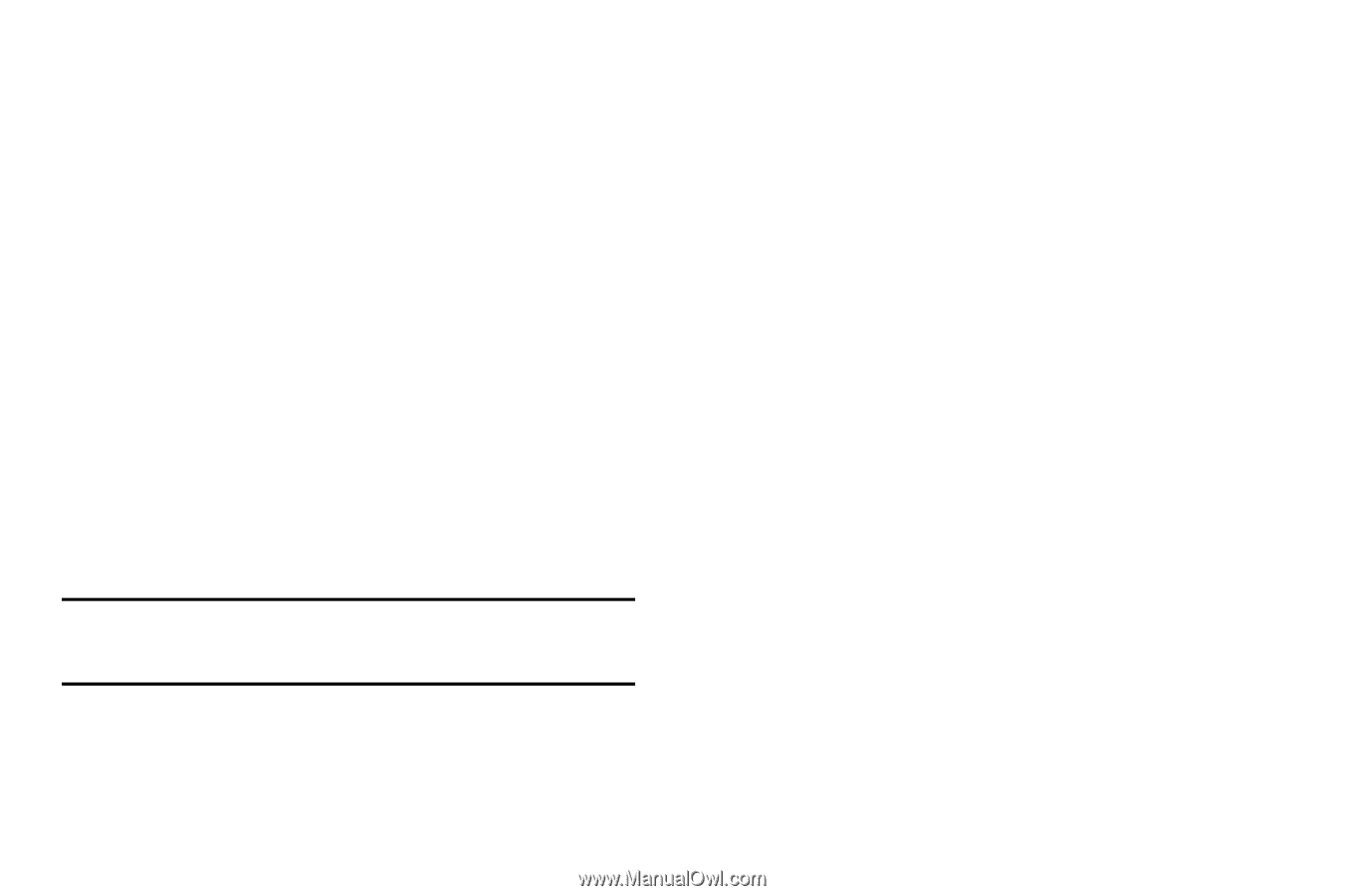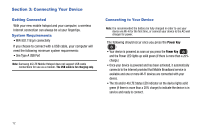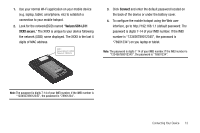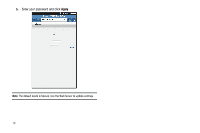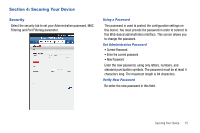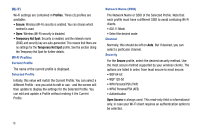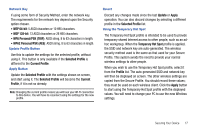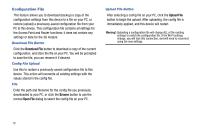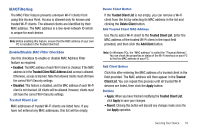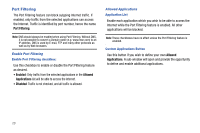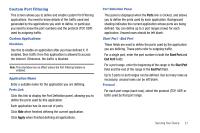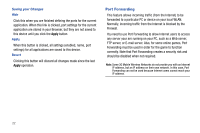Samsung SCH-LC11 User Manual (user Manual) (ver.f4) (English) - Page 21
WEP 64-bit, WPA Personal/PSK TKIP, Selected Profile, Current Profile, Current, Profile, Update, Apply - no internet access
 |
View all Samsung SCH-LC11 manuals
Add to My Manuals
Save this manual to your list of manuals |
Page 21 highlights
Network Key If using some form of Security Method, enter the network key. The requirements for the network key depend upon the Security option chosen. • WEP 64-bit: 5 ASCII characters or 10 HEX characters. • WEP 128-bit: 13 ASCII characters or 26 HEX characters. • WPA Personal/PSK (TKIP): ASCII string, 8 to 63 characters in length. • WPA2 Personal/PSK (AES): ASCII string, 8 to 63 characters in length. Update Profile Button Use this to update the settings for the selected profile, without using it. This button is only available if the Selected Profile is different to the Current Profile. Apply Button Update the Selected Profile with the settings shown on screen, and start using it. The Selected Profile will become the Current Profile, if it is not so already. Note: Changing the current profile means you will lose your Wi-Fi connection to this device. You will have to reconnect using the settings for the new profile. Revert Discard any changes made since the last Update or Apply operation. You can also discard changes by selecting a different profile in the Selected Profile list. Using the Temporary Hot Spot The Temporary Hot Spot profile is intended to be used to provide temporary shared Internet access to other people, such as an adhoc workgroup. When the Temporary Hot Spot profile is applied, the SSID and network key are auto-generated. The wireless security method used is the same as that used for your Secure Profile. This system avoids the need to provide your normal wireless settings to other people. When you wish to use the Temporary Hot Spot profile, select it from the Profile list. The auto-generated SSID and network key will then be displayed on screen. The other wireless settings are copied from the Secure Profile. You should record these values; they must be used on each wireless client. Click the Apply button to start using the Temporary Hot Spot profile with the displayed values. You will need to change your PC to use the new Wireless settings. Securing Your Device 17