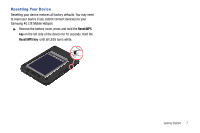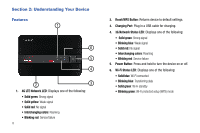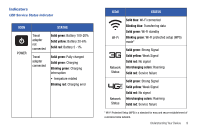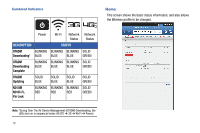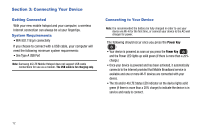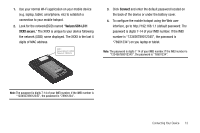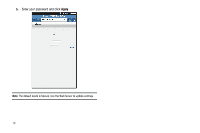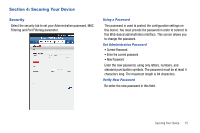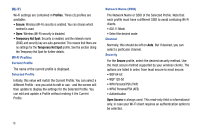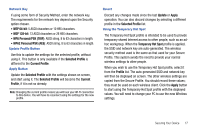Samsung SCH-LC11 User Manual (user Manual) (ver.f4) (English) - Page 16
Connecting Your Device, Getting Connected, System Requirements, Connecting to Your Device - lights
 |
View all Samsung SCH-LC11 manuals
Add to My Manuals
Save this manual to your list of manuals |
Page 16 highlights
Section 3: Connecting Your Device Getting Connected With your new mobile hotspot and your computer, a wireless Internet connection can always be at your fingertips. System Requirements • WiFi 802.11b/g/n connectivity If you choose to connect with a USB cable, your computer will need the following minimum system requirements: • One Type-A USB Port Note: Samsung 4G LTE Mobile Hotspot does not support USB cable connections for use as a modem. The USB cable is for charging only. Connecting to Your Device Note: It is recommended the battery be fully charged in order to use your device via Wi-Fi for the first time, or connect your device to the AC wall charger for power. The following should occur once you press the Power Key ( ): • Your device is powered as soon as you press the Power Key ( ) and the Power LED lights up solid green (if there is more than a 20% charge.) • Once your device is powered and has been activated, it automatically connects to the Internet provided that Mobile Broadband service is available and one or more Wi-Fi devices are connected with your device. • The 3G and/or 4G LTE Status LED indicator on the device lights solid green (if there is more than a 20% charge) to indicate the device is in service and ready to connect. 12