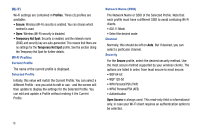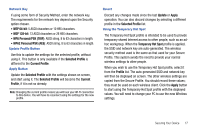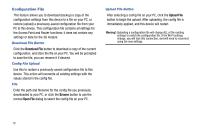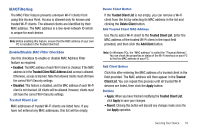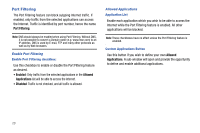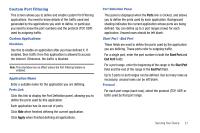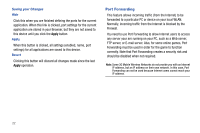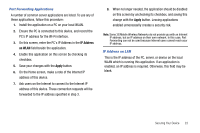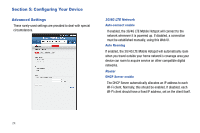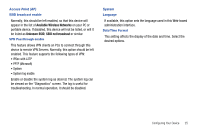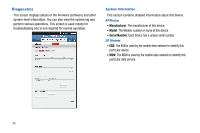Samsung SCH-LC11 User Manual (user Manual) (ver.f4) (English) - Page 25
Custom Port Filtering, Apply, Ports, Start Port, End Port
 |
View all Samsung SCH-LC11 manuals
Add to My Manuals
Save this manual to your list of manuals |
Page 25 highlights
Custom Port Filtering This screen allows you to define and enable custom Port Filtering applications. You need to know details of the traffic used and generated by the applications you wish to define. In particular, you need to know the port numbers and the protocol (TCP, UDP) used by outgoing traffic. Custom Applications Checkbox Use this to enable an application after you have defined it. If enabled, then traffic from this application is allowed to access the Internet. Otherwise, the traffic is blocked. Note: This checkbox has no effect unless the Port Filtering feature is enabled. Application Name Enter a suitable name for the application you are defining. Ports Link Click this link to display the Port Definition panel, allowing you to define the ports used by this application. Each application has its own set of ports. Click Hide when finished defining the current application. Click Apply when finished defining all applications. Port Definition Panel This panel is displayed when the Ports link is clicked, and allows you to define the ports used by each application. Background shading indicates the current application whose ports are being defined. You can define up to 5 port ranges (rows) for each application. Unused rows should be left blank. Start Port - End Port These fields are used to define the ports used by the application you are defining. These ports refer to outgoing traffic. For a single port, enter the port number in both the Start Port and End Port fields. For a port range, enter the beginning of the range in the Start Port field and the end of the range in the End Port field. Up to 5 ports or port ranges can be defined. Use as many rows as necessary; unused rows can be left blank. Protocol For each port range (each row), select the protocol (TCP, UDP, or both) used by that port range. Securing Your Device 21