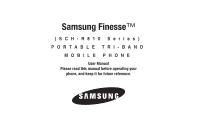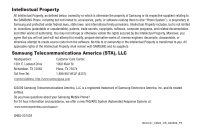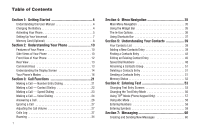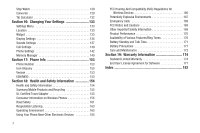Samsung SCH-R810 User Manual (user Manual) (ver.f5) (English)
Samsung SCH-R810 Manual
 |
View all Samsung SCH-R810 manuals
Add to My Manuals
Save this manual to your list of manuals |
Samsung SCH-R810 manual content summary:
- Samsung SCH-R810 | User Manual (user Manual) (ver.f5) (English) - Page 1
Samsung Finesse™ (SCH-R810 Series) PORTABLE TRI-BAND MOBILE PHONE User Manual Please read this manual before operating your phone, and keep it for future reference. - Samsung SCH-R810 | User Manual (user Manual) (ver.f5) (English) - Page 2
code from the software. No title Samsung Electronics America, Inc. and its related entities. Do you have questions about your Samsung Mobile Phone? For 24 hour information and assistance, we offer a new FAQ/ARS System (Automated Response System) at: www.samsungwireless.com/support GH68-20753A R810 - Samsung SCH-R810 | User Manual (user Manual) (ver.f5) (English) - Page 3
ANY LAW, RULE, SPECIFICATION OR CONTRACT PERTAINING THERETO. NOTHING CONTAINED IN THE INSTRUCTION MANUAL SHALL BE CONSTRUED TO CREATE AN EXPRESS OR IMPLIED WARRANTY OF ANY KIND WHATSOEVER WITH RESPECT TO THE PRODUCT. IN ADDITION, SAMSUNG SHALL NOT BE LIABLE FOR ANY DAMAGES OF ANY KIND RESULTING FROM - Samsung SCH-R810 | User Manual (user Manual) (ver.f5) (English) - Page 4
Manual 4 Charging the Battery 4 Activating Your Phone 5 Setting Up Your Voicemail 7 Memory Card (Optional 8 Section 2: Understanding Your Phone 10 Features of Your Phone 10 Side Views of Your Phone 10 Front View of Your Phone Mode 56 Using T9® Mode (Phone Keypad Only 57 Using Abc Mode - Samsung SCH-R810 | User Manual (user Manual) (ver.f5) (English) - Page 5
Folders 69 Erasing Messages 71 Message Settings 72 mail@metro 73 Section 8: @metro 74 Finding Applications 74 Section 9: MetroWEB 75 MetroWEB Images 107 My Videos 108 My Ringtones 109 My Sounds 110 Section 15: Tools 113 Accessing Your Phone's Tools 113 Voice Service 113 Bluetooth 117 - Samsung SCH-R810 | User Manual (user Manual) (ver.f5) (English) - Page 6
154 Health and Safety Information 154 Samsung Mobile Products and Recycling 155 UL Certified Travel Adapter 155 Consumer Information on Wireless Phones 156 Road Safety 161 Responsible Listening 174 Standard Limited Warranty 174 End User License Agreement for Software 177 Index 182 - Samsung SCH-R810 | User Manual (user Manual) (ver.f5) (English) - Page 7
Started This section explains how to start using your Samsung Finesse™ phone by activating your service, setting up your Voicemail, or getting an understanding of how this manual is put together. Understanding this User Manual The chapters of this manual generally follow the same order as the menus - Samsung SCH-R810 | User Manual (user Manual) (ver.f5) (English) - Page 8
. If you continue to use your phone without charging its battery, the phone will shut down. Activating Your Phone Contact your Wireless Carrier and follow their instructions for obtaining service, if necessary. We suggest that you read this guide to fully understand the services your phone supports. - Samsung SCH-R810 | User Manual (user Manual) (ver.f5) (English) - Page 9
partially charged rechargeable standard Li-Ion battery and travel adapter. Important!: You must fully charge the battery the first time you use your phone, otherwise you could damage the battery. From fully discharged to fully charged, the battery requires up to 4 hours of charge time. 1. Insert the - Samsung SCH-R810 | User Manual (user Manual) (ver.f5) (English) - Page 10
If you are outside of your carrier's coverage or roaming area, the No Service icon ( ) appears at the top of the phone's display. If you cannot place or receive calls, try later when service is available, or at another location. Turn Your Phone Off ᮣ Press and hold the LOCK key ( ), on the top of - Samsung SCH-R810 | User Manual (user Manual) (ver.f5) (English) - Page 11
a microSDTM card to provide additional memory for storing files (such as, sound files and photos) in your phone. Install a Memory Card 1. Open the microSD cover on the right hand side of the phone, as shown. Incorrect Correct 2. Make sure that the gold contacts of the card are face down, as - Samsung SCH-R810 | User Manual (user Manual) (ver.f5) (English) - Page 12
3. Slowly release your pressure on the card. It will slide outward a short distance. 4. Remove the memory card from the memory card slot. 5. If desired, install another memory card. (For more information, refer to "Install a Memory Card" .) 6. Replace the microSD cover. 9 - Samsung SCH-R810 | User Manual (user Manual) (ver.f5) (English) - Page 13
(GPS) Technology • PIM Functions • Voice and Touch Keypad Dial • Music (MP3) Player and Video (MP4) Player • Memory Card slot (for optional microSD™ cards) Note: The Finesse™ phone supports the wireless hands-free profile and the serial port profile for Bluetooth® v2.0 wireless technology. The - Samsung SCH-R810 | User Manual (user Manual) (ver.f5) (English) - Page 14
8. Power On-Off/LOCK key - Turns the power on and off. Locks and unlocks the keys and the touch screen and lights the backlight. 9. Memory Card Slot - 11. Camera Key - Launches the Camera-Camcorder feature of your phone and takes pictures or records videos. 12. End Key - Ends a call. Returns you to - Samsung SCH-R810 | User Manual (user Manual) (ver.f5) (English) - Page 15
Press this key to return to the previous menu or screen when navigating features on your phone. 6. Microphone - Lets the other caller hear you clearly when you are speaking to them - Launches the Camera-Camcorder feature of your phone and takes pictures or records videos. Understanding Your Phone 12 - Samsung SCH-R810 | User Manual (user Manual) (ver.f5) (English) - Page 16
pictures or records videos. Command Keys Power On-Off/LOCK key • Press and hold the Power On-Off/LOCK key ( ) to turn your phone on or off. • With the phone keys and touch screen locked, press and hold the Power On-Off/LOCK key ( ) to unlock the phone. Note: With the phone locked, you can - Samsung SCH-R810 | User Manual (user Manual) (ver.f5) (English) - Page 17
answer calls. • Enter a number and briefly press to make a call. • Briefly press in standby mode to display a list of recent calls to and from your phone. • Press twice in standby mode to call the most recent number. • Press to pick up a waiting call. Press again to switch back to the other - Samsung SCH-R810 | User Manual (user Manual) (ver.f5) (English) - Page 18
tap anywhere on the screen below the shortcut bar. Display Screen Icons Your phone can show you definitions of the icons that appear on the top line the Icon Glossary: ᮣ In standby mode, press Menu, then select Settings ➔ Phone Info ➔ Icon Glossary. A list appears showing the icons that can appear on - Samsung SCH-R810 | User Manual (user Manual) (ver.f5) (English) - Page 19
pressing the Entry Mode soft key. Lock Mode When the phone is in Lock Mode, restrictions are placed on phone use. You can receive calls and messages, but cannot place outgoing calls (except for emergency numbers) until you unlock the phone. Lock Mode also restricts access to menus and the Volume - Samsung SCH-R810 | User Manual (user Manual) (ver.f5) (English) - Page 20
, refer to "Change Lock Code" on page 144.) Standby Mode Standby mode is the state of the phone once it has found service and is idle. The phone goes into standby mode: • After you power the phone on. • When you press the End key after a call or from within a menu. In standby mode, you - Samsung SCH-R810 | User Manual (user Manual) (ver.f5) (English) - Page 21
Mode - Press . Camera Mode Camera mode lets you take pictures with your phone's camera. In Camera mode, you can also adjust the resolution and appearance of lets you record videos with your phone's camera. In Camcorder mode, you can also adjust the resolution and appearance of your videos. For more - Samsung SCH-R810 | User Manual (user Manual) (ver.f5) (English) - Page 22
mode, press the Menu soft key, then select Multimedia ➔ Camcorder. - In Camera mode, press . • Exiting Camcorder Mode - Press the key. Video Player Mode The Video Player in your phone can play video files [3GS, MP4, H.263, and H.264 (Decoding: QCIF Only)], but only if they are stored in the My - Samsung SCH-R810 | User Manual (user Manual) (ver.f5) (English) - Page 23
3. Press or the Voice Call soft key to place the call. Dialing Emergency Numbers When you call an Emergency Number, such as 911, your phone locks itself in emergency mode, only allowing you to make calls to the emergency call center you originally contacted. This enables emergency operators to more - Samsung SCH-R810 | User Manual (user Manual) (ver.f5) (English) - Page 24
systems (like banking services), you are often required to enter a password or account number. Instead of manually entering the numbers each the number. Making a Call - Contact Dialing You can store phone numbers and contact names in your phone's Contacts list. To call one of your contacts, do the - Samsung SCH-R810 | User Manual (user Manual) (ver.f5) (English) - Page 25
" on page 48.) One-Touch Dialing Speed Dial numbers 002 through 009 are special One-Touch dialing numbers. You can call the phone numbers stored in your phone's Contacts list and assigned Speed Dial numbers 002 through 009 by pressing and holding a single key. Example: For Speed Dial number 003 - Samsung SCH-R810 | User Manual (user Manual) (ver.f5) (English) - Page 26
more information about dialing pauses, refer to "Manual Pause Calling" on page 22. Favorites Screen selected Favorite, press . Making a Call - Voice Dialing Your Finesse™ mobile phone includes state-of-the-art voice recognition software that lets you dial numbers using your voice. Using Voice - Samsung SCH-R810 | User Manual (user Manual) (ver.f5) (English) - Page 27
clearly at a normal volume, as if you were talking to someone on the phone. • When saying a name, say the first name then the last name. Say "Repeat" to hear the names again. • Say "Cancel" to exit Voice Service without dialing. (For more information, refer to "Confirmation" on page 114.) If - Samsung SCH-R810 | User Manual (user Manual) (ver.f5) (English) - Page 28
"Repeat" to hear the numbers again. • Say "Cancel" to exit Voice Service without dialing. (For more information, refer to "Confirmation" on page 114.) from restricted number, or no number appears in the display. • Your phone continues to notify you of the call until one of the following events - Samsung SCH-R810 | User Manual (user Manual) (ver.f5) (English) - Page 29
in the display. The Volume key is on the left side of phone. Calls Log The Calls log retains information about Outgoing, Incoming, and dropdown menu: • All • Incoming • Outgoing • Missed • Data Note: To review your Finesse's Call Timers or Data Counters, press the Call Timer soft key or the Data - Samsung SCH-R810 | User Manual (user Manual) (ver.f5) (English) - Page 30
key to delete selected or All unlocked calls from the displayed call log. • Lock / Unlock - Press this soft key phone was activated - this timer cannot be reset). Outgoing Calls Your phone retains information about the last 90 outgoing calls and stores them in the Outgoing calls log. You can review - Samsung SCH-R810 | User Manual (user Manual) (ver.f5) (English) - Page 31
number. • - Press to send a Text, Picture, or Video message to this number. (For more information, refer to " Lock / Unlock and Copy to dialer options. 5. To review another Outgoing call, press the Left and Right arrow keys at the top of the screen. Incoming Calls Your phone retains information - Samsung SCH-R810 | User Manual (user Manual) (ver.f5) (English) - Page 32
dial this number. • - Press to send a Text, Picture, or Video message to this number. (For more information, refer to "Creating and Unlock and Copy to dialer options. 5. To review another Incoming call, press the Left and Right arrow keys at the top of the screen. Missed Calls Your phone - Samsung SCH-R810 | User Manual (user Manual) (ver.f5) (English) - Page 33
to dial this number. • - Press to send a Text, Picture, or Video message to this number. (For more information, refer to "Creating and Sending press the More soft key to access the Lock / Unlock and Copy to dialer options. 5. To review another Incoming call, press the Left and Right arrow keys - Samsung SCH-R810 | User Manual (user Manual) (ver.f5) (English) - Page 34
• - Press to send a Text, Picture, or Video message to this number. (For more information, refer to " Lock / Unlock soft key. • To review the amounts of data Transmitted, Received, Total exchanged since the last time the counters were reset, the date and time the counters were last reset, and the - Samsung SCH-R810 | User Manual (user Manual) (ver.f5) (English) - Page 35
total amount of data transmitted by your phone since the last reset. • Received - View the total amount of data received by your phone since the last reset. • Total - View the total amount of data sent or received by your phone since the last reset. • Last Reset - View the time and date all timers - Samsung SCH-R810 | User Manual (user Manual) (ver.f5) (English) - Page 36
or received by your phone since activation (Lifetime Data Counter cannot be reset). 3. Press the Reset soft key to reset all counters except home network. The following roaming options are available: • MetroPCS Only - Your phone is available for normal operation only in the designated coverage - Samsung SCH-R810 | User Manual (user Manual) (ver.f5) (English) - Page 37
Section 4: Menu Navigation This section explains the menu navigation for your phone. It also describes the menus available with your phone. Main Menu Navigation Access menus using the Menu soft key, other soft keys, or icons on the Widget Bar or Shortcut Bar. 1. In standby mode, - Samsung SCH-R810 | User Manual (user Manual) (ver.f5) (English) - Page 38
icon to the right until it is free of the Widget Bar. The icon the In-Use Option, the InUse Option disappears from the display and the phone eventually returns to standby mode. 1. While in a call, the following with your Finesse™, switches the call sounds to the Bluetooth Headset. Menu Navigation 36 - Samsung SCH-R810 | User Manual (user Manual) (ver.f5) (English) - Page 39
party to the call. Using Shortcuts Bar Shortcuts are special icons that you can use to launch particular phone features and functions. You can initially access the shortcuts on your Finesse™ phone by displaying the Shortcuts Bar. Shortcut Bar The Shortcut Bar is an easily accessed list of icons that - Samsung SCH-R810 | User Manual (user Manual) (ver.f5) (English) - Page 40
following available shortcut icons. Opens the Messages Inbox folder, letting you access your received messages. (For more information, refer to "Message Folders" on page 69.) Launches the metroWEB browser. (For more information, refer to "MetroWEB" on page 75.) Launches the Music Player. (For more - Samsung SCH-R810 | User Manual (user Manual) (ver.f5) (English) - Page 41
name. Your Contacts List Your Contacts list can store up to 500 entries, with each contact having up to five associated phone numbers, an e-mail address, and a picture ID. Each phone number can be up to 32 digits in length, including hard pauses. Contact names can be up to 32 characters in - Samsung SCH-R810 | User Manual (user Manual) (ver.f5) (English) - Page 42
" on page 53.) 4. Enter a name or phrase to associate with the new Contact. (For more information, refer to "Entering Text" on page 53.) 5. Select a phone number field (Mobile, Mobile 2, Home, Work, or Fax) or the e-mail address (E-mail) field. The 3X4 Keypad text entry screen appears in the display - Samsung SCH-R810 | User Manual (user Manual) (ver.f5) (English) - Page 43
Caller ID information was unavailable, then the Save option is also unavailable. 1. After you press to end your call, the call time, length of call, phone number, and name of the other party (if available) appear in the display. 2. Press the Add To Contacts soft key. The Add To Contacts screen - Samsung SCH-R810 | User Manual (user Manual) (ver.f5) (English) - Page 44
The following (number type) icons appear in the display: Mobile Home Work Fax 5. Select the number type that matches your new entry. The New Contact screen appears in the display with the number being save populating the selected number type field. (For more information on creating a new - Samsung SCH-R810 | User Manual (user Manual) (ver.f5) (English) - Page 45
Incoming • Outgoing • Missed • Data 3. Select the Calls log that you wish to review. 43 4. Select the number you wish to store in your Contacts list. The associated requested contact information in the display but does not dial any phone numbers for the contact. To look up information for a specific contact: - Samsung SCH-R810 | User Manual (user Manual) (ver.f5) (English) - Page 46
"Say a Command" appears in the display and is pronounced through the speaker. 2. Say "Lookup". VoiceSignal prompts you to "Say the name or #." 3. Speak clearly and say the full name of the person you want to call, exactly as it is entered in your contact list. • If VoiceSignal recognizes the name - Samsung SCH-R810 | User Manual (user Manual) (ver.f5) (English) - Page 47
Group This option lets you find a Contacts list entry with a specific Group name. 1. In standby mode, press the Contacts soft key. The Contacts screen appears in the display with an alphabetical list of Contacts showing. 2. Press the Down arrow button at the top right corner of the screen. 3. Select - Samsung SCH-R810 | User Manual (user Manual) (ver.f5) (English) - Page 48
message appears in the display. Adding Pauses to Contacts Numbers When you call automated systems (like banking services), you are often required to enter a password or account number. Instead of manually entering the numbers each time, you can store the numbers in your Contacts along with special - Samsung SCH-R810 | User Manual (user Manual) (ver.f5) (English) - Page 49
Contact screen appears in the display with the contact name highlighted. 3. Highlight a number field or the Email field in this Contacts entry. 4. Enter the phone number or e-mail address for the new Contacts entry. 5. Press the Done soft key to add the number or Email address to the existing entry - Samsung SCH-R810 | User Manual (user Manual) (ver.f5) (English) - Page 50
button ( ). The Favorites list appears in the display. Tip: To scroll the Favorites list, press the Volume key (on the left side of the phone) Up or Down. 2. Select a Speed Dial number. The Contacts screen appears in the display. 3. Find and select a Contact entry. (For more information, refer to - Samsung SCH-R810 | User Manual (user Manual) (ver.f5) (English) - Page 51
Voicemail favorite (1) is deactivated to prevent you changing it. Tip: To scroll the Favorites list, press the Volume key (on the left side of the phone) Up or Down. 3. Press and drag one or more Contacts to other Favorites positions. 4. Press the Change soft key. The changed Favorites list appears - Samsung SCH-R810 | User Manual (user Manual) (ver.f5) (English) - Page 52
favorite (1) is deactivated to prevent you removing it. Tip: To scroll the Favorites list, press the Volume key (on the left side of the phone) Up or Down. 3. Press the Remove button ( ) for one or more assigned Favorites. 4. Press the Remove soft key. The changed Favorites list appears in - Samsung SCH-R810 | User Manual (user Manual) (ver.f5) (English) - Page 53
. Sending a Contacts Entry Use the Send Name Card With Bluetooth option to send one or more selected Contacts entries to another, compatible phone or other device over a Bluetooth connection. 1. Find the desired entry in the Contacts list. (For more information, refer to "Finding a Contacts Entry - Samsung SCH-R810 | User Manual (user Manual) (ver.f5) (English) - Page 54
entries you wish to send, press the Send soft key. The Choose device screen appears in the display. 5. Select the receiving device. Your phone automatically connects with the other device and sends the selected Contact entry(ies). Note: For information on turning off the Bluetooth connection, see - Samsung SCH-R810 | User Manual (user Manual) (ver.f5) (English) - Page 55
touch keypad or the QWERTY keyboard-style touch keypad. Changing Text Entry Screens Built-in QWERTY Keypad Phone-Style (3X4) Touch Keypad Your Finesse™ has a keyboard-style touch keypad, commonly called QWERTY, this is the default text entry screen for most features and functions that require - Samsung SCH-R810 | User Manual (user Manual) (ver.f5) (English) - Page 56
the full-screen handwritten text entry field. Both handwritten text and the recognized text appear in the same field. 2. Select 3X4 Keypad. The phone-style touch keypad appears and the display automatically rotates to show information in a wider, landscape format. Using the QWERTY keypad, you can - Samsung SCH-R810 | User Manual (user Manual) (ver.f5) (English) - Page 57
print letters or numbers, and Finesse™ translates it to text in a screen font. Accessing the Divided Handwriting Recognition Screen The divided Handwriting Recognition screen offers separate message text (upper) and dedicated handwriting (lower) fields. 1. From the Phone Touch Keypad screen or from - Samsung SCH-R810 | User Manual (user Manual) (ver.f5) (English) - Page 58
) - abc - Enter all lower case letters (indicated by or on keys) Note: T9 Word does not support the QWERTY keypad or Handwriting Recognition screens, which do not need this function. • T9 Word - Press each phone key only once to enter the letter of the word that you're spelling. T9 WORD mode - Samsung SCH-R810 | User Manual (user Manual) (ver.f5) (English) - Page 59
mode, press . • To select 123 mode, press . Using T9® Mode (Phone Keypad Only) T9 Word recognizes commonly used words for the numeric sequence of key presses Mode soft key, then select T9Word. • For practice, enter the word "Samsung" by pressing each of the following keys only once: S A M S - Samsung SCH-R810 | User Manual (user Manual) (ver.f5) (English) - Page 60
press or . • Using either Handwriting recognition screen, press . 2. Enter numbers while in 123 mode by using one of the following: • Using the phone keypad or the QWERTY keypad, press the keys labeled with the desired numbers. • Using either Handwriting recognition screen, use a stylus to print the - Samsung SCH-R810 | User Manual (user Manual) (ver.f5) (English) - Page 61
ᮣ While composing a text message, enter symbols by using one of following keypads: • Using the phone keypad: - Press the Symbols soft key. The first of four symbol screens appears in the display. - Use the Prev and Next soft keys to page - Samsung SCH-R810 | User Manual (user Manual) (ver.f5) (English) - Page 62
with messaging. Creating and Sending New Messages This section guides you through procedures for creating and sending text, picture, screen appears in the display showing the populated To list. • To enter recipient phone number(s) or e-mail address(es), select an empty To field. The QWERTY touch - Samsung SCH-R810 | User Manual (user Manual) (ver.f5) (English) - Page 63
the Add soft key. You are returned to the To list. • To select a phone number from a Recent Call as a recipient, press the Recent Calls button. The Calls the display in mixed-case mode. Note: You can use any of the Finesse's four text entry screens to enter your message text. (For more information, - Samsung SCH-R810 | User Manual (user Manual) (ver.f5) (English) - Page 64
screen appears in mixed-case mode. Note: You can use any of the Finesse's four text entry screens to enter your message text. (For more information, Photo or to add a photo from the My Images folder. • To activate the phone's camera and take a new picture, select Take Photo. (For more information, - Samsung SCH-R810 | User Manual (user Manual) (ver.f5) (English) - Page 65
Camera key ( ) to take a picture. Note: For more information about using the camera feature in your phone, see "Camera-Camcorder" on page 79. 3. Press the Send soft key ( ). If necessary, the Finesse™ resizes your picture for sending, then the Picture Msg screen appears in the display showing the To - Samsung SCH-R810 | User Manual (user Manual) (ver.f5) (English) - Page 66
in Camera Mode You can also create Postcard messages using photos taken with the Finesse's camera. Note: For more information, refer to "Creating and Sending Postcard Messages" on page 96. Creating and Sending a Video Message 1.In standby mode, press the Messages soft key, then select Send Message - Samsung SCH-R810 | User Manual (user Manual) (ver.f5) (English) - Page 67
4 for the Text field. 6. To add a video clip to the message, select the Video field. You are prompted to Take a Video or to add a video clip from the My Videos folder. • To activate the phone's camcorder and record a new video clip, select Take Video. (For more information, refer to "CameraCamcorder - Samsung SCH-R810 | User Manual (user Manual) (ver.f5) (English) - Page 68
video clip, press Stop ( ). Note: For more information about using the camcorder feature in your phone, see "Camera-Camcorder" on page 79. 6. Press the Send soft key. If necessary, the Finesse 1. After you've composed a Text, Picture, or Video message, press the More soft key and select Sending - Samsung SCH-R810 | User Manual (user Manual) (ver.f5) (English) - Page 69
following options also appear in the display: - View Now - Opens the message where you have the option to Reply, Forward, Erase, Add To Contacts, Lock/Unlock, Save Quick Text, Save Media, or Message Info. - View Later - Closes the popup and saves the message to your inbox where you can view it - Samsung SCH-R810 | User Manual (user Manual) (ver.f5) (English) - Page 70
message where you have the option to Reply, Forward, Erase, Add To Contacts, Lock/Unlock, Save Quick Text, Save Media, or Message Info. - View Later - Closes the callers to leave voice messages in your voice mailbox, and lets you review, play, and delete your voice messages any time you are in your - Samsung SCH-R810 | User Manual (user Manual) (ver.f5) (English) - Page 71
message you wish to compose: Text, Picture, or Video. • To forward the message to other recipients, or E-mail address to your Contacts list. - Lock / Unlock - Blocks or allows erasure of the message. - Save that option. Messages and Lock Mode Your phone can still receive messages while in Lock Mode - Samsung SCH-R810 | User Manual (user Manual) (ver.f5) (English) - Page 72
Outbox Your phone stores outgoing messages in the Outbox, regardless of whether the Add To Contacts - Lets you add the sender's number or E-mail address to your Contacts list. - Lock / Unlock - Blocks or allows erasure of the message. - Save Quick Text - Saves the message text as a Quick Text - Samsung SCH-R810 | User Manual (user Manual) (ver.f5) (English) - Page 73
. The following options appear in the display: - Add To Contacts - Lets you add the sender's number or E-mail address to your Contacts list. - Lock / Unlock - Blocks or allows erasure of the message. - Save Quick Text - Saves the message text as a Quick Text entry. - Message Info - Lets you display - Samsung SCH-R810 | User Manual (user Manual) (ver.f5) (English) - Page 74
at a time (Normal view) or to display text messages (outgoing and incoming) in a Chat-style view. • Picture/Video Msg Download - When set to On, your Finesse™ automatically downloads Picture and Video messages to your Inbox folder when they are received. When set to Off, you are prompted to select - Samsung SCH-R810 | User Manual (user Manual) (ver.f5) (English) - Page 75
the display. (For more information, refer to "@metro" on page 74.) 2. Press the Yes soft key. The @metro Mobile Shop catalog appears in the display. 3. Select and download the mail@metro application. 4. Follow the prompts that appear in the display to setup your phone to access an e-mail account. 73 - Samsung SCH-R810 | User Manual (user Manual) (ver.f5) (English) - Page 76
an application, you are returned to the @metro screen which now lists the newly downloaded application. 3. Select the application to launch it. Note: Some applications do not support the touch screen. Refer to the instructions for particular applications. 4. Press the key to exit the menu - Samsung SCH-R810 | User Manual (user Manual) (ver.f5) (English) - Page 77
discussed. MetroWEB Features With MetroWEB, you can conveniently surf the web and download ringtones and wallpapers using your phone. Each time you launch MetroWEB, your phone connects to the Internet and the service indicator icon with a red arrow ( ) appears in the display. Stored Web Content - Samsung SCH-R810 | User Manual (user Manual) (ver.f5) (English) - Page 78
or links by selecting them. Using Links Links have several purposes, such as jumping to a different page, to a different site, or even initiating a phone call. Links are shown inside of brackets ([ ]). You can normally select a link. How MetroWEB Buttons Work The top and right side of the MetroWEB - Samsung SCH-R810 | User Manual (user Manual) (ver.f5) (English) - Page 79
Customer Support. • mail@metro - Lets you access your personal and/or business e-mail account(s) using your Finesse™ phone. • Metro Navigator - Lets you access maps and driving directions using your Finesse™ phone. • Metro411 - Lets you access the Metro411 Directory Assistance service. • Metro - Samsung SCH-R810 | User Manual (user Manual) (ver.f5) (English) - Page 80
not present on your phone, "Can't find application on phone. Click Yes to search catalog" appears in the display. (For more information, refer to "@metro" on page 74..) 2. Press the Yes soft key. The @metro Mobile Shop catalog appears in the display. 3. Select and download the desired application - Samsung SCH-R810 | User Manual (user Manual) (ver.f5) (English) - Page 81
Section 11: Camera-Camcorder Use your Samsung phone to take full color digital pictures and videos, display them on your phone's vivid color display, and instantly share them with family and friends. It's fun, and as easy to use as a traditional point-and-click camera or - Samsung SCH-R810 | User Manual (user Manual) (ver.f5) (English) - Page 82
you can select the best picture(s) and discard the rest. 1. In standby mode, press and hold the Camera key ( ) on the right side of the phone. The camera view finder screen appears in the display. (For more information, refer to "Screen Layouts" on page 81) Note: You can also activate the - Samsung SCH-R810 | User Manual (user Manual) (ver.f5) (English) - Page 83
setting). 81 4. Press the Save button to save the video to memory. 5. Press the Erase button to erase the video. You are prompted to confirm the erasure. Screen Layouts Camera Screen When you activate your phone's camera, the second line of the display is reserved for the current camera resolution - Samsung SCH-R810 | User Manual (user Manual) (ver.f5) (English) - Page 84
Memory - Indicates photos will be stored in the phone's memory. Card Memory - Indicates photos will be stored on a microSD Memory Card. Brightness - Brightens or darkens the image from 4 to +4. Shooting Mode (Mosaic) - Takes multiple pictures manually when you press the Camera key ( ). The number - Samsung SCH-R810 | User Manual (user Manual) (ver.f5) (English) - Page 85
set the Camcorder's Recording Mode to Normal or Video Msg. Lets you set the resolution of your videos between 320x240 and 176x144. Lets you select values for Quality, White Balance, and Effects. Not supported by Camcorder. When you activate your phone's camcorder, the first line of the display is - Samsung SCH-R810 | User Manual (user Manual) (ver.f5) (English) - Page 86
, you can do any of the following: • Save the picture or video by pressing the Save button. On your phone, a picture is stored in the My Images folder. A video is stored in the My Videos folder. These folders are part of the phone's memory and/or part of an optional Memory Card devoted to storing - Samsung SCH-R810 | User Manual (user Manual) (ver.f5) (English) - Page 87
reappear. Zoom Zoom lets you temporarily enlarge the pictures you take, unless your Size setting is 2.0m. Increasing the Zoom (2 - 9) enlarges your pictures or videos (1 is normal). Note: Zoom is not available if the Size option is set to 2.0m. ᮣ In camera or camcorder viewfinder screen, use the Up - Samsung SCH-R810 | User Manual (user Manual) (ver.f5) (English) - Page 88
), the countdown timer indicates the time remaining before the camera takes the picture. Tip: To stop the countdown timer without resetting it, press . Brightness Brightness lets you temporarily lighten the pictures you take. Increasing the Brightness (-4 - +4) lightens your pictures (0 is normal - Samsung SCH-R810 | User Manual (user Manual) (ver.f5) (English) - Page 89
Camera Settings - Camera Tab When you change a setting, your change is retained until you change that setting or reset all your camera settings. Quality You can affect how much your video is compressed, thereby reducing it's overall size (not to be confused with resolution). 1. In camera mode, press - Samsung SCH-R810 | User Manual (user Manual) (ver.f5) (English) - Page 90
color effect of your choice, then press the OK button. You're returned to the camera viewfinder screen. When you take your next picture, the phone's display previews your subject image with the selected color effect. Camera-Camcorder 88 - Samsung SCH-R810 | User Manual (user Manual) (ver.f5) (English) - Page 91
of your choice, then press the OK button. You're returned to the camera viewfinder screen. When you take your next picture, the phone's display previews your subject image with the measured exposure. Camera Settings - Common Tab Default storage 1. In camera mode, press ( ), then select Common Tab - Samsung SCH-R810 | User Manual (user Manual) (ver.f5) (English) - Page 92
screen. Camcorder Options The Camcorder Options let you adjust the default camcorder settings to suite available lighting, the subject of the video, or the purpose of the video. View Mode View Mode lets you quickly add or remove elements of the Camcorder viewfinder screen. ᮣ In camcorder mode with - Samsung SCH-R810 | User Manual (user Manual) (ver.f5) (English) - Page 93
screen appears in the display. Size Change the size (in bytes) of your videos by changing the video resolution setting. 1. In camcorder mode, press the Size button. The following options before the camcorder starts recording the video. Tip: To stop the countdown timer without resetting it, press . - Samsung SCH-R810 | User Manual (user Manual) (ver.f5) (English) - Page 94
(0 is normal). 1. In camcorder mode, press . The Brightness adjustment appears in the display. 2. To brighten your next video(s), press . To darken your next video(s), press . (The screen image lightens or darkens to show the affects of your changes). The next time you press the Camera key ( ), the - Samsung SCH-R810 | User Manual (user Manual) (ver.f5) (English) - Page 95
color effect of your choice, then press the OK button. You're returned to the camcorder viewfinder screen. When you record your next video, the phone's display previews your subject image with the selected color effect. Camcorder Settings - Common Tab Default storage 1. In camcorder mode, press the - Samsung SCH-R810 | User Manual (user Manual) (ver.f5) (English) - Page 96
recording. Aside from being a cool sound effect, Start Sound acts as an audible reminder that your camcorder has begun recording a video. 1. In camcorder mode, press the Settings button, then select Common Tab ➔ Start Sound. The following Memory options appear in the display: • Off • Beep • Look - Samsung SCH-R810 | User Manual (user Manual) (ver.f5) (English) - Page 97
To send the currently displayed or highlighted picture as a Picture message, press the Send soft key. 4. To buy and download images from the Internet, press the Buy Images soft key. 5. To delete selected unlocked pictures from the My Images folder, press the Erase soft key. Locked pictures must be - Samsung SCH-R810 | User Manual (user Manual) (ver.f5) (English) - Page 98
- Print - Print the image on a Bluetooth-compatible printer. - Slide Show - Show the images as a full screen slide show. - Image Info - View the Title, time and date created, size, and resolution of the currently highlighted or displayed picture. 8. Select the desired option to perform its function - Samsung SCH-R810 | User Manual (user Manual) (ver.f5) (English) - Page 99
by pressing the Camera key ( ), and then pressing the Stop button ( ) to stop video recording. The photo/video review screen appears in the display. 4. For a video clip, press the Save button. The camcorder view finder screen appears in the display. Next, press the Gallery button; then, if desired - Samsung SCH-R810 | User Manual (user Manual) (ver.f5) (English) - Page 100
Select Video Message. The Video Msg screen appears in the display with the To list showing. 6. Enter the recipient's phone number or e-mail address using the keypad. 7. Press the Done soft key to save the address(es). 8. Press the Next soft key. Select other message - Samsung SCH-R810 | User Manual (user Manual) (ver.f5) (English) - Page 101
12: Music Player Music Player lets you play music (MP3) files stored on a microSD™ Memory Card (up to 8 GB). This section describes your phone's Music Player functions and key features associated with multimedia. Accessing the Music Player Note: A microSD™ Memory Card must be installed for the Music - Samsung SCH-R810 | User Manual (user Manual) (ver.f5) (English) - Page 102
5. Elapsed Time and Total Time - Show how many hours, minutes, and seconds of the music file have been played and shows how long the music file is in hours, minutes, and seconds. 6. Playback controls Adjusts playback volume. Changes playback to previous music file in playback list. Starts/resumes - Samsung SCH-R810 | User Manual (user Manual) (ver.f5) (English) - Page 103
4. To add a file to a Playlist, press the Add to Playlist soft key. The Add to playlists screen appears in the display. • Select a music file to add to a Playlist. A check mark appears in the check box for that file. • Press the Save soft key. The Playlists screen appears in the display. • Select - Samsung SCH-R810 | User Manual (user Manual) (ver.f5) (English) - Page 104
• Now Playing List - Lists all music files you have selected to play. • All Tracks - Lists all music files stored in the My Music folder on a microSD Memory Card by their file names. • Playlists - Lists any music file Playlist(s) you have created. • Artists - Lists all available recording artists - Samsung SCH-R810 | User Manual (user Manual) (ver.f5) (English) - Page 105
8. Select a music file to add to a Playlist. A check mark appears in the check box for that file. Repeat this step as needed. 9. Press the Save soft key. The Add to Playlist screen shows a list of available Playlists. 10. Select your new Playlist. You are returned to the Library option screen you - Samsung SCH-R810 | User Manual (user Manual) (ver.f5) (English) - Page 106
your phone's Video Player functions and key features. Your Finesse™ phone includes a Video Player capable of playing 3gs and MP4 video files. Launching the Video Player To launch the Video Player: 1. In standby mode, press the Menu soft key, then select Multimedia ➔ My Videos. The Videos screen - Samsung SCH-R810 | User Manual (user Manual) (ver.f5) (English) - Page 107
to card - Lets you save a copy of a video clip to an optional Memory Card. • Rename - Lets you change the name of a video clip. • Lock / Unlock - Lets you protect a video from being deleted. • Video Info - Displays information about a video, such as the video Name, creation Date and Time, Resolution - Samsung SCH-R810 | User Manual (user Manual) (ver.f5) (English) - Page 108
- Shows the current volume setting. Press to activate the on-screen volume controls. Previous / Rewind - Press to begin playing the previous video in the My Videos list. Press and hold to rewind playback of the current video to an earlier point. Pause - Press to temporarily halt playback of the - Samsung SCH-R810 | User Manual (user Manual) (ver.f5) (English) - Page 109
-media or pictures that appear in your phone's display. • My Videos - Lets you choose the videos that appear in your phone's display. • My Ringtones - Lets your phone's camera and images you have downloaded. My Images lets you choose a picture or image to do the following: • Appear in your phone's - Samsung SCH-R810 | User Manual (user Manual) (ver.f5) (English) - Page 110
the desired option. My Videos My Videos lets you take videos, review your videos, send them as video messages, and assign your videos as wallpaper on your phone. 1. From the Multimedia menu, select My Videos. If there are no videos stored in your phone or on a memory card, "No Video" appears in the - Samsung SCH-R810 | User Manual (user Manual) (ver.f5) (English) - Page 111
to the memory card or from the memory card to the phone. • Lock / Unlock - Lets you protect a video from being deleted. 8. Select the desired option. My Ringtones My Ringtones lets you assign ringtones (preloaded and downloaded) for calls, alerts, and as distinctive ringers for Contacts. 1. From the - Samsung SCH-R810 | User Manual (user Manual) (ver.f5) (English) - Page 112
Messages, TXT Message, Picture-Video Message, or Voicemail Message. 4. Select the desired option. 5. When using a downloaded ringtone, press the Options soft - Moves this file to Phone or Card memory. • Copy - Copies this file to Phone or Card memory. • Lock / Unlock - Lets you prevent/permit file - Samsung SCH-R810 | User Manual (user Manual) (ver.f5) (English) - Page 113
another Bluetooth device over a Bluetooth connection with your Finesse™. • Set as - Lets you set the Lets you rename the sound file. • Lock / Unlock - Lets you protect the sound file from being deleted desired option. Voice Memo You can use your phone to record voice memos and other sound files for - Samsung SCH-R810 | User Manual (user Manual) (ver.f5) (English) - Page 114
Record button ( ), then start speaking. As it is recording the phone displays a countdown timer that shows the seconds remaining for the recording. sound files appears in the display. 2. Select the voice memo you wish to review to play it. The Sound Player screen appears in the display. • To stop - Samsung SCH-R810 | User Manual (user Manual) (ver.f5) (English) - Page 115
Tools ( ). The Tools menu appears in the display. Voice Service Your Finesse™ includes state-of-the-art voice recognition software that lets you use your voice to dial numbers, access your Contacts list, and open Tools. To access your phone's voice recognition, do the following: 1. At the Tools menu - Samsung SCH-R810 | User Manual (user Manual) (ver.f5) (English) - Page 116
review the Contact's information. • Go to - Lets you access the following list of your phone's features and functions: - mail@metro - Calls - Music Player - @metro menu, select Voice Service ➔ Voice Settings ➔ Confirmation. The following options appear: • Automatic - Voice Service asks for your - Samsung SCH-R810 | User Manual (user Manual) (ver.f5) (English) - Page 117
Adaptation If you regularly have trouble with Voice Service not recognizing the commands, names, and/or numbers you say, try having problems with Voice Service. Once you adapt Voice Service, it will not work as well for other people using your phone. (You can always reset Voice Service to - Samsung SCH-R810 | User Manual (user Manual) (ver.f5) (English) - Page 118
to factory default settings, do the following: 1. From the Tools menu, select Voice Service ➔ Voice Settings ➔ Adaptation ➔ Reset Voice. The phone prompts you to confirm voice adaptation reset. 2. Press the Yes soft key to reset your voice adaptation, or press the No soft key to keep your voice - Samsung SCH-R810 | User Manual (user Manual) (ver.f5) (English) - Page 119
➔ Voice Settings ➔ About. The About screen appears in the display showing the version level of the Voice Service software currently installed on your phone. Bluetooth Bluetooth is a short-range wireless communications technology capable of exchanging information over a distance of about 30 feet - Samsung SCH-R810 | User Manual (user Manual) (ver.f5) (English) - Page 120
the Bluetooth device you want to pair with your Finesse™ in discoverable mode. (See the device user manual for more information.) 3. Press the SEARCH button. screen pages. 4. Identify the device you want to pair with your phone by selecting an icon. The Device Info screen appears in the display, - Samsung SCH-R810 | User Manual (user Manual) (ver.f5) (English) - Page 121
- Lets you change or replace the device name, as needed. • Remove - Deletes the device from the Bluetooth screen. • Service list - Lists the Bluetooth services supported by your Finesse™. • Device Info - Shows the device name, Type of device, Status, and device Address. 2. Select the desired option. - Samsung SCH-R810 | User Manual (user Manual) (ver.f5) (English) - Page 122
Bluetooth Settings 1. To access the Finesse's Bluetooth settings, in the Bluetooth screen, press the Settings soft key. The Phone Settings screen appears in the display showing the following options: • My Phone's Name - Shows your device's name. You may change this name. Just select the name and - Samsung SCH-R810 | User Manual (user Manual) (ver.f5) (English) - Page 123
Add a New Event 1. From the Tools menu, select Calendar. The calendar appears in the display with the current date highlighted. The month and year appear at the top of the display. 2. Highlight the desired date. (For more information, refer to "Navigating the Calendar" on page 120.) 3. Press the New - Samsung SCH-R810 | User Manual (user Manual) (ver.f5) (English) - Page 124
store them in Memo Pad. Notes that you create in Memo Pad can't be prioritized or assigned an alert. Return to Memo Pad anytime to review and edit your notes. Create a Memo 1. From the Tools menu, select Memo Pad. A list of any stored Memos appears in the display. 2. To add a Memo - Samsung SCH-R810 | User Manual (user Manual) (ver.f5) (English) - Page 125
the memo text, then press again to return to the Memo Pad screen. Review, Edit, Erase, and Send Memos 1. From the Tools menu, select Memo Pad. A list in the Text Msg screen as part of the message text. Alarm Clock Your phone has three alarm clocks that you can set to go off once, or to - Samsung SCH-R810 | User Manual (user Manual) (ver.f5) (English) - Page 126
Set an Alarm 1. From the Tools menu, select Alarm Clock. The Alarm screen appears in the display, listing any currently set alarms. 2. Press the New Alarm soft key. The following Alarm options appear in the display: • Alarm Name - Populated with the default name, Alarm. To change, select this field - Samsung SCH-R810 | User Manual (user Manual) (ver.f5) (English) - Page 127
in any of the 24 different time zones around the world. Note: To use World Time, you need to subscribe to your Wireless Provider's digital service. ᮣ From the Tools menu, select World Time. A list of your selected clocks appears in the display. The following icons appear in the list: Indicates the - Samsung SCH-R810 | User Manual (user Manual) (ver.f5) (English) - Page 128
Setting a World Clock The home clock is set to a default time and city and is labeled with the name of the city. To change this or another World Clock setting, do the following: 1. From the Tools menu, select World Time. The World Time screen appears in the display listing your current World Clocks. - Samsung SCH-R810 | User Manual (user Manual) (ver.f5) (English) - Page 129
2. Press the Add soft key. The Add City screen appears in the display. 3. Press and slide the map until you see the city whose time you wish to select as this clock's new time. 4. Select the city. The displayed time changes to the time for the selected city. 5. Press the Add soft key. Your choice is - Samsung SCH-R810 | User Manual (user Manual) (ver.f5) (English) - Page 130
the erased World Clock no longer appears. Calculator You can perform calculations, including addition, subtraction, multiplication, division, and percentages using your phone. 1. From the Tools menu, select Calculator. The Calculator screen appears in the display. 2. Enter the first number in your - Samsung SCH-R810 | User Manual (user Manual) (ver.f5) (English) - Page 131
key. 5. To resume the Stop Watch count, press the Restart key. 6. To erase all Stop Watch (lap) times recorded, press the Reset soft key. 129 Converter The conversion menu provides the following conversion categories: • Currency • Length • Weight • Volume • Area • Temperature Using Converters To - Samsung SCH-R810 | User Manual (user Manual) (ver.f5) (English) - Page 132
/Editing Exchange Rates The Currency Converter includes long-term average exchange rates as default values. To review and/or change a default exchange rate to the current exchange rate, do the following: 1. From the Tools menu, select Converter ➔ Currency. Tip: From any Converter - Samsung SCH-R810 | User Manual (user Manual) (ver.f5) (English) - Page 133
Currency - Adding Exchange Rates You can use the Currency Converter to convert from and to obscure currencies by adding exchange rates for these currencies. To add a currency and its exchange rate to the Currency Converter, do the following: 1. From the Tools menu, select Converter ➔ Currency. Tip: - Samsung SCH-R810 | User Manual (user Manual) (ver.f5) (English) - Page 134
3. Press the Erase Rates soft key. The Select to Erase screen appears in the display, listing those rates you can erase. Note: The Erase Rates soft key only appears if there are user-added currency conversion rates in the Rates list. 4. Select a user-added currency exchange rate to be erased. A - Samsung SCH-R810 | User Manual (user Manual) (ver.f5) (English) - Page 135
Your Settings This section explains how to customize your phone to suit your needs and preferences. Settings Menu Note: Contact your Wireless Provider to determine whether, when, or where location-based services are available. 1. From the Settings menu, select Location. The following options appear - Samsung SCH-R810 | User Manual (user Manual) (ver.f5) (English) - Page 136
Metro - Lets you access your Wireless Carrier's personalizable portal site. • Help - Lets you access your Wireless Carrier's on-line Help service. you create your own personalized greeting that appears in the display when your phone is in standby mode. • Backlight - Lets you set backlight options for - Samsung SCH-R810 | User Manual (user Manual) (ver.f5) (English) - Page 137
Display Settings menu. • If you selected a photo taken with your phone's camera or a downloaded image, the Set as Wallpaper pop-up appears showing the following options: center of the selected image at the center of the Finesse™ display. Select the preferred option. Your selected image is prepared and saved - Samsung SCH-R810 | User Manual (user Manual) (ver.f5) (English) - Page 138
Banner screen appears in the display with the Enter Text field highlighted. • Enter a word or short phrase (up to 12 characters) to appear in your phone's display while in standby mode. (For more information, refer to "Entering Text" on page 53.) • Press and hold to erase an existing banner, if - Samsung SCH-R810 | User Manual (user Manual) (ver.f5) (English) - Page 139
and more. Volume Volume lets you adjust the loudness of the sounds your Finesse™ produces. 1. From the Settings menu, select Sounds Settings ➔ Volume. the following options: • Master Volume - Controls the loudness of all phone sounds. • Messages Volume - Controls the loudness of the ringtone played - Samsung SCH-R810 | User Manual (user Manual) (ver.f5) (English) - Page 140
- Lets you select which ringtone or sound file plays when you receive a Text Message. • Pic/Video Message - Lets you select which ringtone or sound file plays when you receive a Picture Message or Video Message. • Voicemail - Lets you select which ringtone or sound file plays when you receive - Samsung SCH-R810 | User Manual (user Manual) (ver.f5) (English) - Page 141
new ringer settings and return to the Sound Settings menu, press the OK soft key. Alerts You can set your phone to sound an alert whenever you enter or leave your service area, connect or disconnect a call, as well as other options. 1. From the Settings menu, select Sounds Settings ➔ Alerts. The - Samsung SCH-R810 | User Manual (user Manual) (ver.f5) (English) - Page 142
Key - Press to answer an incoming call. Tip: You can set your phone to answer calls automatically, without any input from you. (For more information, refer save your selection. Auto Answer With Auto Answer enabled, your phone automatically answers calls after a period of time that you select. - Samsung SCH-R810 | User Manual (user Manual) (ver.f5) (English) - Page 143
selection. Auto Retry Auto Retry automatically re-dials a number if the connection fails. Depending upon your location, the number of times your phone automatically dials the number may vary. 1. From the Settings menu, select Call Settings ➔ Auto Retry. The following settings appear in the display - Samsung SCH-R810 | User Manual (user Manual) (ver.f5) (English) - Page 144
Mode setting and press the OK soft key to save your selection. Note: The TTY icon ( ) appears in the top of the display when the phone is in standby mode. Voice Privacy Voice Privacy when enabled (that is, set to Enhanced), turns on advanced voice encryption. 1. From the Settings menu, select - Samsung SCH-R810 | User Manual (user Manual) (ver.f5) (English) - Page 145
the three user-programmable emergency numbers. You can lock the phone manually during use, or set the phone to lock automatically when it is turned on. With the phone in lock mode, you can answer incoming calls, but you must unlock the phone to place outgoing calls (except to emergency and secret - Samsung SCH-R810 | User Manual (user Manual) (ver.f5) (English) - Page 146
- Unlocks the phone. • On Power Up - The phone locks automatically the next time your phone is powered ON (The phone stays locked until you enter the lock code.) 4. Select the desired phone Lock mode setting and press the OK soft key to save your selection. Tip: You can manually lock your phone by - Samsung SCH-R810 | User Manual (user Manual) (ver.f5) (English) - Page 147
is the last four digits of your telephone number. 2. Select the lock code field, enter the lock code, and press the OK soft key. 3. Select Reset Phone. You are prompted to confirm that you want to restore default settings (except for the Contacts and Voice Dial). 4. To return to the Security sub - Samsung SCH-R810 | User Manual (user Manual) (ver.f5) (English) - Page 148
Erase memory erases your Contacts and Group information (except Default). This feature is useful if you want to give your phone to someone else. 1. From the Settings menu, select Phone Settings ➔ Security. You're prompted to enter the lock code. Note: The default lock code is the last four digits - Samsung SCH-R810 | User Manual (user Manual) (ver.f5) (English) - Page 149
menu, select Phone Settings ➔ System Select. The following roaming options appear in the display: • MetroPCS Only - Roaming is off. If your home system is not available then your calls will not be connected, and the No Service icon ( ) appears in the display. In some service areas, an operator - Samsung SCH-R810 | User Manual (user Manual) (ver.f5) (English) - Page 150
an optional USB Data Cable. 1. From the Settings menu, select Phone Settings ➔ PC Connection. The following PC Connection options appear in the display: • USB Mass Storage - Allows you to manage files on an optional microSD Memory Card in your Finesse™, just as you would files on a flash drive. (For - Samsung SCH-R810 | User Manual (user Manual) (ver.f5) (English) - Page 151
removable Memory Card's used and available memory. • Save Options - Lets you specify whether your images and videos will be stored in your phone or on an optional Memory Card. • Phone Memory - Lets you review your phone's available memory and manage your files stored there. • Card Memory - Lets you - Samsung SCH-R810 | User Manual (user Manual) (ver.f5) (English) - Page 152
Manager menu. Save Options Lets you specify where you want your images and videos stored. To access Save Options, do the following: 1. From the Settings as needed to free up memory on your phone for reuse. 1. From the Settings menu, select Memory Manager ➔ Phone Memory. The Phone screen appears in - Samsung SCH-R810 | User Manual (user Manual) (ver.f5) (English) - Page 153
let you erase or move files as needed to free up space on your Memory Card for reuse. button. The following options drop down: • Images • Videos • Music 3. Select the desired option. A list of • Press the Erase soft key. 5. To move files to Phone Memory, do the following: • Press the Move soft key. - Samsung SCH-R810 | User Manual (user Manual) (ver.f5) (English) - Page 154
Caution!: Do not repeatedly format a Memory Card. This shortens its service life. To format a Memory Card, do the following: 1. From the Settings menu, select Memory Manager ➔ Card Memory. The Card screen appears in the display. 2. Press - Samsung SCH-R810 | User Manual (user Manual) (ver.f5) (English) - Page 155
feature. This feature is helpful if you need to contact Customer Service. 1. From the Settings menu, select Phone Info ➔ Version. Your phone's hardware and software version information appears in the display. 2. To return to the Phone Info menu, press . ESN/MEID Lists the ESN (Electronic Serial - Samsung SCH-R810 | User Manual (user Manual) (ver.f5) (English) - Page 156
experts drawn from industry, government, and academia after extensive reviews of the scientific literature related to the biological effects of a wireless base station antenna, the lower the power output. Before a new model phone is available for sale to the public, it must be tested and certified to - Samsung SCH-R810 | User Manual (user Manual) (ver.f5) (English) - Page 157
to a particular model phone, this site uses the phone FCC ID number which is usually printed somewhere on the case of the phone. Sometimes it may be necessary to remove the battery pack to find the number. Once you have the FCC ID number for a particular phone, follow the instructions on the website - Samsung SCH-R810 | User Manual (user Manual) (ver.f5) (English) - Page 158
includes the following information: What kinds of phones are the subject of this update? The term wireless phone refers here to hand-held wireless phones with built-in antennas, often called "cell," "mobile," or "PCS" phones. These types of wireless phones can expose the user to measurable radio - Samsung SCH-R810 | User Manual (user Manual) (ver.f5) (English) - Page 159
the hazard no longer exists. Although the existing scientific data do not justify FDA regulatory actions, FDA has urged the wireless phone industry to take a number of steps, including the following: • Support needed research into possible biological effects of RF of the type emitted by wireless - Samsung SCH-R810 | User Manual (user Manual) (ver.f5) (English) - Page 160
studies is hampered by difficulties in measuring actual RF exposure during day-to-day use of wireless phones. Many factors affect this measurement, such as the angle at which the phone is held, or which model of phone is used. What is FDA doing to find out more about the possible health effects of - Samsung SCH-R810 | User Manual (user Manual) (ver.f5) (English) - Page 161
the context of the latest research developments around the world. What steps can I take to reduce my exposure to radio frequency energy from my wireless phone? If there is a risk from these products - and at this point we do not know that there is - it is probably very small. But if - Samsung SCH-R810 | User Manual (user Manual) (ver.f5) (English) - Page 162
RF emissions? Since there are no known risks from exposure to RF emissions from wireless phones, there is no reason to believe that handsfree kits reduce risks. Hands-free kits can be used with wireless phones for convenience and comfort. These systems reduce the absorption of RF energy in the head - Samsung SCH-R810 | User Manual (user Manual) (ver.f5) (English) - Page 163
conduct testing to assess the interference and work to resolve the problem. Additional information on the safety of RF exposures from various sources available, use a hands-free device. If possible, add an additional layer of convenience and safety to your wireless phone with one of the many hands - Samsung SCH-R810 | User Manual (user Manual) (ver.f5) (English) - Page 164
are talking with aware you are driving and suspend conversations that have the potential to divert your attention from the road. 8. Use your wireless phone to call for help. Dial 9-1-1 or other local emergency number in the case of fire, traffic accident or medical emergencies. 9. Use your wireless - Samsung SCH-R810 | User Manual (user Manual) (ver.f5) (English) - Page 165
"The wireless industry reminds you to use your phone safely when driving." For more information, please call distorted hearing. 163 Individual susceptibility to noise-induced hearing loss and potential hearing problem varies. Additionally, the amount of sound produced by a portable audio device - Samsung SCH-R810 | User Manual (user Manual) (ver.f5) (English) - Page 166
• Avoid using headphones after exposure to extremely loud noises, such as rock concerts, that might cause temporary hearing loss. Temporary hearing loss might cause unsafe volumes to sound normal. • Do not listen at any volume that causes you discomfort. If you experience ringing in your ears, hear - Samsung SCH-R810 | User Manual (user Manual) (ver.f5) (English) - Page 167
forbidden to use it, or when it may cause interference or danger. 165 When connecting the phone or any accessory to another device, read its user's guide for detailed safety instructions. Do not connect incompatible products. As with other mobile radio transmitting equipment, users are advised that - Samsung SCH-R810 | User Manual (user Manual) (ver.f5) (English) - Page 168
be compatible with hearing-aids. The intent of the HAC Act is to ensure reasonable access to telecommunications services for persons with hearing disabilities. While some wireless phones are used near some hearing devices (hearing aids and cochlear implants), users may detect a buzzing, humming, or - Samsung SCH-R810 | User Manual (user Manual) (ver.f5) (English) - Page 169
from external RF energy. Your physician may be able to assist you in obtaining this information. Switch your phone off in health care facilities when any regulations posted in these areas instruct you to do so. Hospitals or health care facilities may be using equipment that could be sensitive to - Samsung SCH-R810 | User Manual (user Manual) (ver.f5) (English) - Page 170
in such areas could cause an explosion or fire resulting in bodily injury or even death. Users are advised to switch the phone off while at a refueling point (service station). Users are reminded of the need to observe restrictions on the use of radio equipment in fuel depots (fuel storage and - Samsung SCH-R810 | User Manual (user Manual) (ver.f5) (English) - Page 171
injury could result. • Switch your phone off before boarding an aircraft. The use of wireless phone in aircraft is illegal and may be dangerous to the aircraft's operation. • Failure to observe these instructions may lead to the suspension or denial of telephone services to the offender, or legal - Samsung SCH-R810 | User Manual (user Manual) (ver.f5) (English) - Page 172
power can range from 0.006 watts to 0.2 watts in digital mode. Maintaining Your Phone's Peak Performance For the best care of your phone, only authorized personnel should service your phone and accessories. Faulty service may void the warranty. There are several simple guidelines to operating your - Samsung SCH-R810 | User Manual (user Manual) (ver.f5) (English) - Page 173
cell phone. Dropping it, especially on a hard surface, can potentially cause damage to the phone and battery. If you suspect damage to the phone or battery, take it to a service time. • Use only Samsung-approved batteries and recharge your battery only with Samsung-approved chargers. When a charger - Samsung SCH-R810 | User Manual (user Manual) (ver.f5) (English) - Page 174
may be prohibited. For safe disposal options for Li-Ion batteries, contact your nearest Samsung authorized service center. Always recycle. Do not dispose of batteries in a fire. Care and Maintenance Your phone is a product of superior design and craftsmanship and should be treated with care. The - Samsung SCH-R810 | User Manual (user Manual) (ver.f5) (English) - Page 175
antenna. Unauthorized antennas or modified accessories may damage the phone and violate regulations governing radio devices. • If the phone, battery, charger or any accessory is not working properly, take it to your nearest qualified service facility. The personnel there will assist you, and if - Samsung SCH-R810 | User Manual (user Manual) (ver.f5) (English) - Page 176
is Covered and For How Long? SAMSUNG TELECOMMUNICATIONS AMERICA, LLC ("SAMSUNG") warrants to the original purchaser ("Purchaser") that SAMSUNG's Phones and accessories ("Products") are free from defects in material and workmanship under normal use and service for the period commencing upon the date - Samsung SCH-R810 | User Manual (user Manual) (ver.f5) (English) - Page 177
, SPECIFICATION OR CONTRACT PERTAINING THERETO. NOTHING CONTAINED IN THE INSTRUCTION MANUAL SHALL BE CONSTRUED TO CREATE AN EXPRESS WARRANTY OF ANY LASTS, SO THE ABOVE LIMITATION MAY NOT APPLY TO YOU. IN ADDITION, SAMSUNG SHALL NOT BE LIABLE FOR ANY DAMAGES OF ANY KIND RESULTING FROM THE PURCHASE - Samsung SCH-R810 | User Manual (user Manual) (ver.f5) (English) - Page 178
BY ITS TERMS OR AS LIMITED AS THE LAW PERMITS. THE PARTIES UNDERSTAND THAT THE PURCHASER MAY USE THIRD-PARTY SOFTWARE OR EQUIPMENT IN CONJUNCTION WITH THE PRODUCT. SAMSUNG MAKES NO WARRANTIES OR REPRESENTATIONS AND THERE ARE NO CONDITIONS, EXPRESS OR IMPLIED, STATUTORY OR OTHERWISE, AS TO THE - Samsung SCH-R810 | User Manual (user Manual) (ver.f5) (English) - Page 179
ACCEPT", AND STILL INSTALL, COPY, DOWNLOAD, ACCESS OR OTHERWISE USE THE SOFTWARE), YOU AGREE TO BE BOUND BY THE support services related to the Software provided to you, if any, related to the Software. Samsung may use this information solely to improve its products or to provide customized services - Samsung SCH-R810 | User Manual (user Manual) (ver.f5) (English) - Page 180
to you after the date you obtain your initial copy of the Software, unless we provide other terms along with such upgrade. To use Software identified as an upgrade, you must first be licensed for the Software identified by Samsung as eligible for the upgrade. After upgrading, you may no longer use - Samsung SCH-R810 | User Manual (user Manual) (ver.f5) (English) - Page 181
OR ERROR-FREE, OR THAT DEFECTS IN THE SOFTWARE WILL BE CORRECTED. NO ORAL OR WRITTEN INFORMATION OR ADVICE GIVEN BY SAMSUNG OR A SAMSUNG AUTHORIZED REPRESENTATIVE SHALL CREATE A WARRANTY. SHOULD THE SOFTWARE PROVE DEFECTIVE, YOU ASSUME THE ENTIRE COST OF ALL NECESSARY SERVICING, REPAIR OR - Samsung SCH-R810 | User Manual (user Manual) (ver.f5) (English) - Page 182
this service at no charge. If the warranty has expired on the device, charges may apply. Customer Care Center: 1000 Klein Rd. Plano, TX 75074 Toll Free Tel: 1.888.987.HELP (4357) Samsung Telecommunications America, LLC: 1301 East Lookout Drive Richardson, Texas 75082 Phone: 1-800-SAMSUNG (726 - Samsung SCH-R810 | User Manual (user Manual) (ver.f5) (English) - Page 183
No reproduction in whole or in part allowed without prior written approval. Specifications and availability subject to change without notice. 181 - Samsung SCH-R810 | User Manual (user Manual) (ver.f5) (English) - Page 184
Index A Accessing Your Phone's Tools 113 Airplane Mode 142 Alarm Clock 123 Set an Alarm Alert 140 Call Answer 140 Data Settings 142 Camcorder Color Effects 93 Options 90 Screen Icons 83 Taking Videos 79 Camcorder mode 19 , Camera Brightness 86 92 Options 84 Photo Gallery 94 Save Pictures 84 Screen - Samsung SCH-R810 | User Manual (user Manual) (ver.f5) (English) - Page 185
Save Options 150 Formatting a Memory Card 151 Formatting a microSD Card 151 G Gallery, photo 94 Getting Started Activating Your Phone 5 Understanding this User Manual 4 183 Voicemail 7 H HAC 166 Handwriting Recognition 55 Health and Safety Information 154 I Icon Glossary 153 Image Shuffle Wallpaper - Samsung SCH-R810 | User Manual (user Manual) (ver.f5) (English) - Page 186
Videos 92 QWERTY Keypad 53 R Receiving New Messages 67 While in a Call 68 Record memos 111 Return to Previous Menu 35 Ringer Volume Setting 17 Roaming 34 S SAR values 154 Save Pictures 84 Screen Layouts 81 Security Settings Change Lock 144 Emergency # 144 Erase Contacts 146 Lock Phone 143 Resetting - Samsung SCH-R810 | User Manual (user Manual) (ver.f5) (English) - Page 187
45 Finding a Contact Entry 43 Memory 52 Pauses 46 Using Abc Mode 58 V Version 153 Video Message 64 Video Player 104 Voice Dialing 24 Voice Memo 111 Record memos 111 Review memos 112 Voice Service Command Tips 114 Commands 113 Making a Call 24 Settings 114 Voicemail Checking 69 Listening To 8 Setup
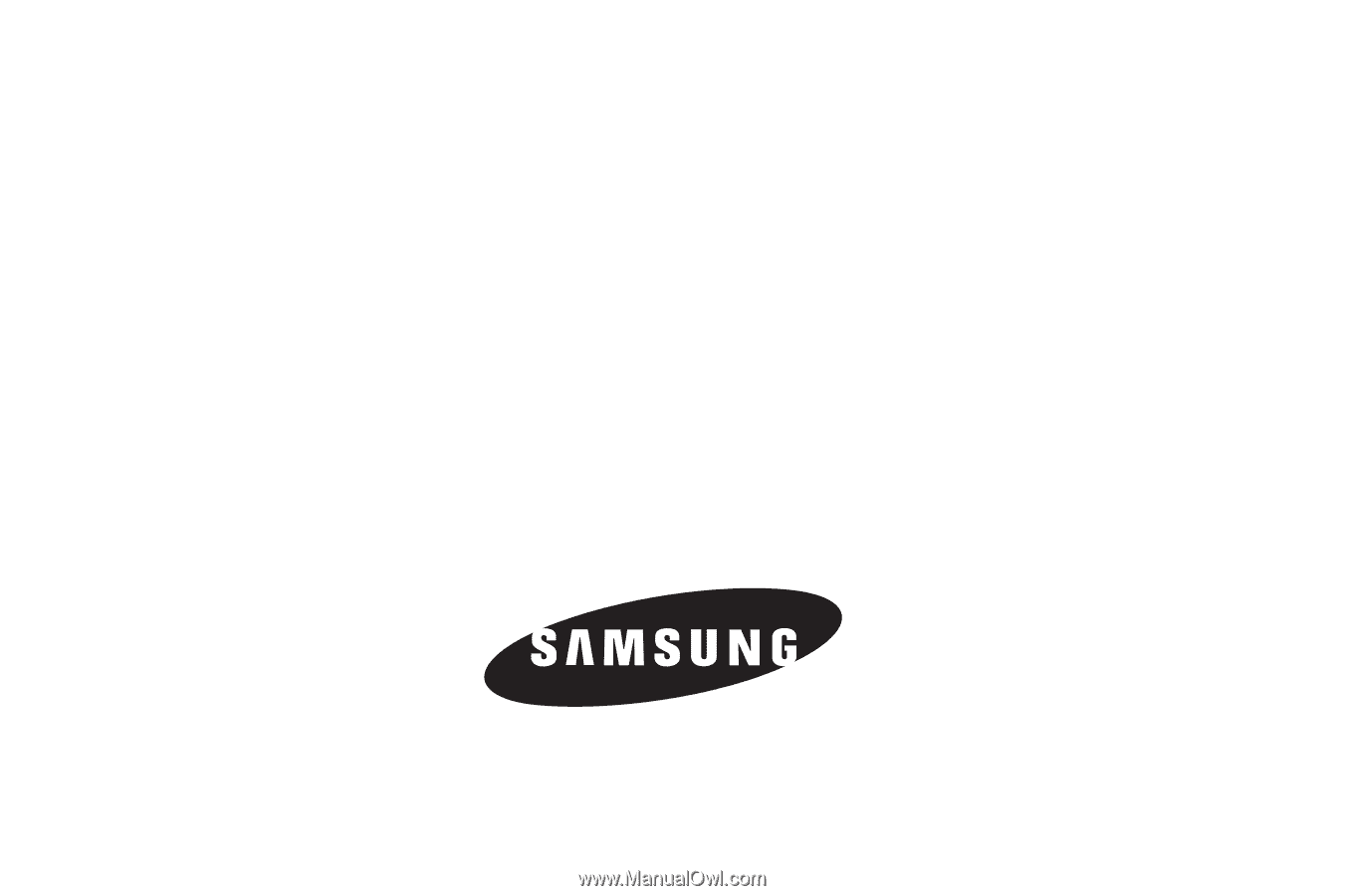
Samsung Finesse
™
(
S
C
H
-
R
8
1
0
S
e
r
i
e
s
)
P
O
RTA
B
L
E
TR
I
-
BA
N
D
M
O
B
I
LE
P
H
O
N
E
User Manual
Please read this manual before operating your
phone, and keep it for future reference.