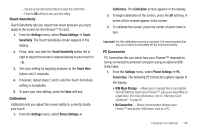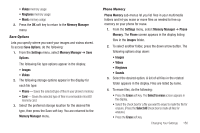Samsung SCH-R810 User Manual (user Manual) (ver.f5) (English) - Page 155
Phone Info, Phone Number, Icon Glossary, Version, ESN/MEID, Settings, Phone Info, MEID Dec
 |
View all Samsung SCH-R810 manuals
Add to My Manuals
Save this manual to your list of manuals |
Page 155 highlights
Section 17: Phone Info This section explains Phone Info options that let you identify the hardware and software versions of your phone and let you identify the phone number assigned to your phone. Phone Number This option causes the Phone Number screen to appear in the display and show the ten-digit number assigned to your phone by your Wireless Provider. 1. From the Settings menu, select Phone Info ➔ Phone Number. The phone number assigned by your Wireless Provider appears in the display. 2. To return to the Phone Info menu, press . Icon Glossary This option causes the Icon Glossary list to appear in the display and show the icons that can appear in the display and the names of the icons. 1. From the Settings menu, select Phone Info ➔ Icon Glossary. A list shows of the icons that can appear on the top line of the display. 2. To return to the Phone Info menu, press . 153 Version You can view both the software and hardware version of your phone using this feature. This feature is helpful if you need to contact Customer Service. 1. From the Settings menu, select Phone Info ➔ Version. Your phone's hardware and software version information appears in the display. 2. To return to the Phone Info menu, press . ESN/MEID Lists the ESN (Electronic Serial Number) and MEID (Mobile Equipment Identifier) numbers for your phone in decimal (ESN Dec and MEID Dec) and hexadecimal (ESN Hex and MEID Hex) formats. 1. From the Settings menu, select Phone Info ➔ ESN/MEID. MEID Dec and MEID Hex numbers for your phone appear in the display. 2. To return to the Phone Info menu, press .