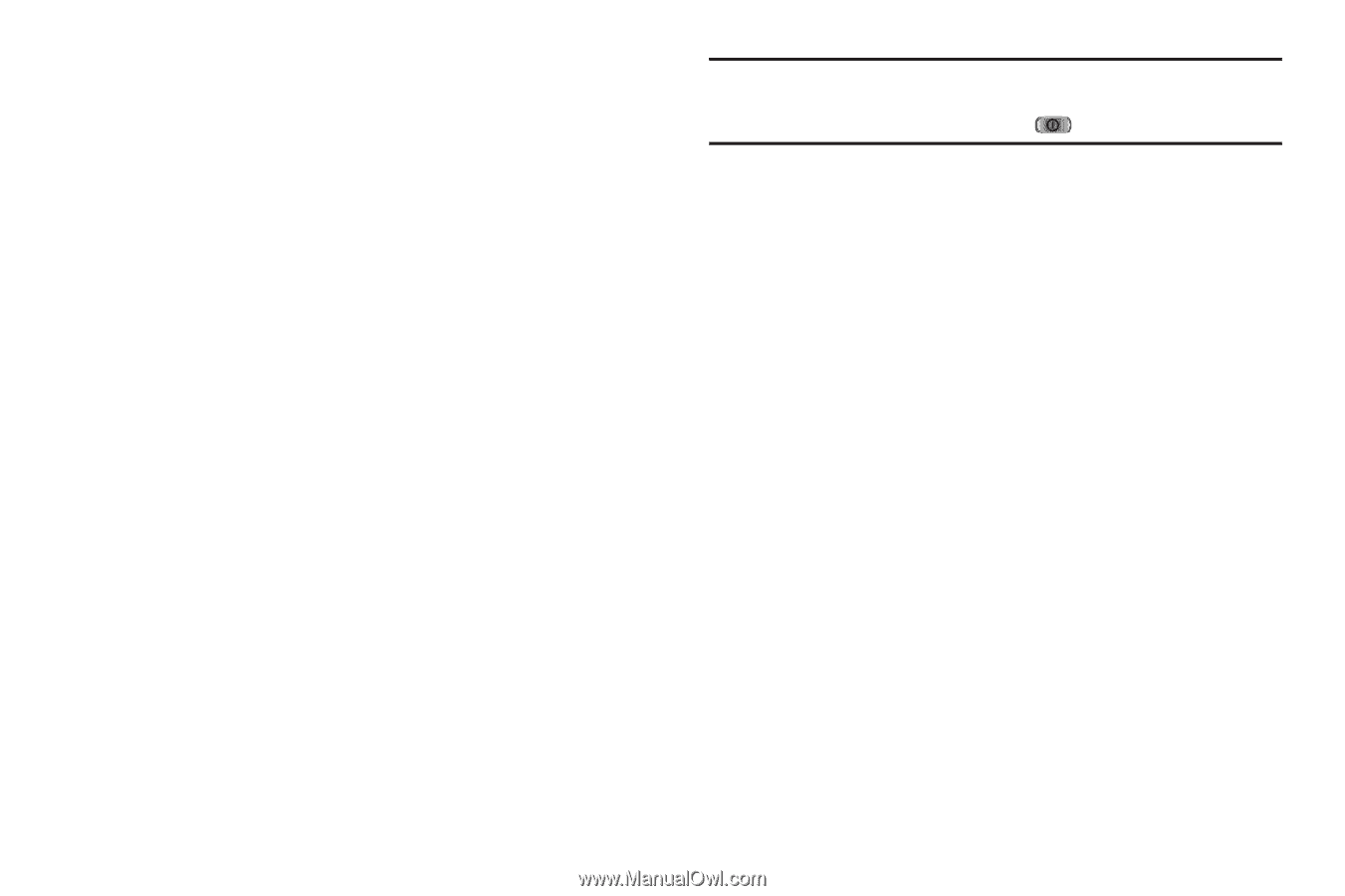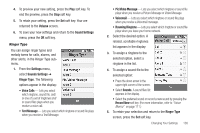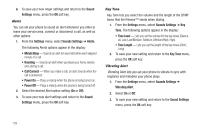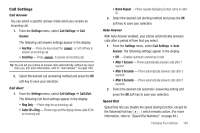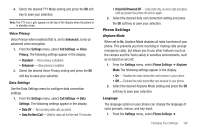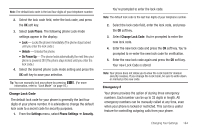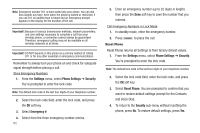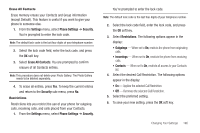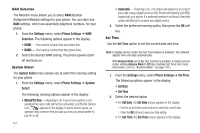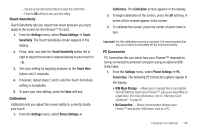Samsung SCH-R810 User Manual (user Manual) (ver.f5) (English) - Page 145
Vibration Feedback, Auto Keypad Lock, Security, Lock Phone
 |
View all Samsung SCH-R810 manuals
Add to My Manuals
Save this manual to your list of manuals |
Page 145 highlights
Language. The following settings appear in the display: • English • Español 2. Select the desired Language setting and press the OK soft key to save your selection. Vibration Feedback When set to On, Vibration Feedback causes your phone to vibrate as well as play a tone when you press a key, button, or field on the phone to assure you that your screen press is recognized. 1. From the Settings menu, select Phone Settings ➔ Vibration Feedback.The following options appear in the display: • Activation - On - Enables vibration feedback. - Off - Disables vibration feedback. • Vibration intensity - Push and slide left and right (1 - 5). 2. Select the desired Vibration Feedback settings and press the Save soft key to save your selection. Auto Keypad Lock Auto Keypad Lock lets you set your phone to automatically lock all keys (except the Power On/Off-LOCK key) when the Backlight time expires. 143 Tip: If you set Backlight to Always On or Always Dim, Auto Keypad Lock is disabled. You can manually lock the touch screen and all keys by pressing the Power On/Off-LOCK key ( ) at the top of the phone. 1. From the Settings menu, select Phone Settings ➔ Auto Keypad Lock. 2. Select On or Off. 3. To save your new setting and return to the Phone Settings menu, press the OK soft key. Security Use the Security menu to lock your phone, set up emergency numbers, set restrictions, as well as other security options. Lock Phone Locking the phone limits all outgoing calls except calls to 911 emergency and the three user-programmable emergency numbers. You can lock the phone manually during use, or set the phone to lock automatically when it is turned on. With the phone in lock mode, you can answer incoming calls, but you must unlock the phone to place outgoing calls (except to emergency and secret numbers). 1. From the Settings menu, select Phone Settings ➔ Security. You're prompted to enter the lock code.