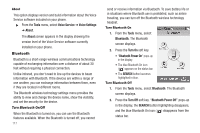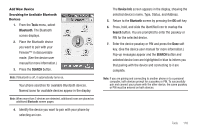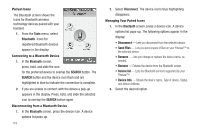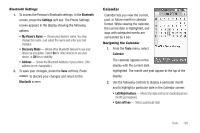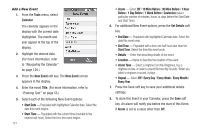Samsung SCH-R810 User Manual (user Manual) (ver.f5) (English) - Page 124
View/Change an Event, Memo Pad, Create a Memo
 |
View all Samsung SCH-R810 manuals
Add to My Manuals
Save this manual to your list of manuals |
Page 124 highlights
View/Change an Event 1. From the Tools menu, select Calendar. A calendar appears in the display with the current date highlighted. The month and year appear at the top of the display. 2. Navigate to and select a desired date. (For more information, refer to "Navigating the Calendar" on page 120.) The calendar is replaced by the Daily View for the selected date, listing all events scheduled for this date. 3. Select an Event to view. The current settings for the selected Event appear in the display in a scrollable list. • To change the event details, press the Edit soft key. (For more information, refer to "Add a New Event" on page 121.) • To remove the event from the calendar, press the Erase soft key. (You are prompted to confirm the erasure.) • To return to the Daily View list, press . 4. For other options, press the More soft key. The following options appear in the display: • Monthly View - Returns you to the Calendar screen. • Erase - Remove this event from the Calendar. 5. Select an option to invoke its function. Memo Pad Create notes and store them in Memo Pad. Notes that you create in Memo Pad can't be prioritized or assigned an alert. Return to Memo Pad anytime to review and edit your notes. Create a Memo 1. From the Tools menu, select Memo Pad. A list of any stored Memos appears in the display. 2. To add a Memo, press the New Memo soft key. A blank Memo screen appears in the display. Tools 122