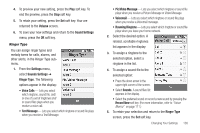Samsung SCH-R810 User Manual (user Manual) (ver.f5) (English) - Page 135
Changing Your Settings, Settings Menu, Location, Widget, Settings, Mini Player
 |
View all Samsung SCH-R810 manuals
Add to My Manuals
Save this manual to your list of manuals |
Page 135 highlights
Section 16: Changing Your Settings This section explains how to customize your phone to suit your needs and preferences. Settings Menu ᮣ To access the Settings menu, select Menu ➔ Settings. The Settings menu appears in the display. Location This function identifies your location to the network via the Global Positioning System (GPS). You can set this function for continuous operation or to operate only in the event that you dial 911. Note: Contact your Wireless Provider to determine whether, when, or where location-based services are available. 1. From the Settings menu, select Location. The following options appear in the display: • Location On - GPS location setting is on whenever you make or receive a call, wherever the feature is available. • 911 Only - GPS location setting is on only when you dial 911. 2. Select the desired Location setting. You're returned to the Settings menu. 133 Widget This function lets you select which optional widgets appear in the Widget Bar. For more information, refer to "Using Shortcuts Bar" on page 37. 1. From the Settings menu, select Widget. The following options appear in the display: • Clock - Displays current time. • Date - Displays current date. • Images - Launches My Images folder. • Mini Player - Plays music files in My Music folder on a microSD Memory Card. • Alarm - Lets you set alarm clock. • Top 5 Contacts - Launches the Favorites screen. Lets you access your Contacts list and Contacts Groups as well. • Sketchpad - Lets you draw images or handwrite text into a file. • Voicemail - Checks your voicemail messages.