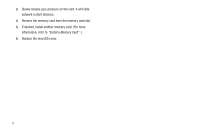Samsung SCH-R810 User Manual (user Manual) (ver.f5) (English) - Page 17
Soft Keys, Send Key, Clear Key, Camera Key, Understanding the Display Screen
 |
View all Samsung SCH-R810 manuals
Add to My Manuals
Save this manual to your list of manuals |
Page 17 highlights
Soft Keys Functions for the soft keys are defined by what appears above each in the display. There are four soft keys across the bottom of the display. Send Key The Send key ( ) is used to answer calls, dial calls, and to recall the last number(s) dialed, received, or missed. • Press once to answer calls. • Enter a number and briefly press to make a call. • Briefly press in standby mode to display a list of recent calls to and from your phone. • Press twice in standby mode to call the most recent number. • Press to pick up a waiting call. Press again to switch back to the other call. Clear Key The Clear key ( ) is used to erase or clear numbers, text, or symbols from the display. You can also use the key to return to a previous menu or to return to standby mode from any menu. • If you enter an incorrect character, briefly press to backspace (and delete) the character. • To erase the entire sentence, press and hold . • To return to the previous menu level, briefly press . End Key • Briefly press once to disconnect a call. • Press to return to standby mode from any menu, or to cancel the last input. Camera Key Use the Camera key on the right side of the phone to launch the Camera function on your phone by pressing and holding this key. Understanding the Display Screen 1. The top line of your 1 phone's display contains 5 icons that indicate network status, battery power, signal strength, connection type, and 2 4 more. 2. Tapping the left side of the display opens the Widget Bar that lists 3 available shortcut widgets. Understanding Your Phone 14