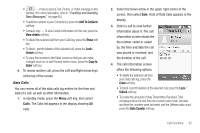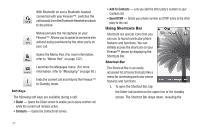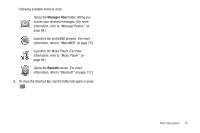Samsung SCH-R810 User Manual (user Manual) (ver.f5) (English) - Page 39
Soft Keys, Using Shortcuts Bar, Shortcut Bar - bluetooth how to send contacts
 |
View all Samsung SCH-R810 manuals
Add to My Manuals
Save this manual to your list of manuals |
Page 39 highlights
With Bluetooth on and a Bluetooth headset connected with your Finesse™, switches the call sounds from the Bluetooth Headset and back to the phone. Mutes/unmutes the microphone on your Finesse™. Allows you to speak to someone else without being overheard by the other party on your call. Opens the Memo Pad. (For more information, refer to "Memo Pad" on page 122.) Launches the Messages menu. (For more information, refer to "Messaging" on page 60.) Ends the current call and returns the Finesse™ to Standby mode. Soft Keys The following soft keys are available during a call: • Dialer - Opens the Dialer screen to enable you to place another call while the current call remains active. • Contacts - Opens the Contacts list screen. • Add To Contacts - Lets you add the other party's number to your Contacts list. • Send DTMF - Sends your phone number as DTMF tones to the other party to the call. Using Shortcuts Bar Shortcuts are special icons that you can use to launch particular phone features and functions. You can initially access the shortcuts on your Finesse™ phone by displaying the Shortcuts Bar. Shortcut Bar The Shortcut Bar is an easily accessed list of icons that acts like a menu for accessing particular phone features and functions. 1. To open the Shortcut Bar, tap the folder tab located on the upper line of the standby screen. The Shortcut Bar drops down, revealing the 37