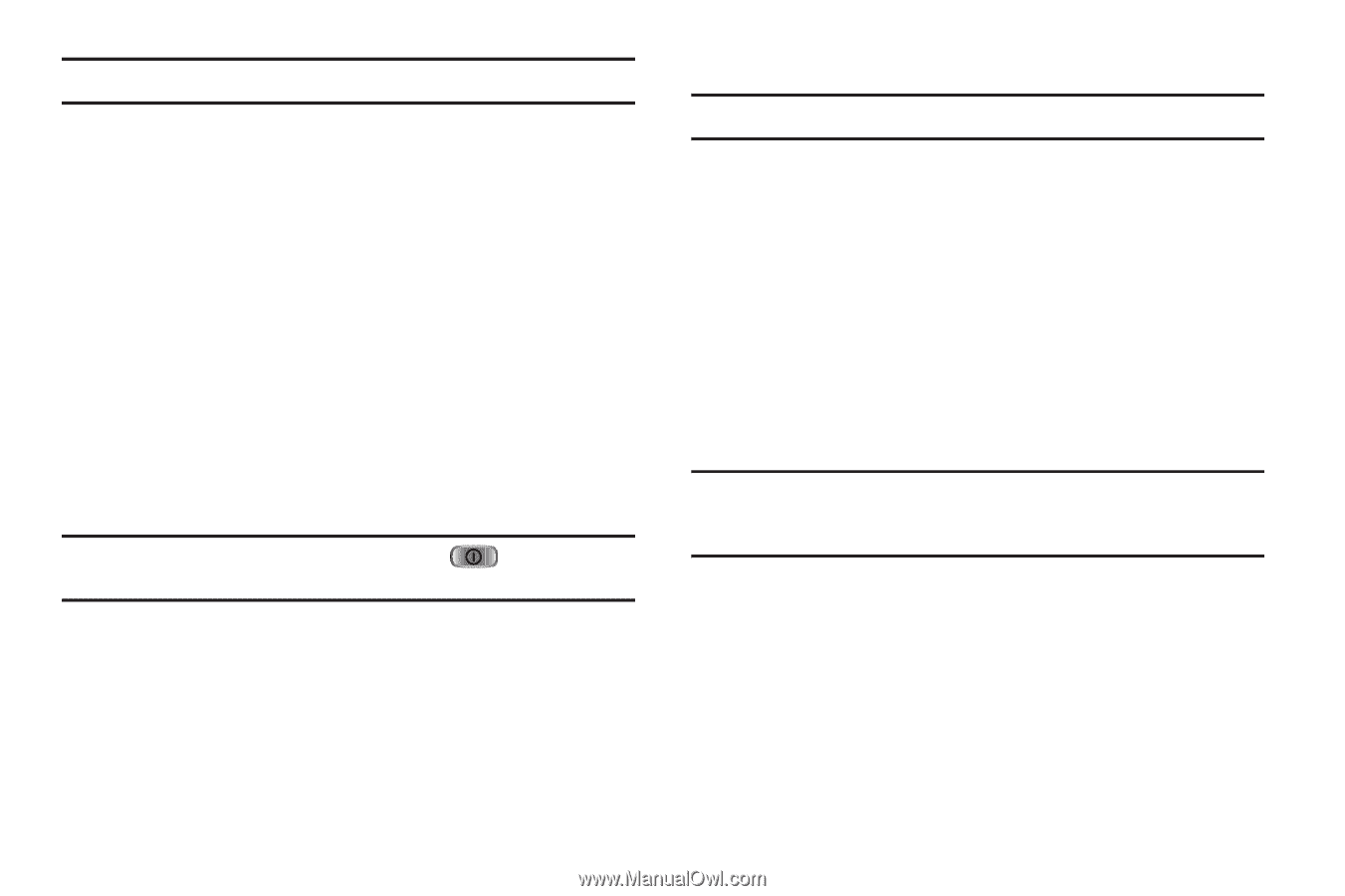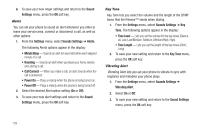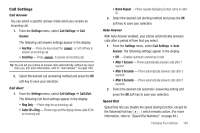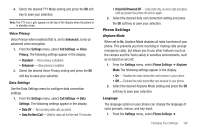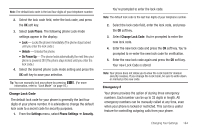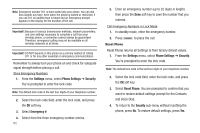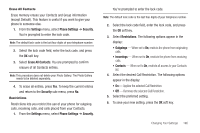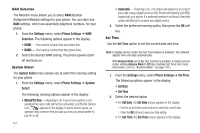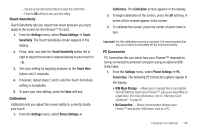Samsung SCH-R810 User Manual (user Manual) (ver.f5) (English) - Page 146
Change Lock Code, Emergency #, The following phone Lock mode
 |
View all Samsung SCH-R810 manuals
Add to My Manuals
Save this manual to your list of manuals |
Page 146 highlights
Note: The default lock code is the last four digits of your telephone number. 2. Select the lock code field, enter the lock code, and press the OK soft key. 3. Select Lock Phone. The following phone Lock mode settings appear in the display: • Lock - Locks the phone immediately (The phone stays locked until you enter the lock code.) • Unlock - Unlocks the phone. • On Power Up - The phone locks automatically the next time your phone is powered ON (The phone stays locked until you enter the lock code.) 4. Select the desired phone Lock mode setting and press the OK soft key to save your selection. Tip: You can manually lock your phone by pressing information, refer to "Lock Mode" on page 16.) . (For more Change Lock Code The default lock code for your phone is generally the last four digits of your phone number. It is advisable to change the default lock code to a secret code for security purposes. 1. From the Settings menu, select Phone Settings ➔ Security. You're prompted to enter the lock code. Note: The default lock code is the last four digits of your telephone number. 2. Select the lock code field, enter the lock code, and press the OK soft key. 3. Select Change Lock Code. You're prompted to enter the new lock code. 4. Enter the new lock code and press the OK soft key. You're prompted to re-enter the new lock code for verification. 5. Enter the new lock code again and press the OK soft key. Your new Lock Code is stored. Note: Your phone does not allow you to view the Lock Code for obvious security reasons. If you change the Lock Code, be sure to write down or memorize the new code. Emergency # Your phone provides the option of storing three emergency numbers. Each number can be up to 32 digits in length. All emergency numbers can be manually called at any time, even when your phone is locked or restricted. This can be a useful feature for controlling outgoing calls from your phone. Changing Your Settings 144