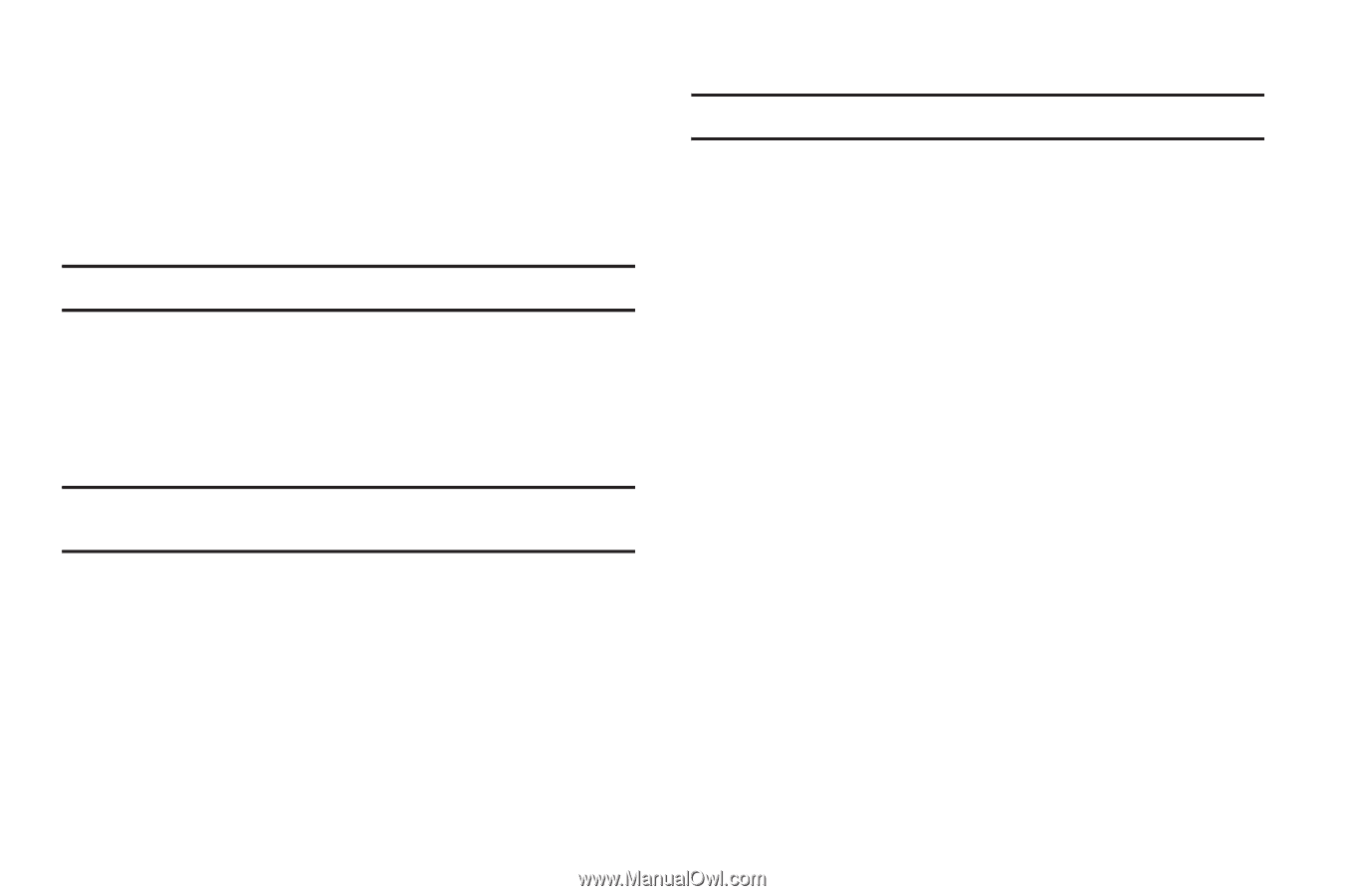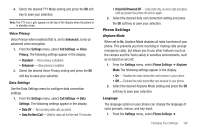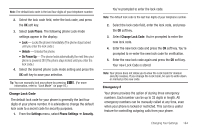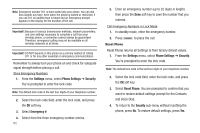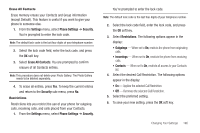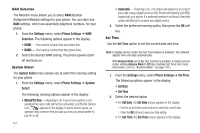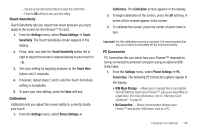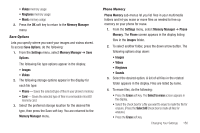Samsung SCH-R810 User Manual (user Manual) (ver.f5) (English) - Page 148
Erase All Contacts, Restrictions, Removes the selected Call Restriction.
 |
View all Samsung SCH-R810 manuals
Add to My Manuals
Save this manual to your list of manuals |
Page 148 highlights
Erase All Contacts Erase memory erases your Contacts and Group information (except Default). This feature is useful if you want to give your phone to someone else. 1. From the Settings menu, select Phone Settings ➔ Security. You're prompted to enter the lock code. Note: The default lock code is the last four digits of your telephone number. 2. Select the lock code field, enter the lock code, and press the OK soft key. 3. Select Erase All Contacts. You are prompted to confirm erasure of all Contacts entries. Note: This procedure does not delete your Photo Gallery. The Photo Gallery needs to be deleted separately. 4. To erase all entries, press Yes. To keep the current entries and return to the Security sub-menu, press No. Restrictions Restrictions lets you restrict the use of your phone for outgoing calls, incoming calls, and calls placed from your Contacts. 1. From the Settings menu, select Phone Settings ➔ Security. You're prompted to enter the lock code. Note: The default lock code is the last four digits of your telephone number. 2. Select the lock code field, enter the lock code, and press the OK soft key. 3. Select Restrictions. The following options appear in the display: • Outgoings - When set to On, restricts the phone from originating calls. • Incomings - When set to On, restricts the phone from receiving calls. • Contacts - When set to On, restricts all access to your Contacts list. 4. Select the desired Call Restriction. The following options appear in the display: • On - Applies the selected Call Restriction. • Off - Removes the selected Call Restriction. 5. Select the preferred setting. 6. To save your new setting, press the OK soft key. Changing Your Settings 146