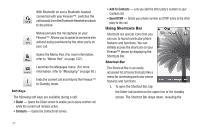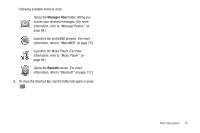Samsung SCH-R810 User Manual (user Manual) (ver.f5) (English) - Page 44
Update Existing, Contacts, Using the Contacts Add Option, Using
 |
View all Samsung SCH-R810 manuals
Add to My Manuals
Save this manual to your list of manuals |
Page 44 highlights
The following (number type) icons appear in the display: Mobile Home Work Fax 5. Select the number type that matches your new entry. The New Contact screen appears in the display with the number being save populating the selected number type field. (For more information on creating a new Contacts entry, see "Using the Contacts Add Option" on page 39.) Adding the number to an existing Contacts entry: 6. Select Update Existing. The Contacts screen appears in the display showing your current Contacts list. 7. Select the Search field and enter the first few characters of the Contacts entry name under which you will store the saved number. (For more information on finding a Contacts entry, see "Using the Contacts Add Option" on page 39.) 8. Select the desired Contacts entry. The following (number type) icons appear in the Update Existing screen: Mobile Home Work Fax 9. Select the appropriate unassigned number type. The Contact screen appears in the display. Understanding Your Contacts 42