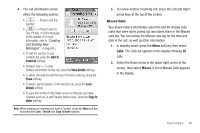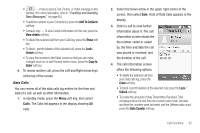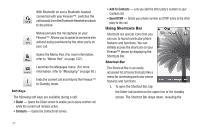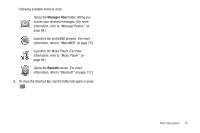Samsung SCH-R810 User Manual (user Manual) (ver.f5) (English) - Page 37
Menu Navigation, Main Menu Navigation, Return to the Previous Menu, Using the Widget Bar
 |
View all Samsung SCH-R810 manuals
Add to My Manuals
Save this manual to your list of manuals |
Page 37 highlights
Section 4: Menu Navigation This section explains the menu navigation for your phone. It also describes the menus available with your phone. Main Menu Navigation Access menus using the Menu soft key, other soft keys, or icons on the Widget Bar or Shortcut Bar. 1. In standby mode, press the Menu soft key. The Main Menu appears in the display. 2. Select icons or menu options to access a menu or submenu shown in the display. Return to the Previous Menu Press to return to the previous menu. Using the Widget Bar 1. In standby mode, press the right arrow tab on the left edge of the display. The Widget Bar slides open to the right and lists icons for those Widgets selected in the Widget settings. (For more information, refer to "Widget" on page 133.) Tip: You can hide or display individual widgets by changing the Widget settings. (For more information, refer to "Widget" on page 133.) 2. Scroll through the Widget list by pressing and sliding within the Widget Bar until a desired Widget icon appears. 35